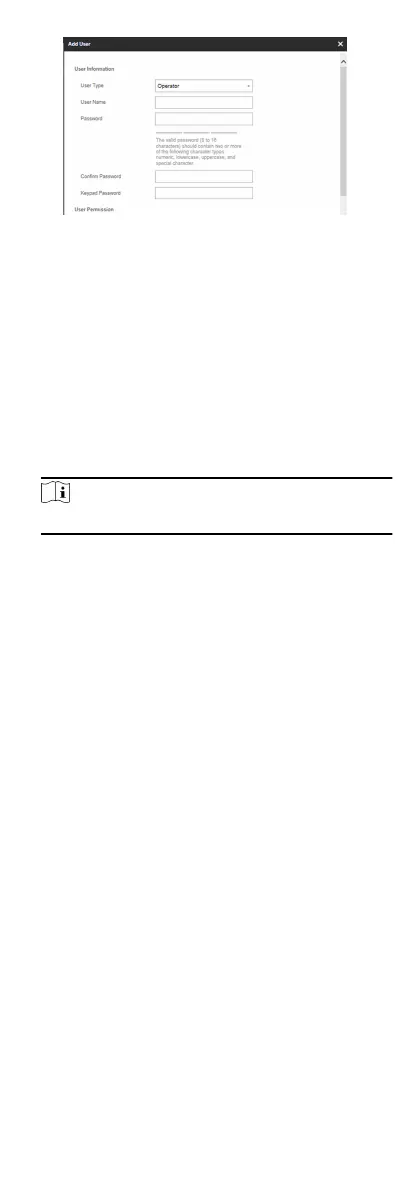Figure 5-8 Add User Page
5.
Set the keypad password (numeric, 4~8 characters).
6.
Check the check boxes to set the user permission.
The user can only operate the assigned permissions.
7.
Click OK.
8.
Oponal: Enable the user in the Enable User column to allow
the enabled user
operang the device.
9.
Oponal: Select an user and click Edit and you can edit the
user's informaon and permission.
10.
Oponal: Delete a single user or check mulple users and
click Delete to delete users in batch.
Note
The admin and the seer cannot be deleted.
5.6.4 Check Status
Aer seng the zone, repeater, and other parameters, you can
view their status.
Click Status. You can view the status of zone, relay, siren, baery,
communicaon,
and repeater.
•
Zone: You can view the zone status, alarm status, detector
baery capacity, and signal strength.
•
Siren: You can view siren status,
baery status, and signal
strength.
•
Relay: You can view relay status,
baery status, and signal
strength.
•
Keypad: You can view linking status,
baery status, and signal
strength.
•
Tag Reader(Card Reader): You can view linking status,
baery
status, and signal strength.
•
Baery: You can view the baery charge.
•
Communicaon: You can view the wired network "STATUS",
Wi-Fi status, Wi-Fi signal strength, cellular network status, used
data, and cloud
connecon status.
61