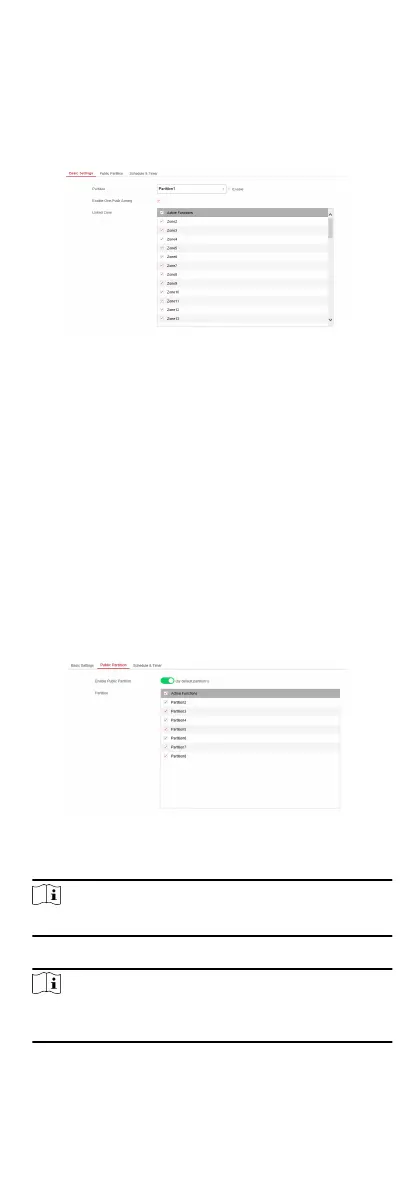4.3.3 Paron Sengs
Basic Sengs
You can link zones to the selected paron.
Steps
1.
Click
Paron Management → Basic Sengs to enter the
page.
Figure 4-18 Paron Basic Informaon Management Page
2.
Select a paron.
3.
Check the Enable One-Push Arming to enable the One-Push
Arming key on the keypad.
4.
Check the check box in front of the zone to select zones for the
paron.
5.
Click Save to complete the sengs.
Public Paron Sengs
Denion Public paron is considered a special one which can
be shared to other parons. It is usually applied to manage or
control the public area related with other areas controlled by
other
parons in one building.
Steps
1.
Click
Paron Management → Public Paron to enter the
page.
Figure 4-19 Public Paron Sengs
2.
Check the checkbox to enable the public paron funcon.
Note
the default public paron is paron 1
3.
Select paron(s) to link to the public paron in the list.
Note
It is required to select at least a paron to link to the public
parion.
4.
Click Save to set the
paron as public paron.
29