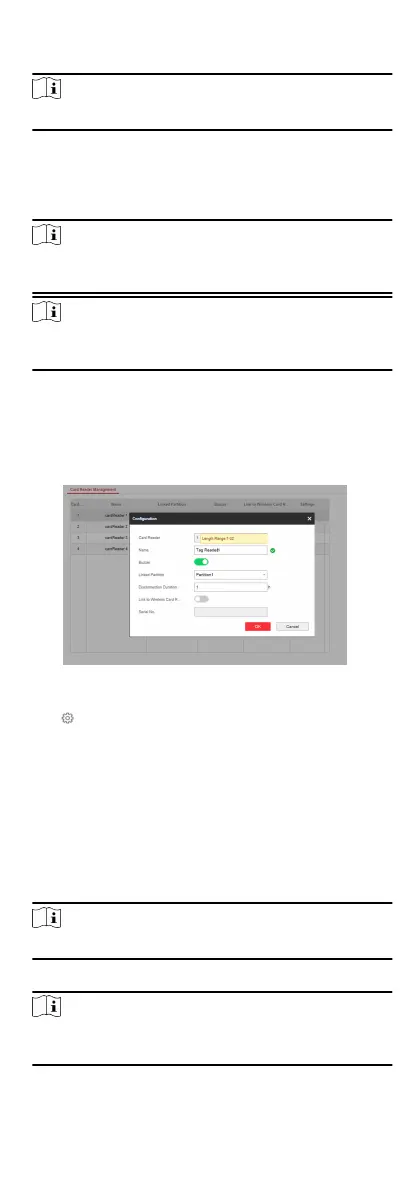7.
Oponal: Enable Link to Wireless Keypad and set the serial
No.
Note
The keypad in 868 MHZ may not support this funcon.
8.
Set the Disconnecn Duraon, and the system determins
connecon fault if the disconnected duraon of the device is
longer than the congured value.
9.
Click OK.
Note
Aer the keypad is congured, you can click Status → Keypad
to view the keypad status.
Note
You can set the keypad password on the page of User
Management → User → Operaon .
Tag Reader
You can set the parameters of the tag reader that is enrolled to
the control panel.
Steps
1.
Click Device Management → Card Reader to enter the page.
Figure 4-17 Tag Reader Sengs
2.
Click to enter the reader sengs page.
3.
Set the tag reader name.
4.
Check the check box to enable the buzzer.
5.
Select the keypad linked
paron.
6.
Set the Disconnecn Duraon, and the system determins
connecon fault if the disconnected duraon of the device is
longer than the congured value.
7.
Oponal: Enable Link to Wireless Tag (Card) Readert and set
the serial No.
Note
The tag reader in 868 MHZ may not support this funcon.
8.
Click OK.
Note
Aer the keypad is congured, you can click Status → Keypad
to view the keypad status.
28