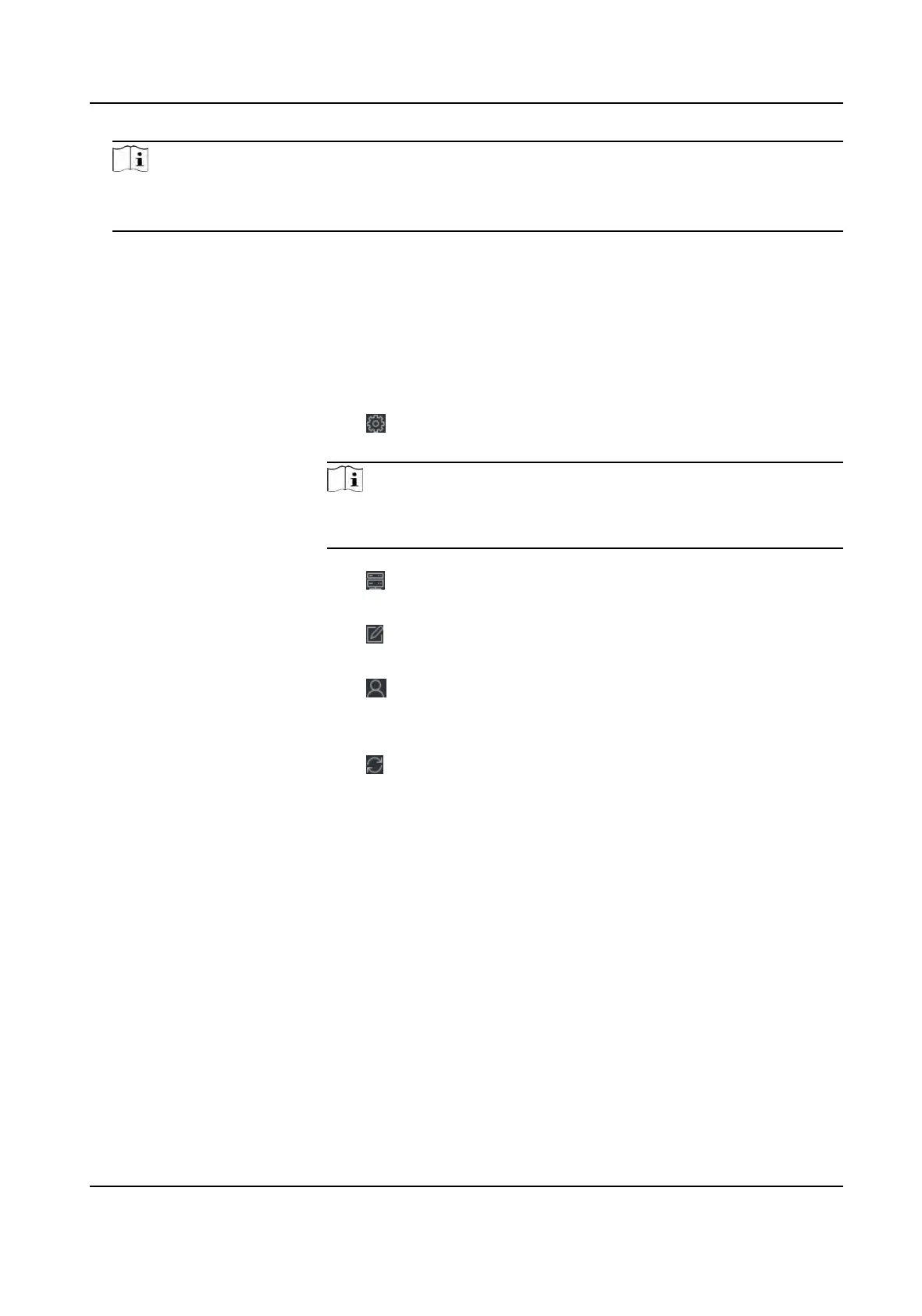Note
• This funcon should be supported by the device.
•
You can log into the device to get the cercate le by web browser.
7. Check S
ynchronize Time to synchronize the device me with the PC running the client aer
adding the device to the client.
8. Oponal: Check Import to Group to create a group by the device name.
9. Finish adding the device.
-
Click Add to add the device and back to the device list page.
-
Click Add and New to save the sengs and connue to add other device.
10. Oponal: P
erform the following operaon(s).
Remote
Conguraon
Click
on Operaon column to set remote conguraon of the
c
orresponding device.
Note
For detail operaon steps for the remote conguraon, see the
user manual of the de
vice.
Device Status Click on
Operaon column to view device status, including
cameras, recording status, signal status, hardware status, etc.
Edit Device
Informaon
Click
on Operaon column to edit the device informaon, such
as IP addr
ess, user name, and password.
Check Online User Click
on Operaon column to check the online users who access
the de
vice, such as user name, user type, user's IP address, and
login me.
Refresh Click
on Operaon column to get the latest device informaon.
Delete Device Select one or mulple devices and click Dele
te to delete the
selected device(s) from the client.
Add Device by EHome Account
For access control devices supports EHome 5.0 protocol, you can add them to the client by EHome
protocol aer entering device ID and key, if you have congured their server addresses, port No.,
and device IDs.
Before You Start
Make sure the devices have connected to the network properly.
Steps
1. Enter Device Management module.
The added devices are displayed on the right panel.
DS-K1T341A Series Face
Recognion Terminal User Manual
94
