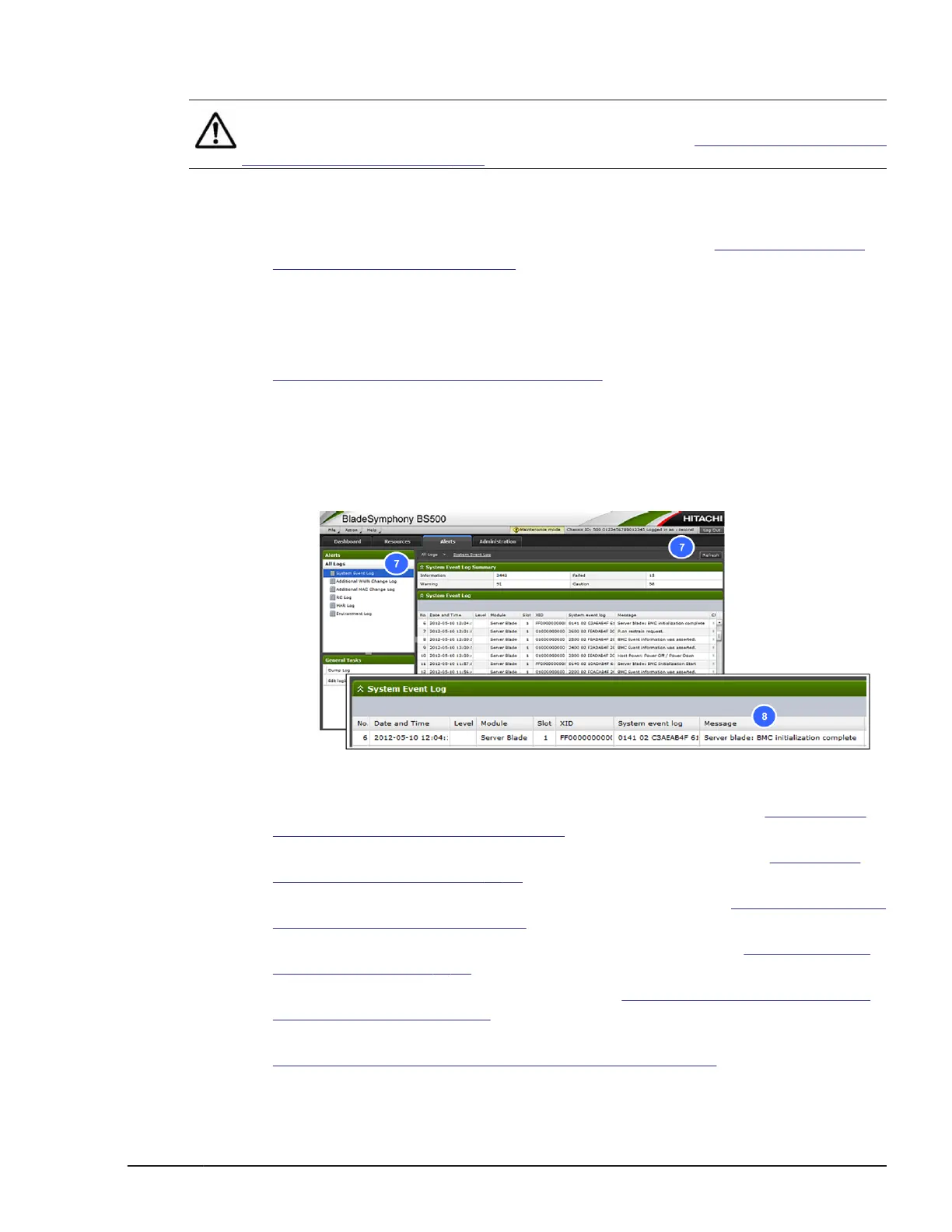Installing a half-wide server blade
Note: To change configuration from expansion blade to half-wide server
blade, add a shelf into the server chassis. Refer to the Replacing a shelf in the
server chassis on page 5-129 section.
1. Put on an anti-static wrist strap.
2. Reverse the removal procedure.
3. Turn on LID LED for identifying the target blade. See
Identify LED (LID)
on/off procedure on page 4-7 section.
4. If you need to update the BMC and/or EFI firmware, consult with Hitachi
Data Systems Customer Support team.
5. Restore the blade configuration data (FRU/ BMC configuration/ EFI
configuration) from the automatic back up field in server chassis. See
Backup/restore procedure on page 4-30 section.
6. BMC will restart. Wait for about 10 minutes.
7. Select Alerts tab and select All Logs > System Event Log, and then
click Refresh to identify the latest information.
8. Confirm the Server blade: BMC initialization complete message.
If this massage was displayed, go to next step.
Figure 5-2 Confirming system log
9. Turn on LID LED for identifying the target blade again. See Identify LED
(LID) on/off procedure on page 4-7 section.
10. Execute the CBTP and check the replaced server blade. See Diagnosing
the server blade on page 8-10 section.
11. Turn off the maintenance mode from web console. See Maintenance mode
on/off procedure on page 4-10 section.
12. Restart BMC when you installed a new server blade. See Restarting BMC
procedure on page 4-56.
13. Perform the smart configure process. See Smart configure procedure for
server blade on page 4-52 section.
14. Verify that the replacement was successful through the MAR log. See
Alert information identification procedure on page 4-5 section.
Replacing parts
5-5
Hitachi Compute Blade 500 Series System Service Manual
