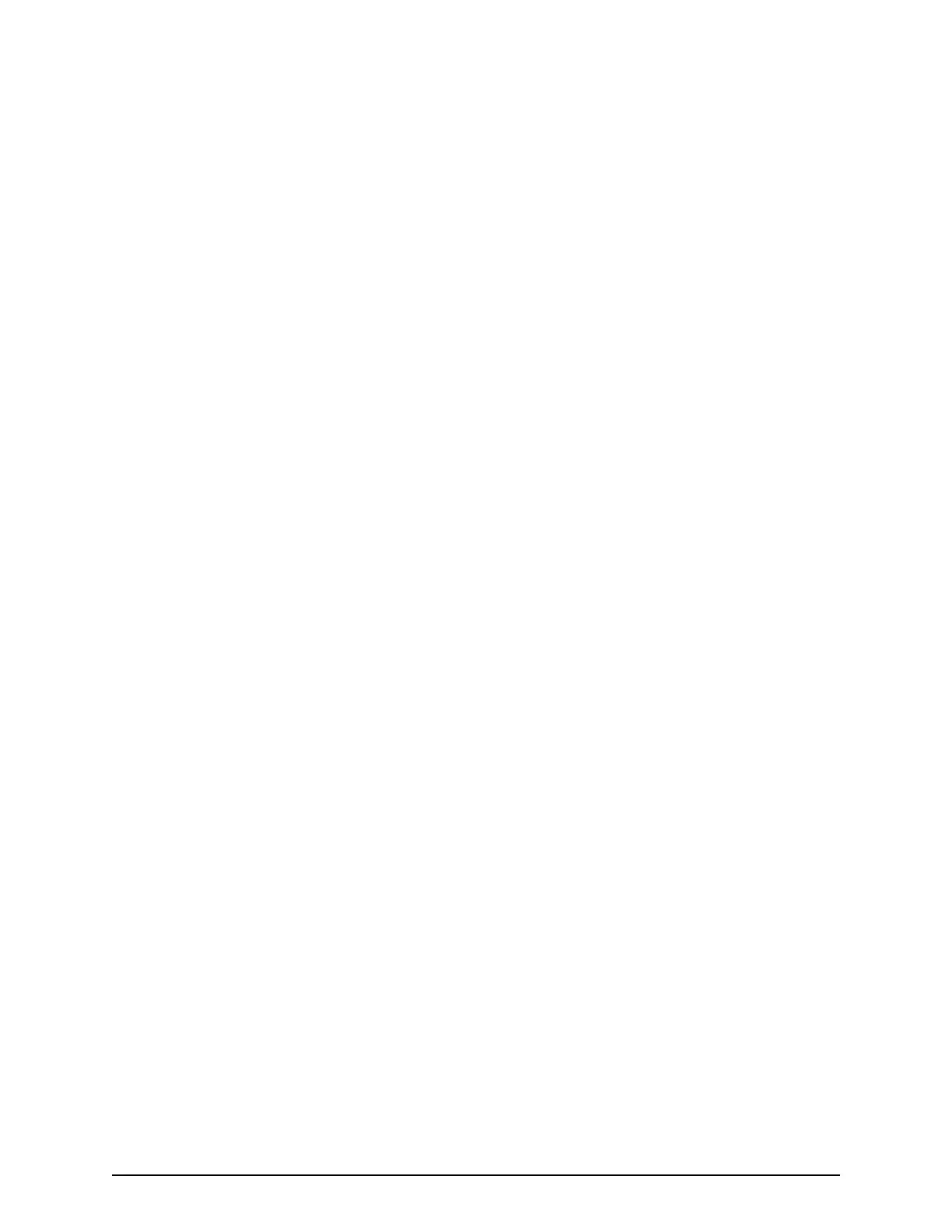■
Hyper-V Server Windo
ws 2012R supplied by the customer
■
Two quad core processors, Intel Xeon 2.29 GHz
■
One-port NIC
■
SVP guest OS
■
32-GB RAM
The SVP guest (1 DKC) (maximum one DKC per SVP guest OS)
■
Two vCPUs
■
One virtual network adapter
■
4-GB RAM
■
120-GB disk space
■
One of the following 64-bit operating systems:
●
Windows 10 Professional
●
Windows 10 Enterprise
●
Windows Server 2012
●
Windows Server 2012 R2
●
Windows Server 2016
To use Hyper-V Manager successfully, you must rst congure your hosts correctly. In
particular, conrm that each host:
■
Is licensed for Windows 2012R2 OS.
■
Meets the shared storage requirements for Hyper-V Management.
■
Meets the networking requirements for Hyper-V Management.
Installing and Configuring Hyper-V on Windows 2012 R2
Server
When you install and congure a customer-supplied version of Microsoft Hyper-V on
Windows 2012 R2 Server, you congure the virtual switch. A virtual switch allows VMs
created on Hyper-V hosts to communicate with other computers. You can also congure
the default stores. Default stores are default locations for storing virtual hard disk les
and virtual conguration les.
In the following procedure, you will dene virtual switch settings. However, you will
accept the default settings for the default stores; you can specify dierent locations later
by modifying the Hyper-V settings.
Procedure
1. Go to Start > Programs, and then click Administrative Tools > Server Manager.
2. In the Dashboard, click Add roles and features.
Installing and Conguring Hyper-V on Windo
ws 2012 R2 Server
Chapter 8: Installing the SVP software on a Microsoft Hyper-V Server 2012 R2 Virtual Machine
Service Processor Technical Reference 170
