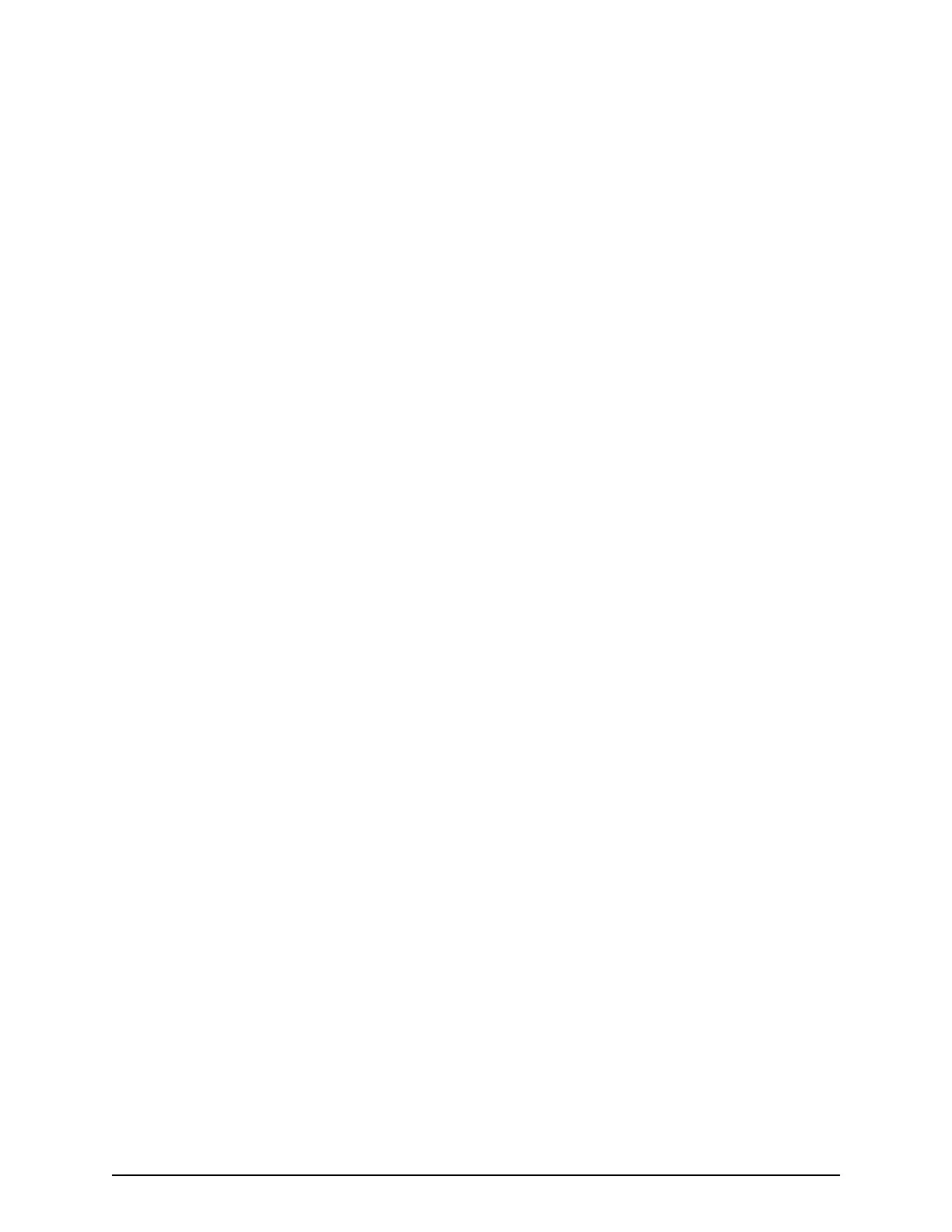2. Plug the other end of the po
wer cable into an AC power source.
After you turn on the power, you can change the physical SVP conguration from a
bridged network connection to a non-bridged network connection if BDPU guard is
enabled in your networking environment.
Operating the physical SVP in a non-bridged network configuration
If BPDU is enabled in your network environment, use the following non-bridged
conguration. This conguration disables the SVP's internal bridge, and allows you to
connect the Ethernet cables from the User LAN port on CTL1 and CTL2 to the Ethernet
switch.
Procedure
1. Connect a PC to the LAN2 port on the SVP.
2. Log on to the SVP using the Remote Desktop Connection:
a. Congure the PC to use an IP address of 10.0.0.xxx, where xxx = 1-99 or
101-254, and a subnet mask of 255.255.255.0.
b. Click Start > All Programs, and then select Accessories > Remote Desktop
Connection.
c. In the Computer eld, type 10.0.0.100 and click Connect.
d. In the Windows Security screen, type SVP-PC\SVP in the top eld and raid-
login in the bottom eld.
e. Click OK.
f. If prompted that the identity of the remote computer cannot be veried, click
Yes to continue.
3. In the Remote Desktop Connection window, select Control Panel > Network and
Sharing Center.
4. Click Change adapter settings.
5. Right-click the network bridge icon, and then click Disable.
The SVP internal bridge is now disabled.
Operating the physical SVP in a non-bridged network conguration
Chapter 4: Installing the Hitachi Vantara-supplied SVP
Service Processor Technical Reference 35
