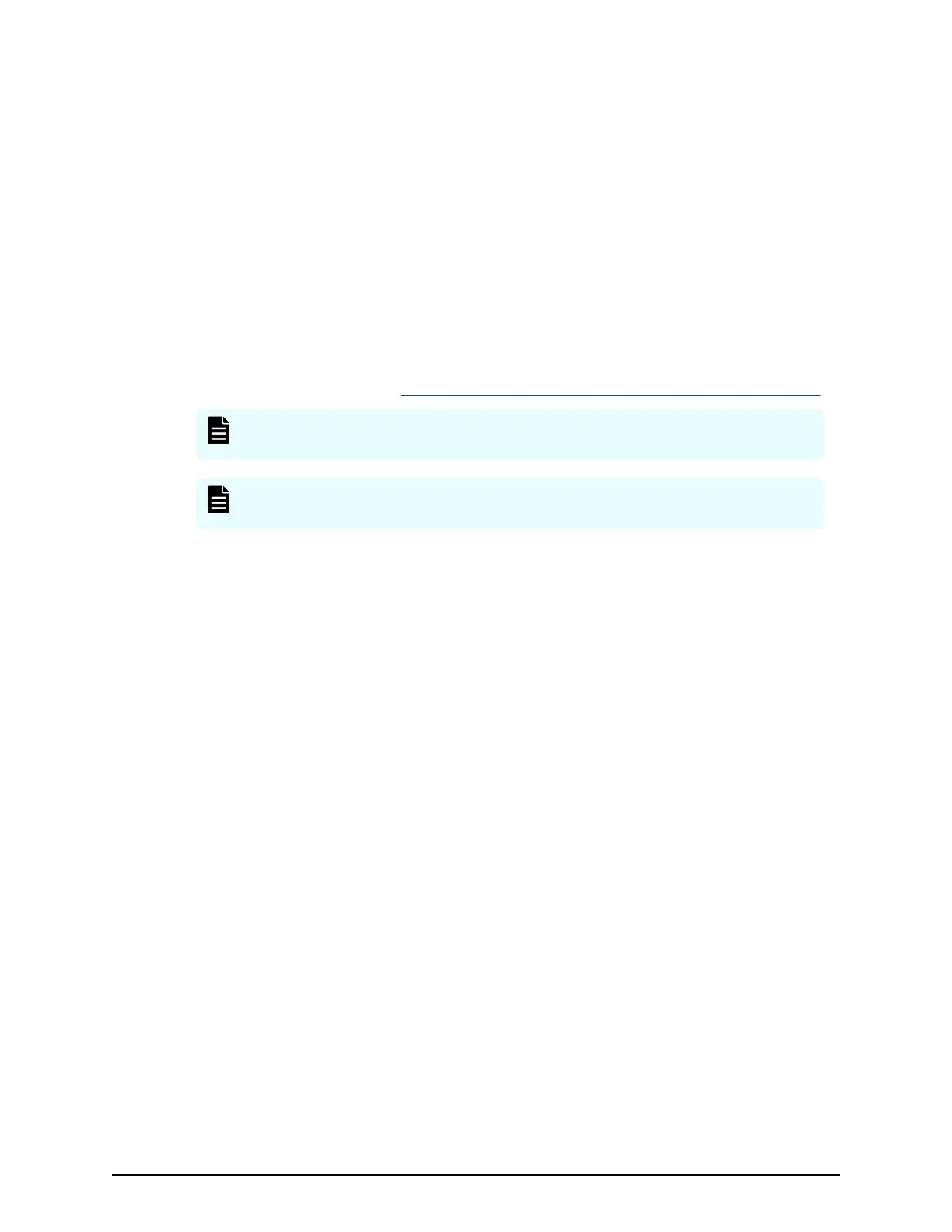Upgrading the storage management, SVP software, and
storage system firmware
The following procedure describes how to upgrade the SVP software, Device Manager -
Storage Navigator, and storage system rmware.
Before you begin
This procedure assumes the storage system is operating and a console PC is connected
to the SVP through Remote Desktop Client.
■
Disable the Hi-Track Remote Monitoring System otherwise, the upgrade procedure
fails. Enable Hi-Track after the SVP software upgrade is complete.
■
View all active alerts (see https://support.hitachivantara.com/en_us/contact-us.html).
Note: This upgr
ade time is approximately 3.5 hours for storage systems with
rmware version 83-01-21 or later.
Note: The upgr
ade time can take up to 9 hours to complete when NAS
modules are installed.
Procedure
1. On the console PC connected to the physical SVP or running the SVP software,
insert the SVP software media.
2. On the SVP, create a new folder, and then copy all the les from the SVP software
media into the new folder.
3. In the new folder, right-click the Setup.exe le, and click Execute as
Administrator.
4. In the following screens, click Next, accept the license agreement, and click Next,
and then click Yes. If the Windows Security Alert window opens, click Allow
access. In the following screen, click the top option and then click Finish.
Upgrading the storage management, SVP software, and storage system rmware
Chapter 9: Upgrading the SVP software
Service Processor Technical Reference 182
