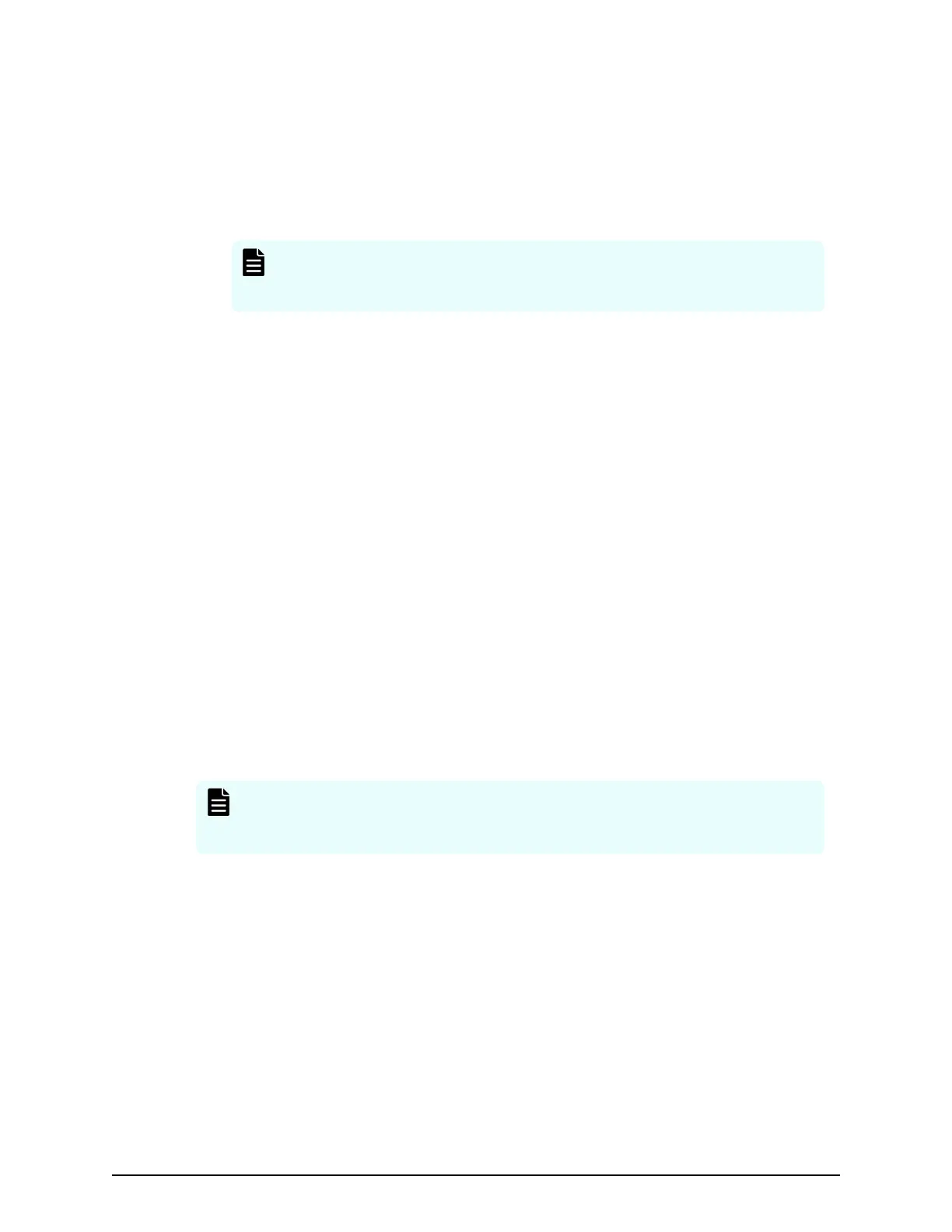Procedure
1. On the SVP
, start a Windows command prompt as Administrator.
2. To verify a passphrase, move to the current directory to the folder (for example,
C:\key) to store the key le, and then issue the following command:
C:\key>c:\openssl\bin\openssl rsa -in [input_key_file] -out
[output_key_file]
Note: If you issue this command, the k
ey le is overwritten. Therefore,
best practice is to back up a key le in advance and prepare the output
or input directory of the key le separately.
3. You cannot upload a passphrase-protected SSL certicate to the SVP. Enter the
passphrase that has been set and remove it using the command to verify a
passphrase: C:\key>c:\openssl\bin\openssl rsa –in server.key –out
server.key Enter pass phrase for server.key: Enter the
passphrase. Writing RSA key
4. If the path phrase entry is not required for the path phrase conrmation command,
you can upload a SSL certicate to the SVP :
a. Issue the following command: C:\key>c:\openssl\bin\openssl rsa -in
[input_key_file] -out [output_key_file].
b. Press the Enter key.
c. Issue the following command: Writing RSA key.
5. Verify that the path phrase is released, and then close the command prompt.
Converting the SSL certificate into the PKCS#12 format
When uploading the created private key and the SSL certicate to the storage system,
you must convert the certicate into the PKCS#12 format. If the SSL certicate is not
uploaded to the storage system, the conversion is unnecessary.
Note: In this pr
ocedure, the le name of the private key is set as client.key
and the le name of the SSL certicate, client.crt. In addition, the SSL
certicate le in the PKCS#12 format is output to c:\key.
This procedure assumes that the private key and the SSL certicate ar
e stored in the
same folder, and that all users are logged out of Device Manager - Storage Navigator.
Procedure
1. On the SVP, start a Windows command prompt as Administrator.
2. Issue the following command: C:\key>c:\openssl\bin\openssl pkcs12 -
export -in client.crt -inkey client.key -out
client.p12
Converting the SSL certicate into the PK
CS#12 format
Chapter 11: Setting up SSL encryption
Service Processor Technical Reference 203
