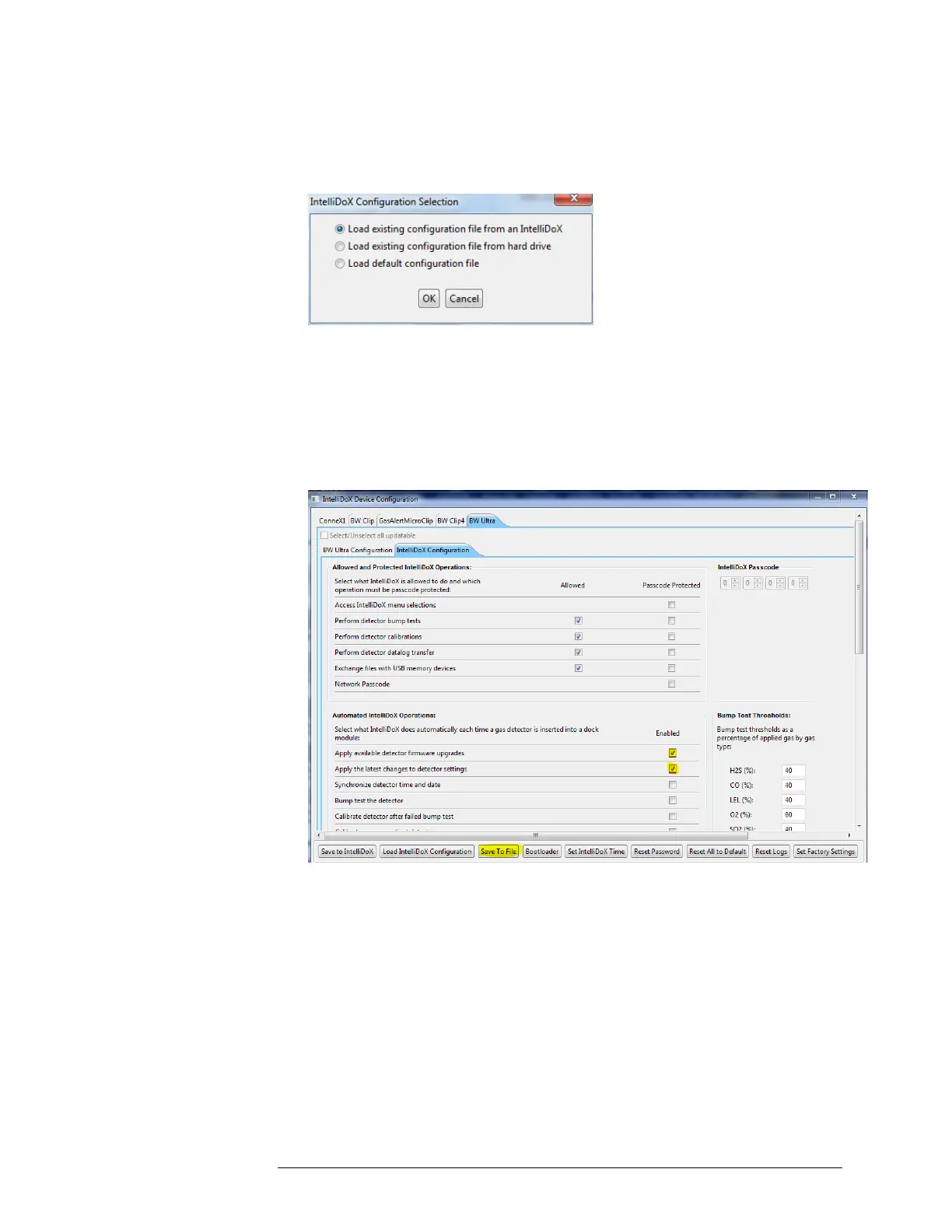INTELLIDOX DOCKING MODULE USER MANUAL || CONFIGURE SETTINGS VIA
SAFETY SUITE DEVICE CONFIGURATOR AND SAFETY SUITE SOFTWARE
HONEYWELL PAGE 67 OF 119
Creating a Configuration File via Safety Suite Device Configurator
1. Start Safety Suite Device Configurator software, and then log in as an administrator.
2. Select Configure Devices via IntelliDoX on the Devices menu. The IntelliDoX
Configuration Selection dialog box is displayed.
3. Select a configuration file and click OK. The IntelliDoX Device Configuration dialog
box is displayed
4. Select the tab for a compatible detector, and then select the detector configuration
tab. Modify the available detector features, options and settings as required. For more
information, refer to the Safety Suite Device Configurator operator manual and the
appropriate detector operator manual.
5. Select the IntelliDoX Configuration tab. Modify the available features, options and
settings as required. For more information, refer to the Safety Suite Device
Configurator operator manual and the appropriate detector user manual.
6. Select Apply available detector firmware upgrades checkbox, and then select
Apply the latest changes to detector settings checkbox.
7.
Click Safe to File. Save the configuration file to PC. Do not change the
default file name.
8. Transfer configuration settings to one or more modules using the Safety
Suite Device Configurator or a USB flash drive. For more information, see:
a. Transferring the configuration file to a module using Safety
Suite Device Configurator.
b. Transferring the configuration file to a module using the
USB flash drive.
9. Save the configuration file to a network folder or PC, if necessary.
