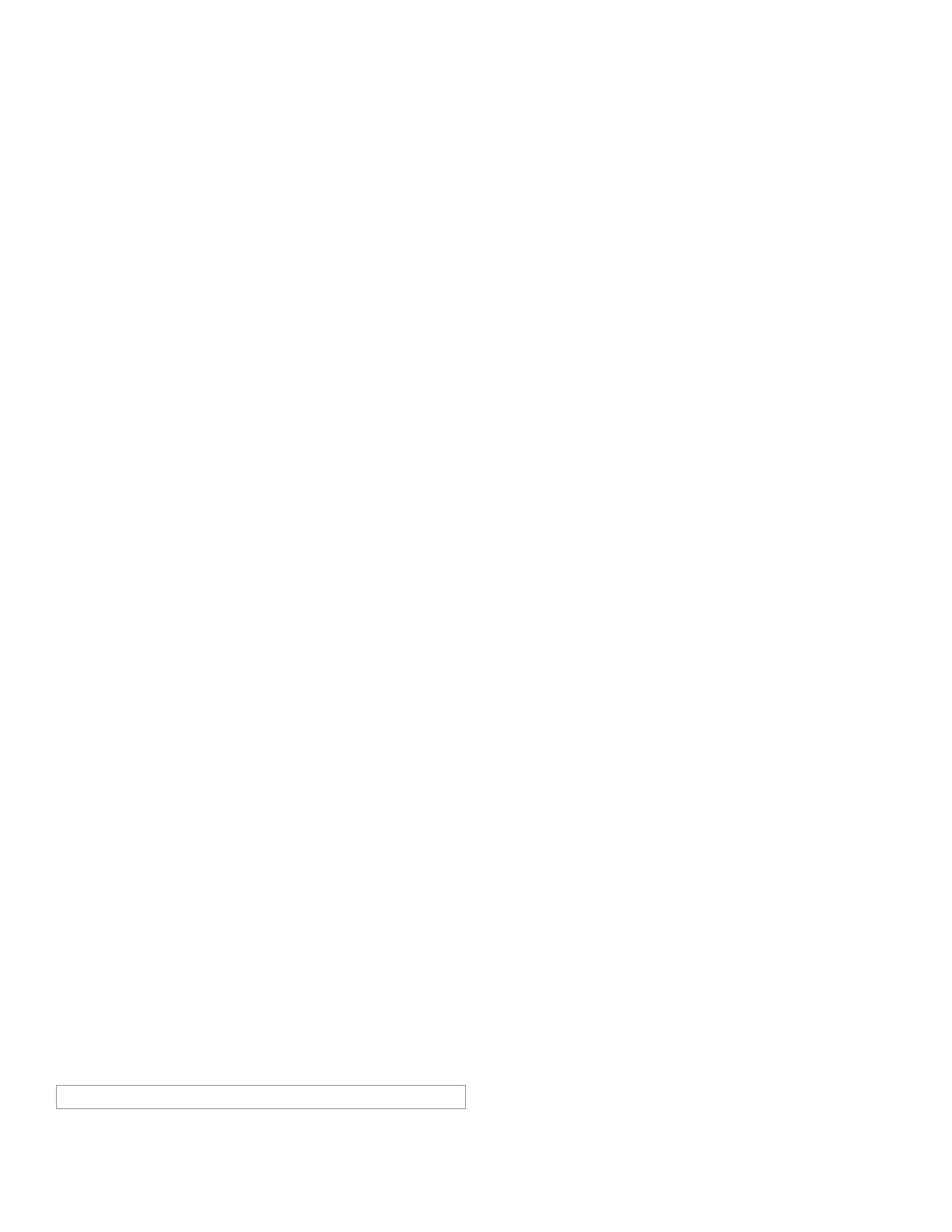Honeywell Sensing and Control 7
SC 2000, SC2001, SC3004
Rev. G, 008-0608-00
3.3.3 [CLEAR] Button
Pressing and releasing the [CLEAR] button will reset the peak
and valley values of the channel being monitored by the display
to the track value. Additionally, any limits in the instrument that
are “latched” will be reset.
To clear the peak and valley values of all channels simultane-
ously, use the System connector’s Function Input #2 pin. See
“System Connector” on page 17 for details.
To clear the peak and valley values of a single channel regard-
less of which channel is being monitored by the display, use the
channel’s AUX1 or AUX2 control pins on its connector. See the
particular chapter regarding that channel for details.
3.3.4 [CHANNEL] button
If the configuration of the instrument contains more than one
channel, the left most characters of the display indicates which
channel the display is monitoring. Pressing and releasing the
[CHANNEL] button will cause the next channel to be displayed.
On instruments with a dual-line display, the [CHANNEL] button
cannot be used to change which channel the lower line is moni-
toring. That is selected with the “DISPLAY MENU -> LOWER CHANNEL”
menu item.
Shunt Calibration Check
If the [CHANNEL] button is held down for more than 3 seconds,
the present channel’s shunt calibration value (if the channel has
shunt calibration available) will be displayed.
3.3.5 [TARE] button
To reset the channel’s display to zero, press the [TARE] button
while in RUN mode. To restore the tare value, press the [TARE]
button again. The “Tare” indicator will illuminate when tare is on.
To tare all channels simultaneously, use the System connector’s
Function 1 Input pin. See “System Connector” on page 17.
To tare a single channel regardless of which channel is being
monitored by the display, use the channel’s AUX1 or AUX2 con-
trol pins on its connector. See the particular chapter regarding
that channel for details.
3.3.6 Indicator Lights
Models SC2000, SC2001
A “¸“ symbol on the right side of a channel’s display indicates
tare is off for that channel; a “®“ symbol indicates tare is on.
If the lower line of the display is configured with the “DISPLAY
MENU -> LOWER MODE” menu item as “LIMIT 01-04”, then the lower
line will monitor the status of Limits 1, 2, 3 and 4. A “¸“ symbol
indicates a limit is deactivated; a “®“ symbol indicates a limit is
activated. For example:
L1¸ L2¸ L3® L4®
indicates that Limit 1 and Limit 2 are deactivated and Limit 3 and
Limit 4 are activated.
These indicators may be overridden by the operation of a Math-
ematics channel in special applications.
Model SC3004
Front panel lights “L-1”, “L-2”, “L-3”, and “L-4”, monitor the status
of Limits 1, 2, 3, and 4. Model SC3004 instruments also include
front panel lights labeled “L-5”, “L-6”, “L-7” and “L-8” which moni-
tor the status of optional Limits 5, 6, 7, and 8.
The function of the front panel lights may be overridden by the
operation of a Mathematics channel in special applications.
3.4 ERROR mode
The instrument enters the ERROR mode when a critical error oc-
curs that prevents the instrument from operating. The display al-
ternates between displaying a two-digit code in the form “ERROR
xx ON CH.yy” and a short description of the error. The first two
digits “xx” hold the error code. The last two digits, “yy” is channel
number that caused the error. For example, “ERROR 60 ON CH.01”
indicates that error number 60 occurred on channel 1.
While the instrument is in the ERROR mode, no other operations
are taking place except for limited serial communications ca-
pabilities. See “Error Message List” on page 73 for a list of error
codes and their probable causes.
3.5 SETUP Menu mode
The SETUP Menu mode is used to display or change the settings
that control the operation of the instrument.
3.5.1 Available Menus
Each major function of the instrument has its own SETUP Menu.
See “Setup Menu Reference” on page 77.
3.5.2 Entering and Exiting the SETUP Menu
mode
To enter the SETUP Menu mode, press and hold the [UP] and
[DOWN] buttons at the same time until you see “SETUP” on the
display. When you release the buttons, you will see the first
SETUP Menu item.
