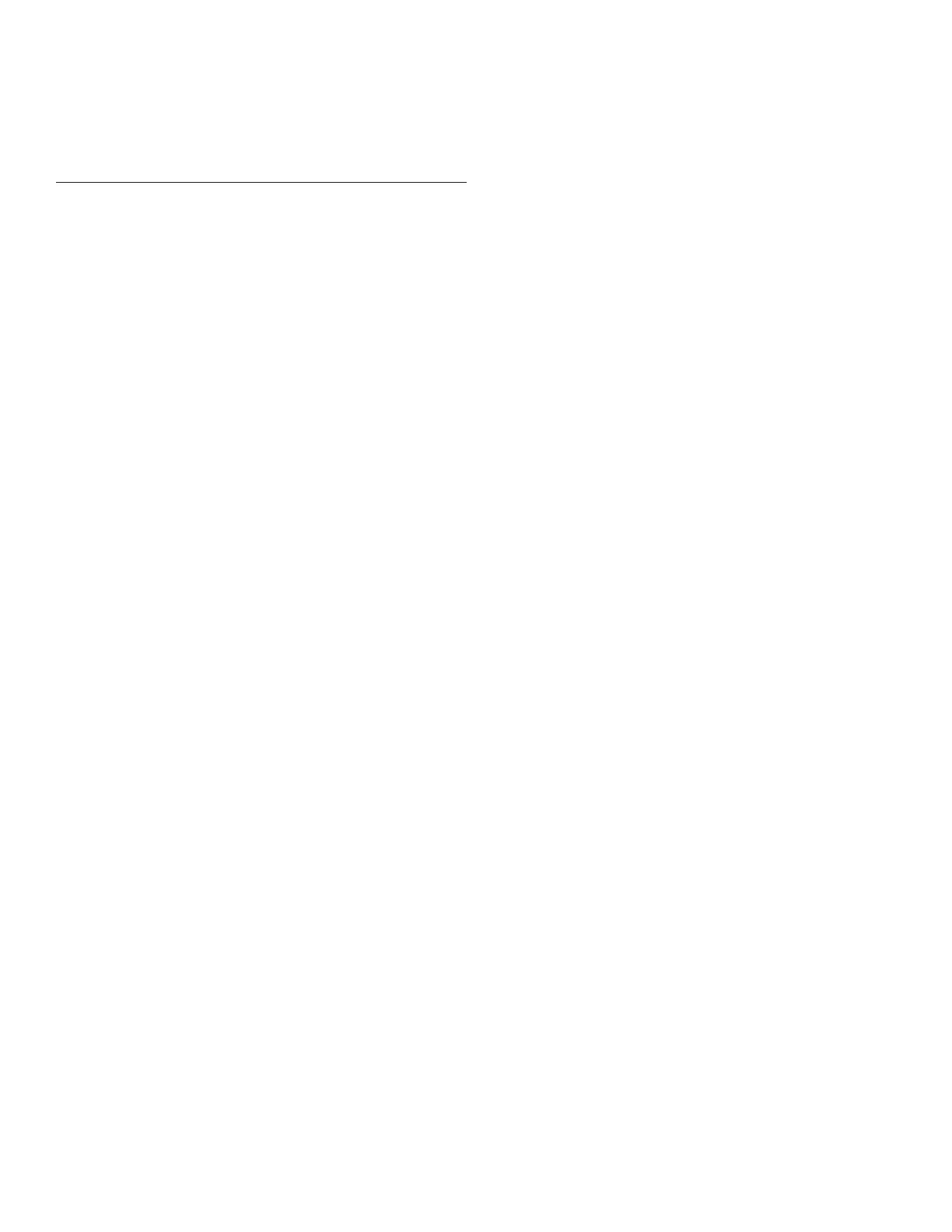70 Honeywell Sensing and Control
Signal Conditioning, Self Calibrating Digital Indicators
Rev. G, 008-0608-00
Chapter 15 Split Display Virtual
Channel
15.1 Features
The Split Display Virtual Channel allows the display of two track,
peak or valley values from any two channels at the same time.
One value is displayed on the left side of the display, and another
value is displayed on the right side.
The display setup used to format each value is inherited from the
source channel of the value.
Split Displays are most useful on chassis with a 16-character
display such as the Models SC2000 and SC2001. The quad-line,
20-character display of the Model SC3004, however, already
allows an Input Channel to show its own Track & Peak, Track &
Valley or Peak & Valley values on the display at the same time.
Thus, a Split Display Virtual Channel is not generally used on an
Model SC3004.
15.2 Wiring
A Virtual Channel exists in software only; it does not occupy a
physical slot inside of the instrument’s chassis. However, a Virtual
Channel does require a channel number.
There is no rear-panel connector for a Virtual Channel.
15.3 Setup Procedure
If you are not familiar with operating the instrument in the SETUP
menu mode, see “SETUP Menu mode” on page 7. A listing of all
menu item is given in “Setup Menu Reference” on page 77.
• Step1:Enterthevaluetobedisplayedontheleftsidewith
LEFT CHANNEL and LEFT SOURCE.
• Step2:Enterthevaluetobedisplayedontherightsidewith
RIGHT CHANNEL and RIGHT SOURCE.
15.4 Channel Menu
Detailed instructions on operating the instrument in the SETUP
Menu mode can be found in “SETUP Menu mode” on page 7. A
diagram of all menus is located in “Setup Menu Reference” on
page 77.
LEFT CHANNEL Menu Item
This specifies the channel that is displayed on the left half of the
split display.
LEFT SOURCE Menu Item
This lets you designate the data source of the channel moni-
tored by the left half of the split display. Each channel has three
data sources: the live tracking value (TRACK), its highest value
(PEAK), and its lowest value (VALLEY).
The options for this menu item are:
• “TRACK” means the live tracking value of the channel.
• “PEAK” means the highest value of the channel since the
peak detector was last cleared.
• “VALLEY” means the lowest value of the channel since the
valley detector was last cleared.
RIGHT CHANNEL Menu Item
This specifies the channel that is displayed on the right half of the
split display.
RIGHT SOURCE Menu Item
This lets you designate the data source of the channel monitored
by the right half of the split display. Each channel has three
data sources: the live tracking value (TRACK), its highest value
(PEAK), and its lowest value (VALLEY).
The options for this menu item are:
• “TRACK” means the live tracking value of the channel.
• “PEAK” means the highest value of the channel since the
peak detector was last cleared.
• “VALLEY” means the lowest value of the channel since the val-
ley detector was last cleared.
LEAVE MENU Menu Item
When the menu item is displayed, press [ENTER] to leave this
menu. Press [EXIT] to return to the RUN mode.
15.5 Troubleshooting
Front Panel Buttons not Operating in RUN Mode
When a Split Display Virtual channel is displayed the [VALUE],
[CLEAR] and [TARE] buttons have no effect. To change one of
the values shown on a Split Display Virtual channel, use the its
SETUP menu. To clear peak/valley values or tare an Input chan-
nel, use the [CHANNEL] button to select an Input channel and
then use the [CLEAR] or [TARE] buttons.
