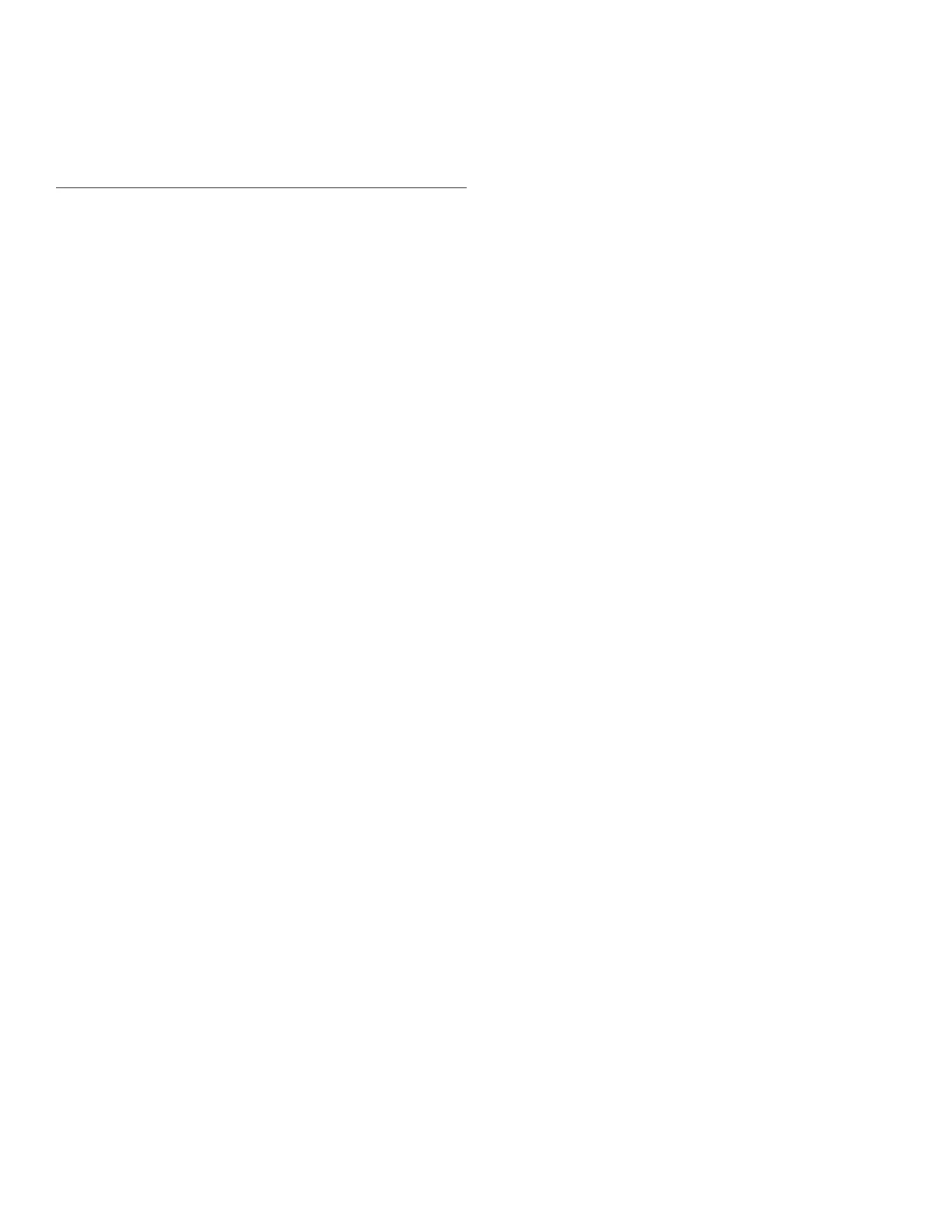Honeywell Sensing and Control 71
SC 2000, SC2001, SC3004
Rev. G, 008-0608-00
Chapter 16 Mathematics Virtual
Channel
16.1 Features
The Mathematics Virtual Channel is a powerful, flexible means to
allow SC Series Instruments to perform simple to moderate func-
tions that previously required the use of expensive programmable
logic controllers (PLC).
A Mathematics Virtual Channel is akin to a PLC; it can execute
programs written in an interpretive language called SensoCode.
At the time of order, your specific application is analyzed by our
sales and engineering staff and one or more SensoCode pro-
grams are created. These SensoCode programs are loaded into
the Mathematics Virtual channels of the instrument at the factory.
The end result is an instrument that meets your specific needs
but is built with “off-the-shelf” hardware and software.
SensoCode programs allow the instrument to perform a variety of
functions including:
• Mathematics: addition, subtraction, multiplication, division,
square roots, etc.
• Logical: if/then condition statements, comparison of values
• Timing
• Input: from any channel’s track, peak or valley values,
open-collector inputs, constant user-entered values from the
SETUP menu
• Output: Each Mathematics Channel generates its own track,
peak, and valley values. A SensoCode program can “take
control” of the Limit Output and/or front panel indicator lights.
16.2 Wiring
A Virtual Channel exists in software only; it does not occupy a
physical slot inside of the instrument’s chassis. However, a Virtual
Channel does require a channel number.
A SensoCode program that is executed by a Mathematics Virtual
Channel can use the System connector’s Limit Output pins and
Function Input pins for its own purposes. Consult the Customer
Information Sheet and Supplemental Instructions included with
the particular instrument for details.
16.3 Setup Procedure
If you are not familiar with operating the instrument in the SETUP
menu mode, see “SETUP Menu mode” on page 7. A listing of all
menu item is given in “Setup Menu Reference” on page 77.
• Step1:ExaminetheSupplementalInstructions.
Supplemental Instructions contain important information
about what each Mathematics Channel does and what Func-
tion Inputs and/or Limit Output pins of the System connector
are used.
• Step2:WiretothepinsontheSystemconnector.
See “System Connector” on page 17. It is important to read
the Supplemental Instructions to determine the wiring for
your application.
• Step3:Verifyoperation.
16.4 Channel Menu
Each Mathematics Virtual Channel can have its configuration
and SensoCode programming examined via its channel menu. It
is not possible to alter the SensoCode program with the SETUP
menu. Detailed instructions on operating the instrument in the
SETUP Menu mode can be found in “SETUP Menu mode” on
page 7. A diagram of all menus is located in “Setup Menu Refer-
ence” on page 77.
16.4.1 SENSOCODE P/N Menu Item
This menu item displays the part number and revision level of the
SensoCode program loaded in this Mathematics Virtual Channel.
16.4.2 USER VALUES Sub-Menu
This sub-menu contains menu items for each of the User Values.
User Values are constant numeric values that can be edited by
the user and read by a SensoCode program. The use of each
User Value depends on the SensoCode program loaded in the
Mathematics Virtual Channel.
By default, the four items on this menu are USER VALUE 1, USER
VALUE 2, USER VALUE 3 and USER VALUE 4. However, a SensoCode
program can alter the menu item text for each of the User Values
to make them more relevant to the operator. For example, USER
VALUE 1 might be re-titled JELLY BEAN COUNT.
16.4.3 VIEW SENSOCODE Menu Item
This menu item allows the display of each “step” (either an
operand or an instruction) of the SensoCode program presently
loaded into a Mathematics Virtual Channel. Pressing [ENTER] will
display the next step of the SensoCode program until the entire
program has been viewed.
SensoCode programs cannot be altered with the SETUP Mode
menu; they can only be loaded via the serial port with the Instru-
ment Utility Software.
