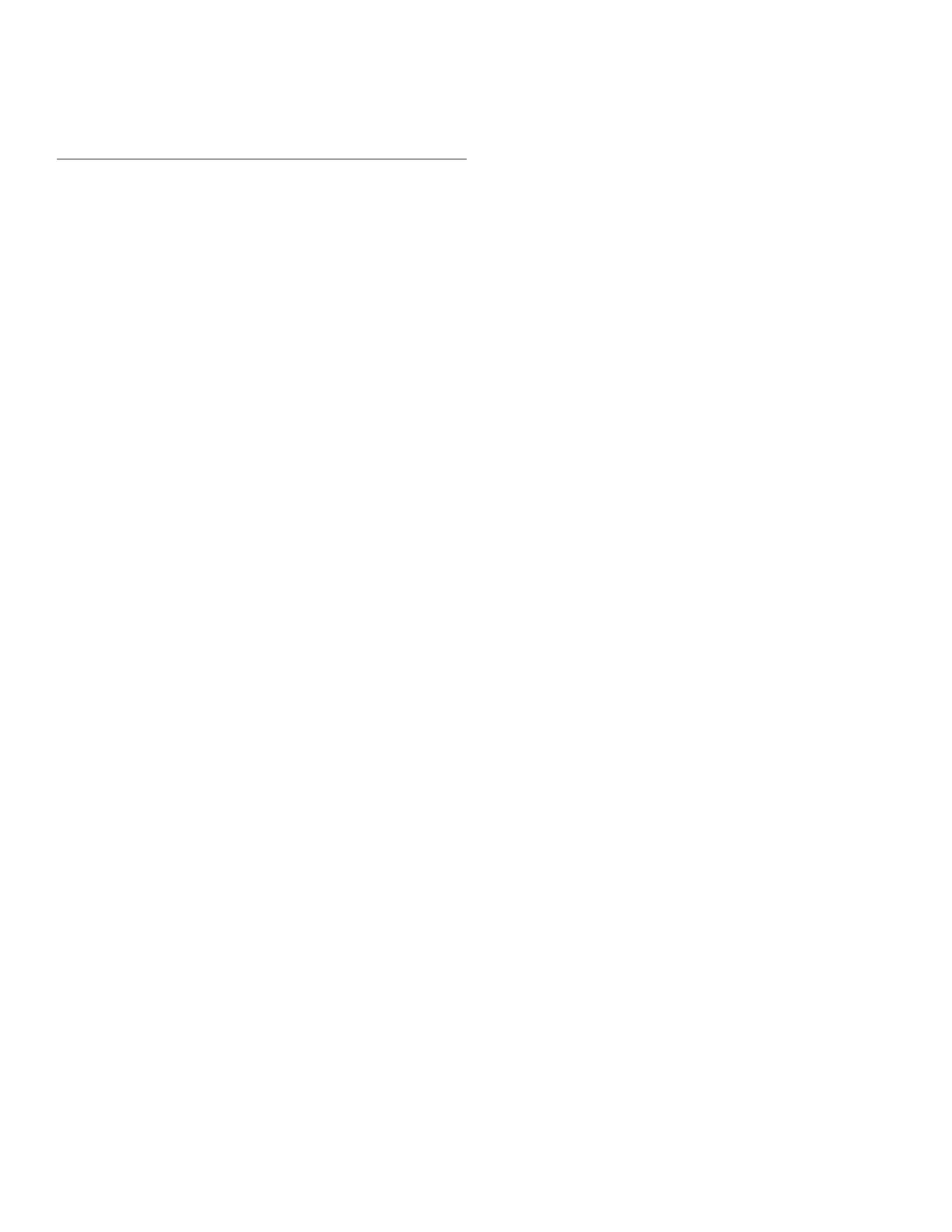24 Honeywell Sensing and Control
Signal Conditioning, Self Calibrating Digital Indicators
Rev. G, 008-0608-00
Chapter 9 Limits
9.1 Understanding Limits, Set Points
and Return Points
Limits are signal levels at which some action (such as a light to
come on or go out, or a switch to close) is desired to take place.
The point at which this action takes place is the SET POINT. The
RETURN POINT is the point at which the action that took place at
the SET POINT returns to its original state.
If the SET POINT and RETURN POINT are identical and the
signal level is changing slowly near these points, “chatter” may
result and the limit rapidly energizes and de-energizes. To keep
this from happening, we can specify the SET POINT at which the
action would occur as well as the RETURN POINT where we want
the action to cease. If the amount of “dead band” between these
two values is more than the expected noise, the desired ac-
tion will take place only once. The SET POINT and the RETURN
POINT should always be separated to insure that small amounts
of noise on the signal will not become a problem.
A good general rule for SET POINT and RETURN POINT values
is that they should be separated by at least one percent of the
full-scale value.
9.2 Limit Operation
9.2.1 Actions When Activated
When Limits 1, 2, 3, or 4 are activated, the following actions oc-
cur:
• Thefrontpanellightforthelimitwillilluminate.
• Thecorrespondingopen-collectorLimitOutputpinonthe
System connector will be connected to the DGND (Digital
Ground) pin.
• IfaRelayOutputchannelisinstalled,therelayforthelimit
will activate.
A Relay Output channel can be installed for Limits 5, 6, 7, and 8.
When these limits are activated, the following actions occur:
• IfthedisplayismonitoringthechannelofthisRelayOutput
channel, the display will indicate the status of these limits.
• OnaModelSC3004,thefrontpanellightforthelimitwill
illuminate.
• TherelayforthelimitonthisRelayOutputchannelwillacti-
vate.
A Relay Output channel can be installed for Limits 9, 10, 11 and
12. When these limits are activated, the following actions occur:
• IftheRelayOutputchannelisdisplayed,thedisplaywill
indicate the status of these limits.
• TherelayforthelimitonthisRelayOutputchannelwillacti-
vate.
A Relay Output channel can be installed for Limits 13, 14, 15 and
16. When these limits are activated, the following actions occur:
• IftheRelayOutputchannelisdisplayed,thedisplaywill
indicate the status of these limits.
• TherelayforthelimitonthisRelayOutputchannelwillacti-
vate.
9.2.2 Scan Time
The “scan time” or update rate of the limits depends on how
many channels are installed in the instrument. To determine the
scan time of the limits for your particular instrument, see “SCAN
TIME Menu Item” on page 19.
9.3 Limit Menus
9.3.1 Overview
There are four, eight, twelve or sixteen Limit menus depending on
how many Relay Output channels are installed in the instrument.
These menus determine the operation of the each of the limits.
If no Relay Output channels are installed, there are four Limit
menus which control the operation of the open-collector Limit
Outputs on the System connector.
Detailed instructions on operating the instrument in the SETUP
Menu mode can be found in “SETUP Menu mode” on page 7. A
diagram of all menus is located in “Setup Menu Reference” on
page 77.
9.3.2 LIMIT.ENABLE Menu Item
This enables or disables the operation of this limit. The two op-
tions for this menu item are “ON” and “OFF”.
9.3.3 LIMIT.SETPOINT Menu Item
This is the numeric value in engineering units for the signal level
that activates the limit.
