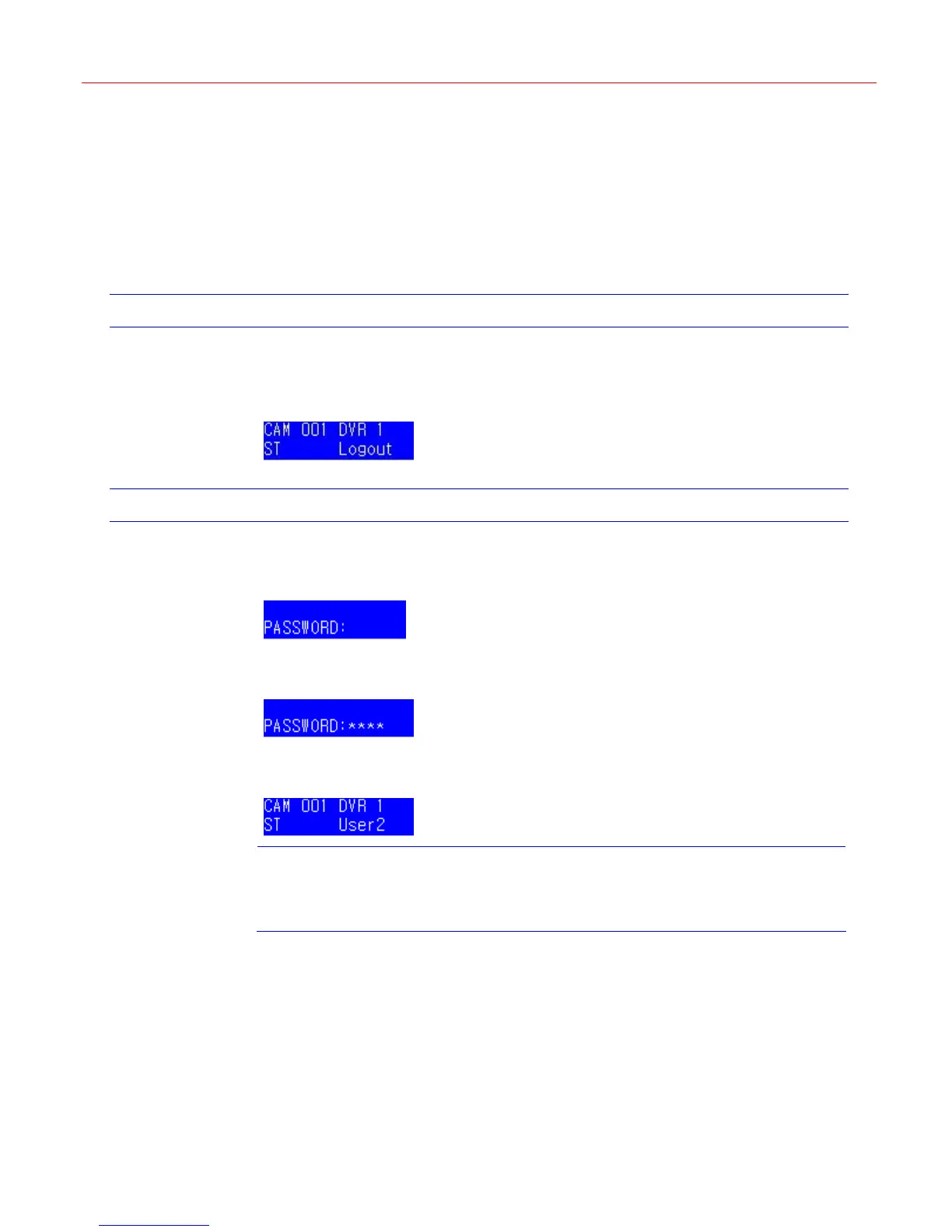System Configuration
10
4 System Configuration
This chapter describes how to start, login and configure Ultrakey Lite.
Starting Ultrakey Lite
Connect the keyboard with a power adapter (12V (±10%) DC/1A, attached in the package) or a
network cable with POE. Then the following figure displays on the LCD.
Figure 4-1 Login
Login
Press Login. Figure 4-2 is displayed on the LCD.
Figure 4-2 Password
Use the number keys to enter the correct password. See
Figure 4-3. (Default password: 3434)
Figure 4-3 Password Input
Press Ent.
Figure 4-4 is displayed.
Figure 4-4 Login menu
Note
If the password is invalid, Figure 4-2 will be displayed and it will buzz. You shall
repeat the above steps to log in.
Then you can start configuring the system. Be familiar with the basic operations below:
• To confirm a modification or enter the current menu item, press Ent
/Slider_Right/Key_Right or move the joystick to the right.
• To cancel an operation or return to the previous level of the menu, press
Slider_Left/Key_Left/Alt+Clr or move the joystick to the left.
• To view or switch between the menu items of the same level, press Slider_Up
/Slider_Down/Key_Up/Key_Down, rotate the slider or move the joystick up/down.
