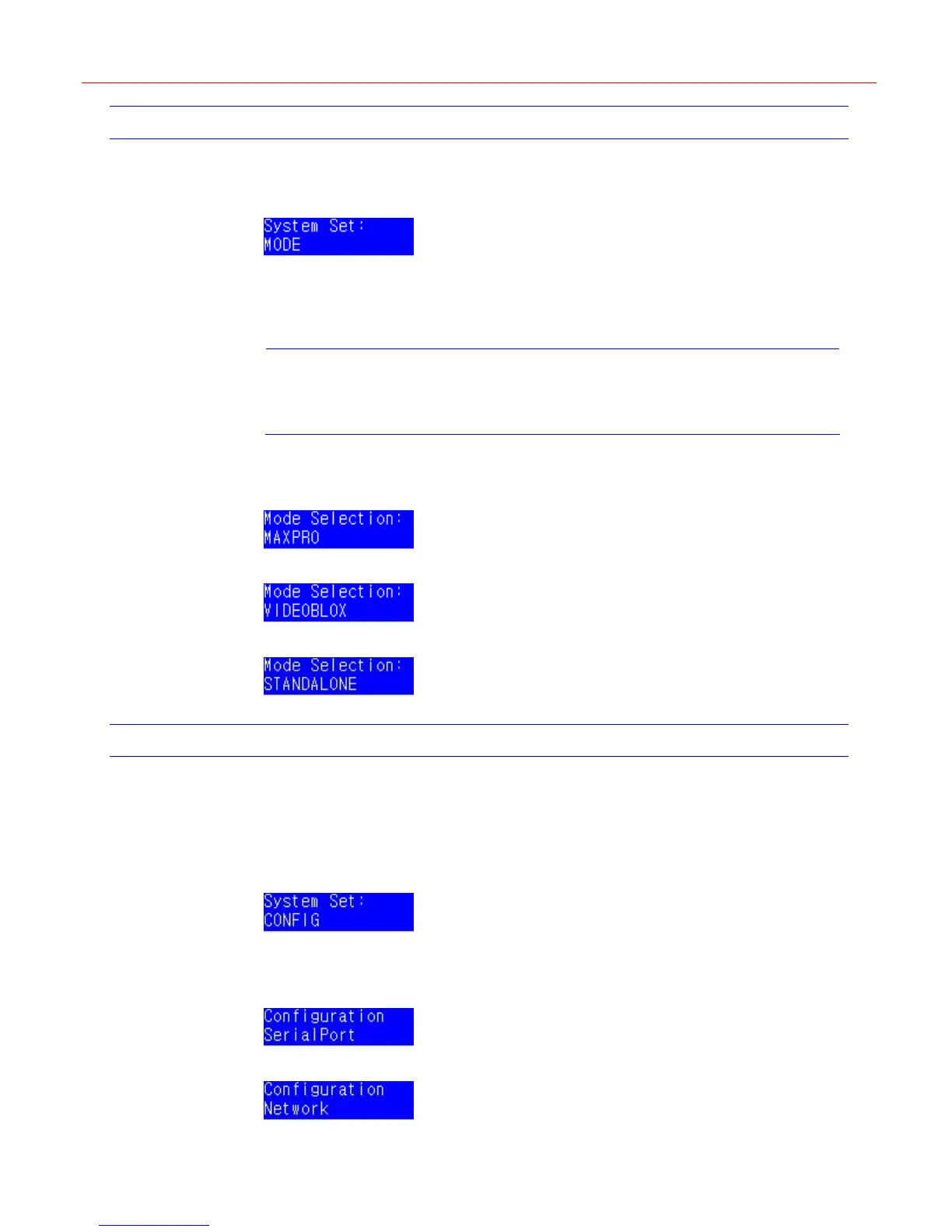Honeywell
11
Mode Selection
Press Alt+Clr to enter the system setup menu as follows:
Figure 4-5 Mode
There are three mode options: MAXPRO, VIDEOBLOX and STANDALONE. In Standalone
mode, Ultrakey Lite can control DVR and PTZ. Before the keyboard is used, the mode must be
selected.
Press Slider_Right to enter the Mode Selection menu.
Note
If Ultrakey Lite is powered on for the first time, the default mode is
standalone.
In the Mode Selection menu, you can rotate the Slider to switch between the three modes and
press Slider_Right into one mode or press Slider_Left leave the Mode Selection menu.
Figure 4-6 Mode – MAXPRO
Figure 4-7 Mode – VIDEOBLOX
Figure 4-8 Mode – STANDALONE
Configurations
System Configuration is used to set the system parameters. There are eight parameters:
Serial Port, Network, Language, Back Light, Bridge Linkage, Slider Update, Hardware Test
and About.
In
Figure 4-5, rotate the slider until the following figure is displayed.
Figure 4-9 system set menu
Press Slider_Right to enter the configuration menu. One of the following figures is displayed.
You can switch between the items by rotating the slider.
Figure 4-10 System Configuration – Serial Port
Figure 4-11 System Configuration – Network
