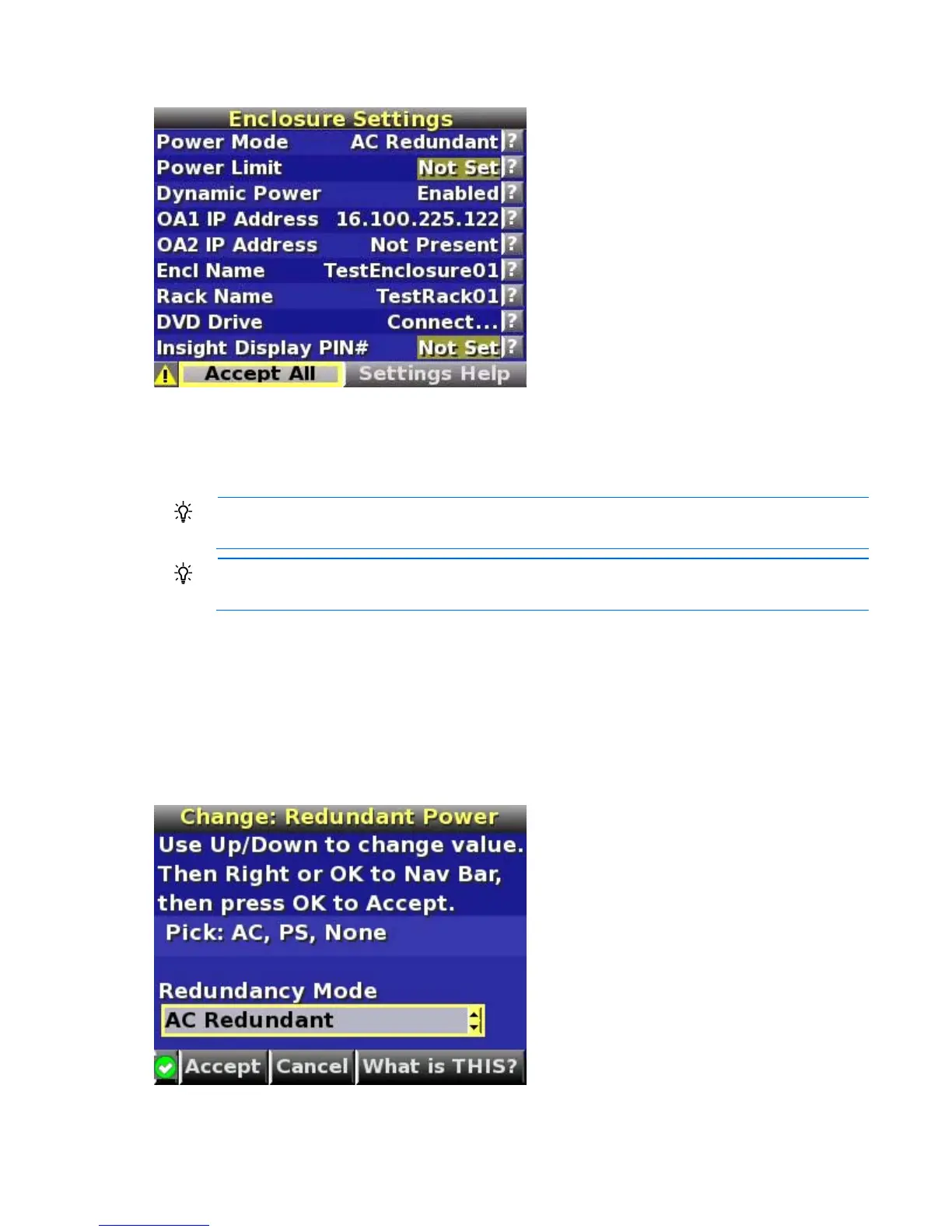Using the HP BladeSystem Insight Display 58
The Enclosure Settings screen (on page 66) is the first screen to appear.
1. Review each setting on the Enclosure Settings screen (on page 66) for accuracy.
2. To change any value, move the cursor to the menu option to be edited and press the OK button.
3. Change the setting to the appropriate value, move the cursor to Accept, and press OK to return to the
Enclosure Settings menu. Repeat this step until all options on the Enclosure Settings menu are accurate.
TIP: Select the ? icon to access detailed help information about each setting or topic.
TIP: Within any menu option, navigate the cursor to What is This, and press the OK button to
view additional information about each setting, option, or alert.
4. When all settings on the Enclosure Settings menu are accurate, move the cursor to Accept All, and press
OK to accept the current settings.
You can change the following options in the Enclosure Settings screen:
Power Mode—The default setting is AC Redundant. The following selections are valid:
o AC Redundant
o Power Supply Redundant
o None
Power Limit—The default setting is Not Set. You can change the limit by increments of 50 Watts.