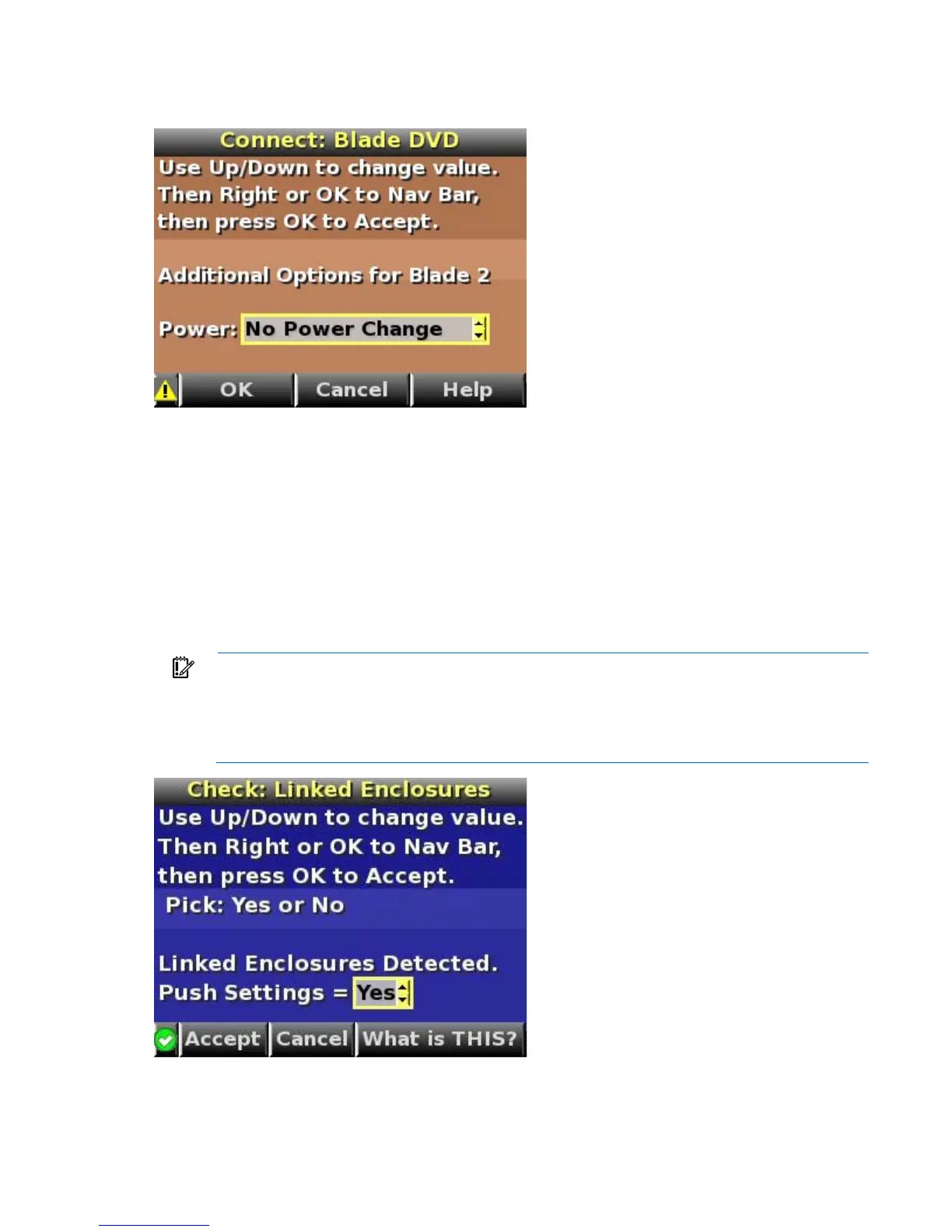Using the HP BladeSystem Insight Display 61
o
Connect and Reboot—Connect the selected media to the selected servers and reboots selected
servers.
5. Navigate to the Accept All button at the bottom of the Enclosure Settings screen, and press OK to accept
all the settings and continue.
If the Onboard Administrator module detects other enclosures, the message "Linked enclosures
detected" appears.
6. Use the up and down arrow buttons to change Push Settings = to one of the following values:
o Yes—Copy the configured power settings, rack name, and LCD Lockout PIN (if set) from the
Enclosure Settings screen to the detected enclosures.
o No—Continue configuring the current enclosure only. The Insight Display installation wizard must
run on each detected enclosure. Select this option if each enclosure requires different power
settings.
IMPORTANT: If your facility uses Static IP addressing for the Onboard Administrator modules,
you must manually enter those IP addresses into the Insight Display for each Insight Display
separately. You can enter those Onboard Administrator module IP addresses before you send the
settings to adjacent enclosures. You can return to the Enclosure Settings menu after the Installation
Wizard completes to change the Onboard Administrator module IP addresses, if necessary.
7. Move the cursor to Accept, and press the OK button.