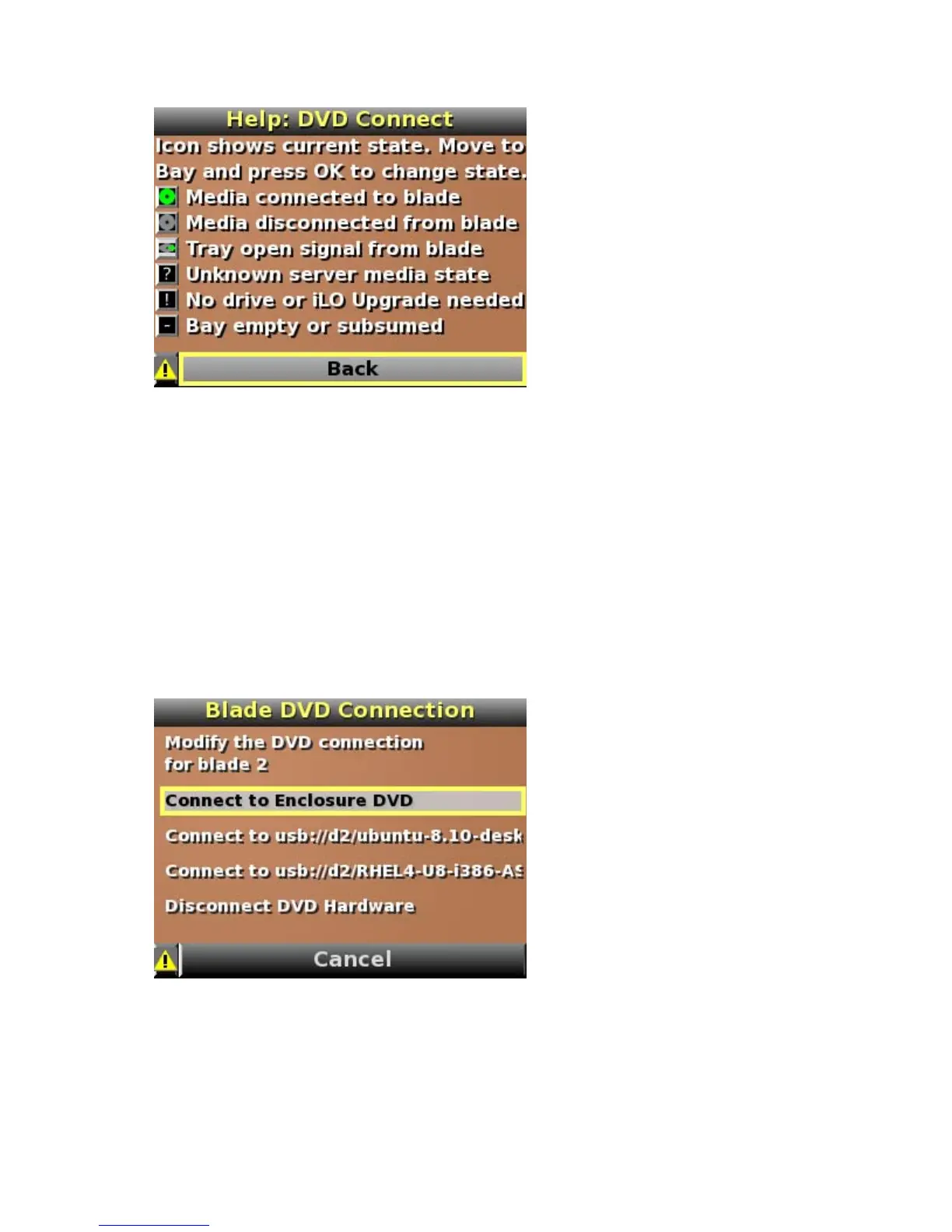Using the HP BladeSystem Insight Display 60
Select the Help button to view the various DVD Connect icons and their meanings.
If the Insight Display PIN# is set, the DVD Drive menu is LCD PIN protected. You must enter the correct
PIN at the LCD to view or change the Enclosure DVD settings.
To connect any blade to a CD, DVD, or ISO file, navigate to either an individual server DVD icon or the
All Blades button and press OK.
The Blade DVD Connection menu indicates whether an Enclosure DVD or ISO file on a USB key is
available to connect to the selected servers on the DVD Connect Status menu. If multiple ISO files are
found on the USB key, there might be more than one page of options. Select the Next Page button to
view the next page of connection options.
o Connect to—Select one of the currently available options and click OK to select that option and
navigate to the Connect: Blade DVD menu to select whether to reboot the server with this media
connected or leave the servers in the existing power state.
o Disconnect DVD Hardware—Disconnects the current media connection and returns to the DVD
Connect Status menu.
The following selections are valid:
o No Power Change—Connects the selected media to the server only.