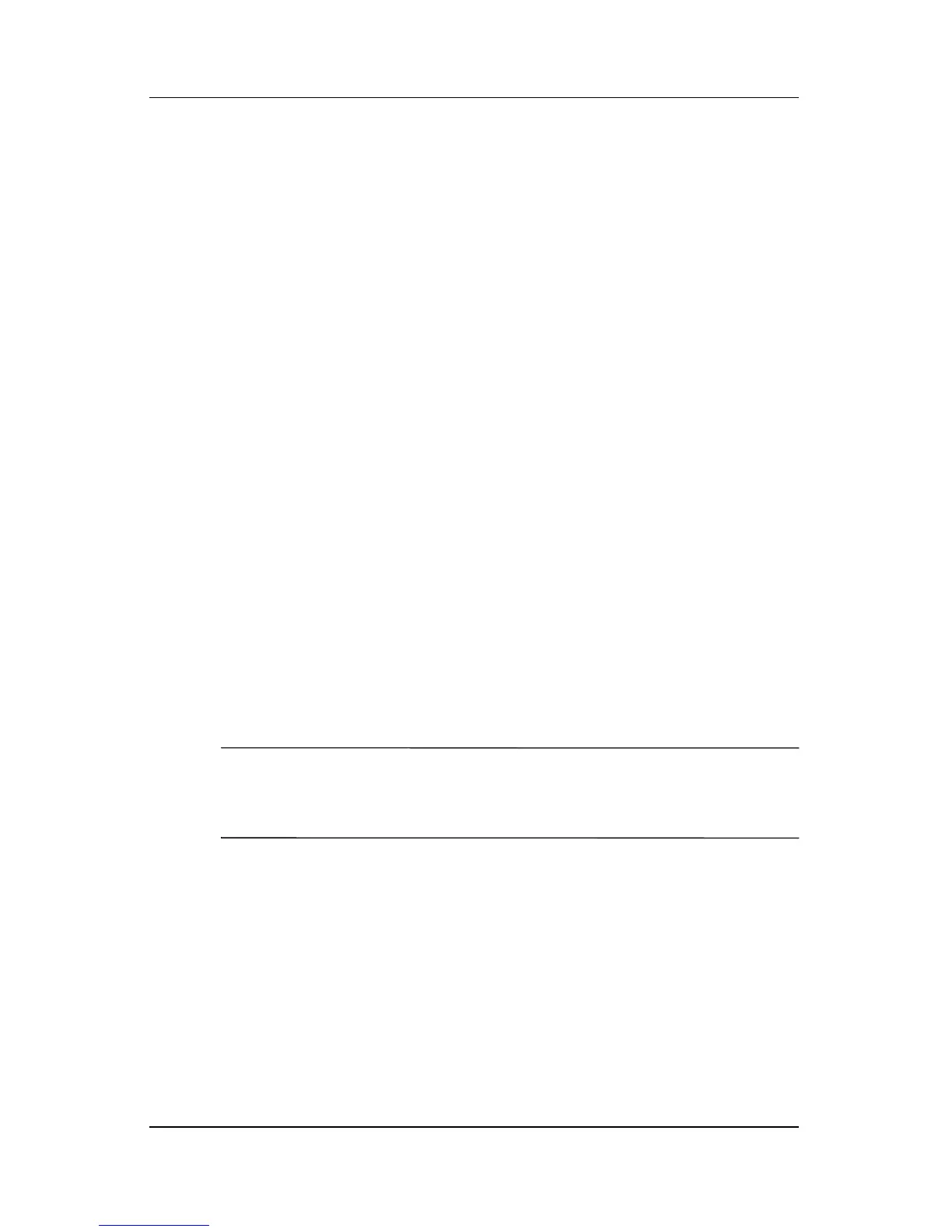Power
Hardware and Software Guide 2–13
Accessing Power Options Properties
To access Power Options Properties:
» Double-click the Power Meter icon in the notification area.
– or –
» Select Start > Control Panel > Performance and
Maintenance > Power Options.
Displaying the Power Meter Icon
The Power Meter icon is on your notification area by default. The
icon changes shape to indicate whether the notebook is running
on a battery pack or on external power. Double-click the icon to
access Power Options Properties.
To hide or show the Power Meter icon in the notification area:
1. Access Power Options.
2. Select the Advanced tab.
3. Select or clear the Always show icon on the taskbar
check
box.
4. Select Apply.
5. Select OK.
✎
If you cannot see an icon you have placed in the notification area,
the icon may be hidden. Select the arrow or vertical bar in the
notification area and expand it to view hidden icons.
