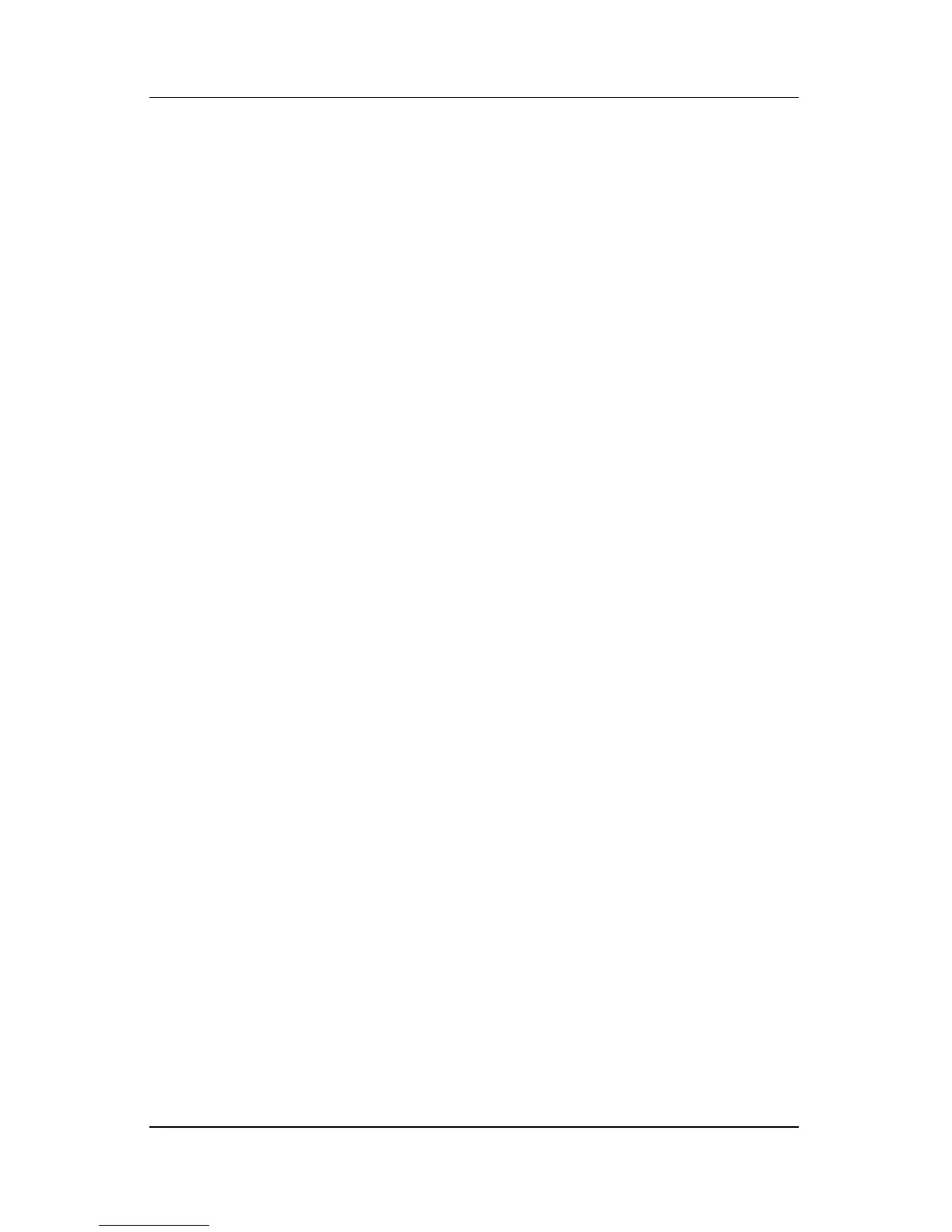Pointing Devices and Keyboard
Hardware and Software Guide 3–12
Using Quick Launch Buttons Software
Quick Launch Buttons software provides support for the Quick
Launch buttons and the hotkeys on the notebook keyboard and
external keyboard. An external keyboard can be attached to a
USB port on the notebook or to an optional docking device.
To open the Quick Launch Buttons software:
» Select Start > Control Panel > Printers and Other
Hardware > Quick Launch Buttons.
– or –
» Double-click the Quick Launch Buttons icon on the
desktop.
– or –
» Select the Quick Launch Buttons icon in the
notification
area.
To add an icon to the notification area or desktop:
1. Open the Quick Launch Buttons software.
2. Select the Advanced tab.
3. Place a check mark next to Show icon in the notification
area to add an icon to the notification area.
Left-click the icon in the notification area to change the current
scheme. Right-click the icon to display the following menu items:
■ Adjust Quick Launch Buttons Properties: Opens the
Quick Launch Buttons software
■ Hide Icon: Removes the icon from the notification area
■ Turn Presentation Off/On: Turns on or off
Presentation
mode
■ Turn Ambient Light Sensor On/Off: Turns on or off
the
ambient light sensor
