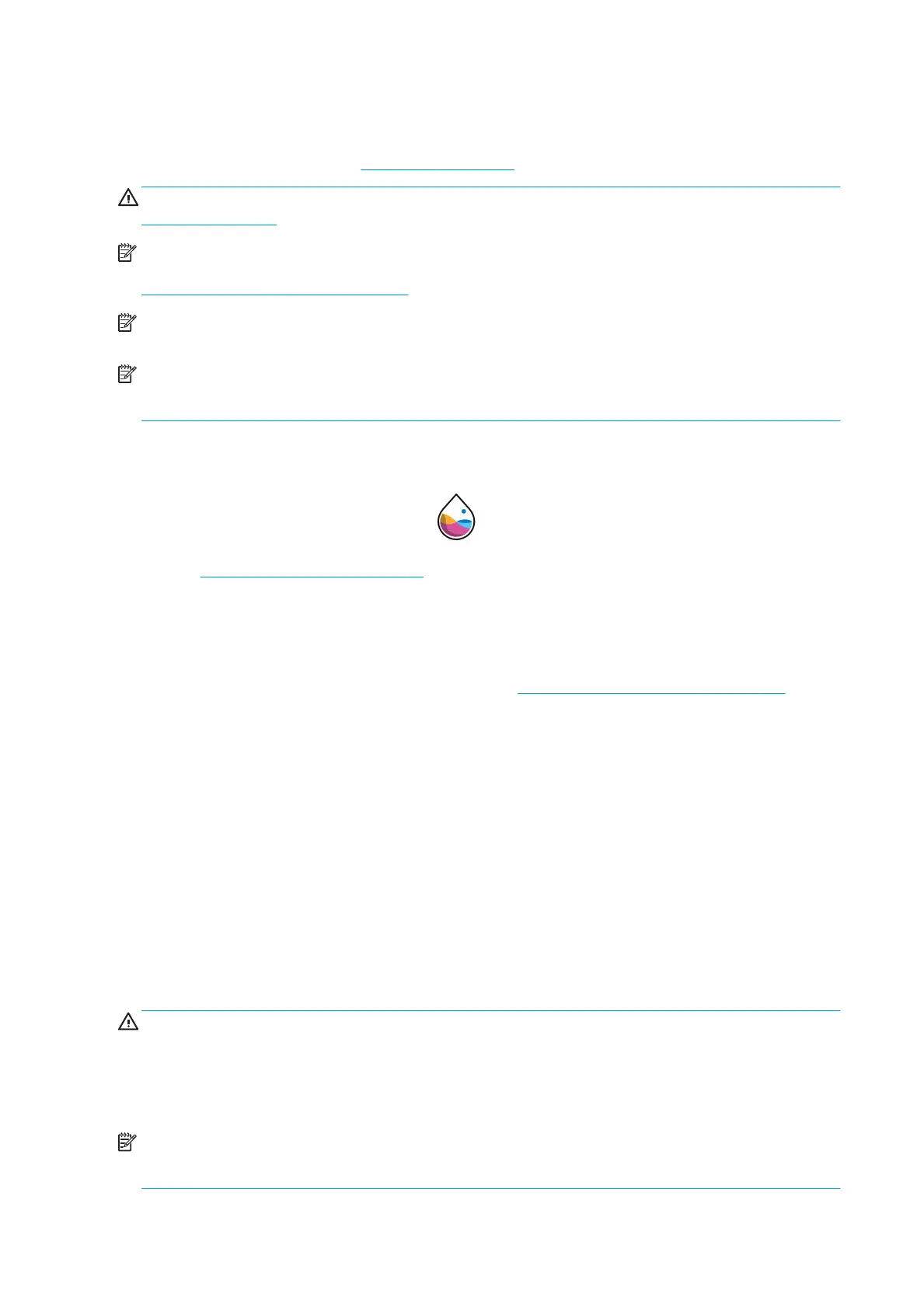About the ink cartridges
Ink cartridges store the ink and are connected to the printheads, which distribute the ink on the paper. To
purchase additional cartridges, see Accessories on page 113.
CAUTION: Observe precautions when handling ink cartridges because they are ESD-sensitive devices (see the
Glossary on page 164). Avoid touching pins, leads and circuitry.
NOTE: Dynamic security enabled printer. Only intended to be used with cartridges using an HP original chip.
Cartridges using a non-HP chip may not work, and those that work today may not work in the future. More at:
http://www.hp.com/go/learnaboutsupplies.
NOTE: This printer is not designed to use continuous ink systems. To resume printing, remove any continuous
ink system and install genuine HP (or compatible) ink cartridges.
NOTE: This printer is designed for ink cartridges to be used until they are empty. Relling cartridges prior to
depletion might cause your printer to fail. If this happens, insert a new cartridge (either genuine HP or
compatible) to continue printing.
Check the ink cartridges status
To view the ink levels of your ink cartridges, tap on the front panel, then tap the cartridge on which you
want information. There is a Replace ink cartridges option on the ink information page in case you want to do so
(see also Remove an ink cartridge on page 98).
To get more information on your ink cartridges, you can tap the color of the cartridge on which you want
information.
You can also get this information from the HP DesignJet Utility.
For an explanation of the ink cartridge status messages, see Ink cartridge status messages on page 145.
HP DesignJet Utility procedures
● In the HP DesignJet Utility for Windows, go to the Overview tab, each cartridge's status is under Supplies
Status > Cartridges.
● In the HP DesignJet Utility for Mac OS X, select Supplies Status in the Information group.
Remove an ink cartridge
There are two occasions when you need to remove an ink cartridge.
● The ink cartridge is very low and you want to replace it with a full cartridge for unattended printing (you can
use up the remaining ink in the rst cartridge at a more convenient time).
● The ink cartridge is empty or faulty, and you must replace it to continue printing.
CAUTION: Do not try to remove an ink cartridge while printing.
CAUTION: Remove an ink cartridge only if you are ready to insert another one.
CAUTION: Make sure the printer wheels are locked (the brake lever is pressed down) to prevent the printer from
moving.
NOTE: When a cartridge runs out of ink, the current job is not automatically canceled: unless you cancel it
manually, it will resume printing when the empty cartridge has been replaced. If there is a delay in replacing the
cartridge, you may see some banding eect on the print.
98 Chapter 11 Handling ink cartridges and printheads ENWW
