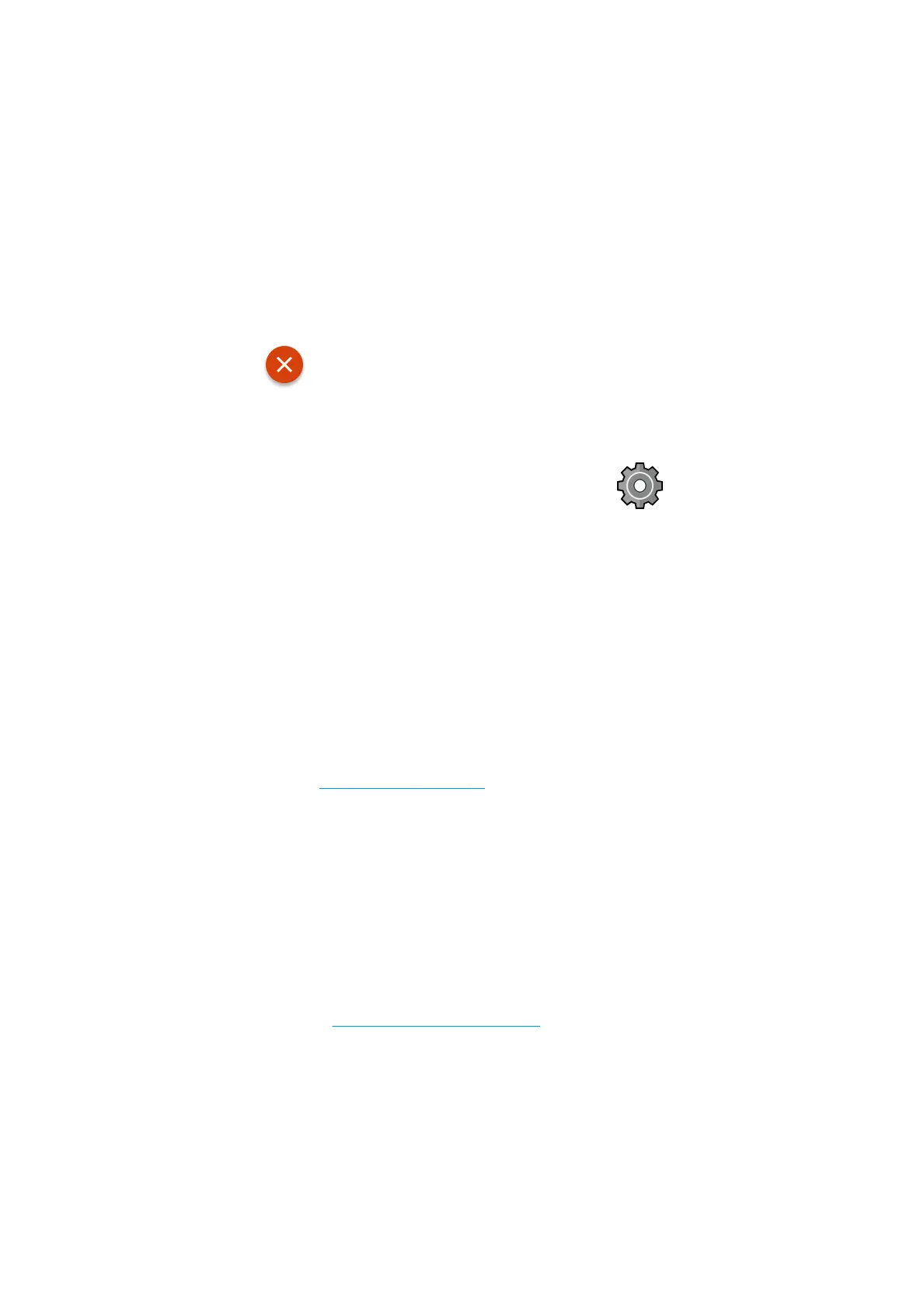Colors are fading
If you print on instant-dry photo paper, your prints will fade rapidly. If you plan to display the prints for more than
two weeks, you should laminate them to achieve longer life.
Alternatively, prints on swellable coated papers such as HP Universal Gloss Photo Paper or HP Universal Satin
Photo Paper will fade much less rapidly.
Lamination can increase the life of prints on all paper types, depending on the type of lamination. For more
information, consult your laminate provider.
Image is incomplete (clipped at the bottom)
● Did you tap before all the data were received by the printer? If so, you have ended the data
transmission and will have to print the page again.
● The I/O timeout setting may be too short. This setting determines how long the printer waits for the
computer to send more data, before deciding that the job is nished. From the front panel, increase the I/O
timeout
setting to a longer period and then send the print again. Tap , then Connectivity > Network
> Select I/O timeout.
● There may be a communications problem between your computer and the printer. Check your USB or
network cable.
● Check to make sure that your software settings are correct for your current page size (for example, long-
axis prints).
● If you are using network software, make sure it has not timed out.
Image is clipped
Clipping normally indicates a discrepancy between the actual printable area on the loaded paper and the
printable area as understood by your software. You can often identify this kind of problem before printing by
previewing your print (see Preview a print on page 55).
● Check the actual printable area for the paper size you have loaded.
printable area = paper size – margins
● Check what your software understands to be the printable area (which it may call "printing area" or
"imageable area"). For example, some software applications assume standard printable areas that are
larger than those used in this printer.
● If you have dened a custom page size with very narrow margins, the printer may impose its own minimal
margins, clipping your image slightly. You may want to consider using a larger paper size.
● If your image contains its own margins, you may be able to print it successfully by using the Clip Contents
by Margins option (see Select margin options on page 53).
● If you are trying to print a very long image on a roll, check that your software is capable of printing an
image of that size.
● If you try to print an image larger than your software can handle, the bottom of the image may be clipped.
To print the whole image, try these suggestions:
ENWW Colors are fading 137
