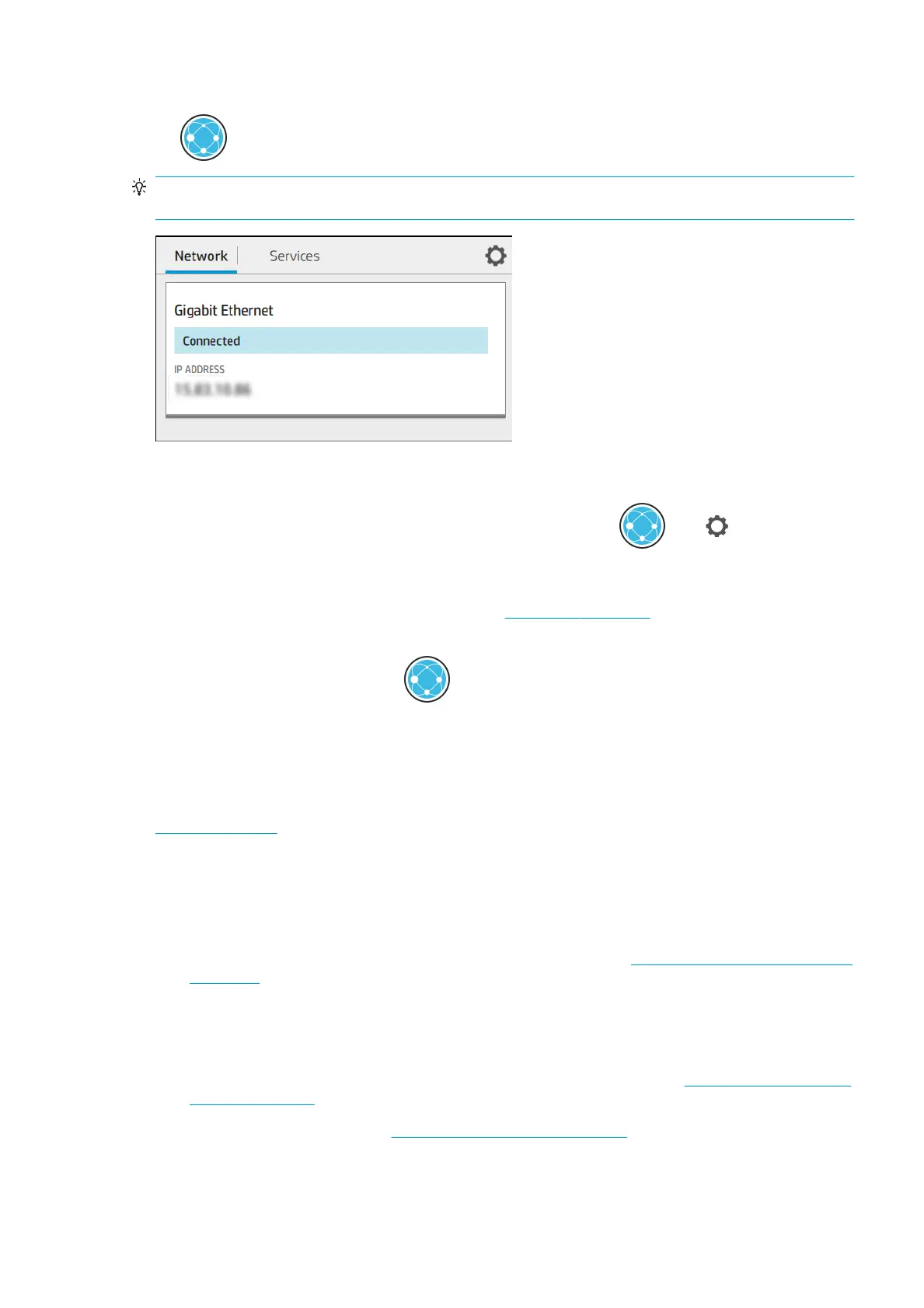Once the printer has a working network conguration, you can check its network address from the front panel:
tap .
TIP: Consider making a note of the printer’s IP address, because you may need it during the setup process of
connecting your Windows or Mac OS computer clients.
Modify network conguration
To modify the current network conguration, go to the front panel and tap , then , then Network >
Gigabit Ethernet. From here it is possible, though not normally necessary, to change the settings manually; this
can also be done remotely using the Embedded Web Server.
For full details of the available connectivity settings, see Networking on page 39.
If you accidentally miscongure the printer’s network settings, you can restore the network settings to their
factory values from the front panel: tap , then Network > Restore factory settings. Then you must restart
the printer. This automatically provides a working network
conguration for most networks. The printer’s other
settings remain unchanged.
Install your printer under Windows
The following instructions apply if you intend to print from software applications using a printer driver. See
Printing on page 47 for alternative ways of printing.
Before you begin, check your equipment:
●
The printer should be set up and on.
● The Ethernet switch or router should be on and functioning correctly.
● The printer and the computer should be connected to the network (see Connect the printer to your network
on page 14).
Now you can proceed to install the printer software and connect to your printer.
Printer software installation
1. Make a note of the printer’s host name and IP address from the front panel (see Connect the printer to your
network on page 14).
2. Install the printer software from http://www.hp.com/go/T1700/drivers, following the software installation
instructions. By default, the following driver is installed:
ENWW Congure your printer 15
