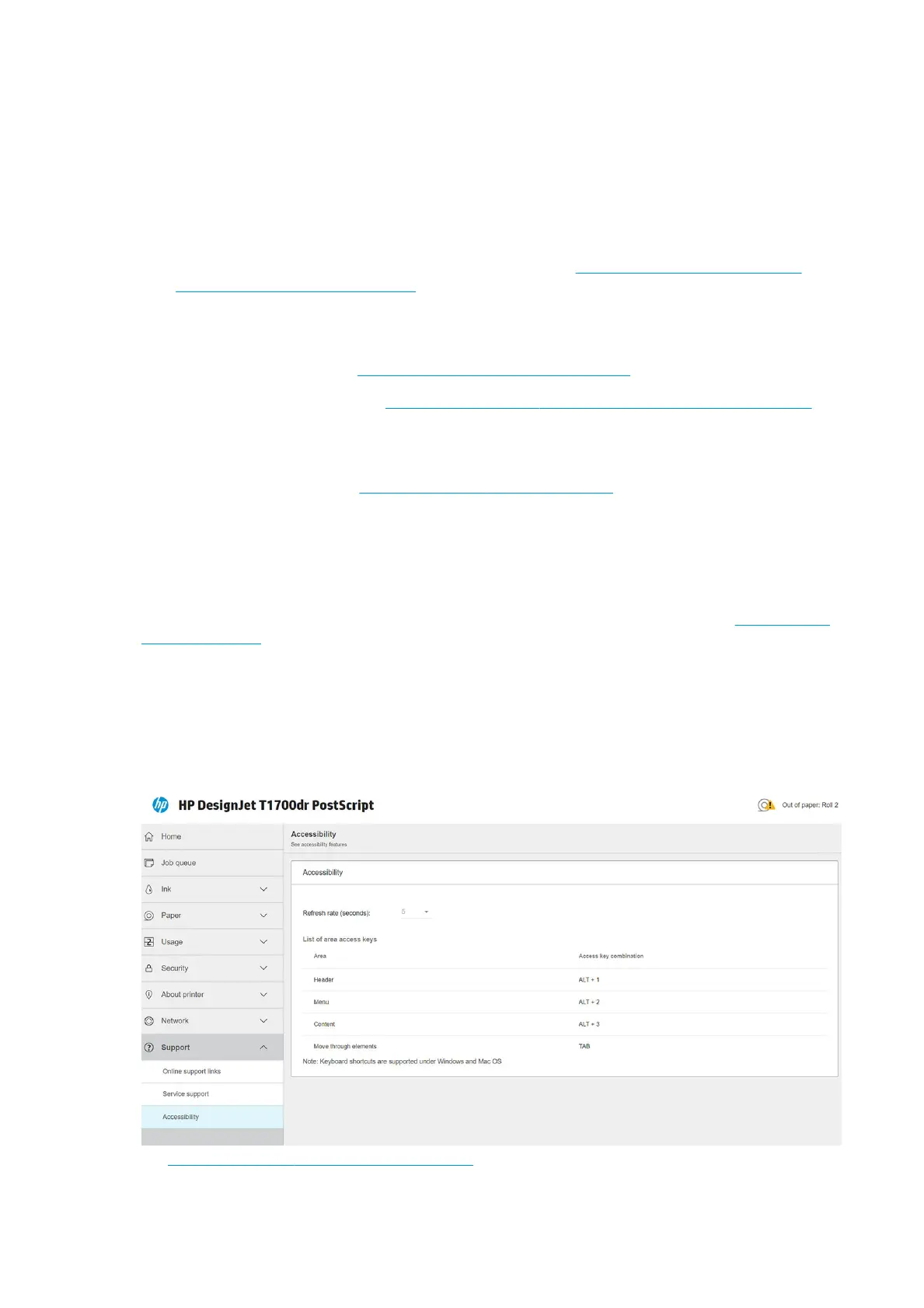Mobile printing
With HP Mobile Printing Solutions you can print straight from your smartphone or tablet in just a few simple
steps wherever you are; using your mobile device OS or sending an email to your printer with PDF, TIFF, or JPEG
attachments.
● Apple iOS printing is enabled through AirPrint, which comes pre-installed in iOS devices.
● For Android printing, install the HP Print Service App from Google Play. If you have have already installed it,
check that it is up to date. You can obtain the latest version from https://play.google.com/store/apps/
details?id=com.hp.android.printservice.
● You can also download the HP Smart App to enhance your printing capabilities from a smartphone or
tablet.
– Latest iOS version from https://itunes.apple.com/app/id469284907
– Latest Android version from https://play.google.com/store/apps/details?id=com.hp.printercontrol
● To enable email printing, ensure that the service is enabled, and retrieve the printer's email address from
the front panel.
For more detailed information, see http://www.hp.com/go/designjetmobility.
Accessibility
Front panel
If required, the front-panel display brightness and the loudspeaker volume can be changed (see Change system
options on page 12).
Embedded Web Server
From the Embedded Web Server, you can see the status of the printer, and perform other actions without using
the front panel.
For information about the accessibility features of the Embedded Web Server, click Support > Accessibility.
See http://www.hp.com/hpinfo/abouthp/accessibility/ for information about the HP Accessibility Program, and
HP's commitment to making its products and services accessible to people with disabilities.
22 Chapter 1 Introduction ENWW
