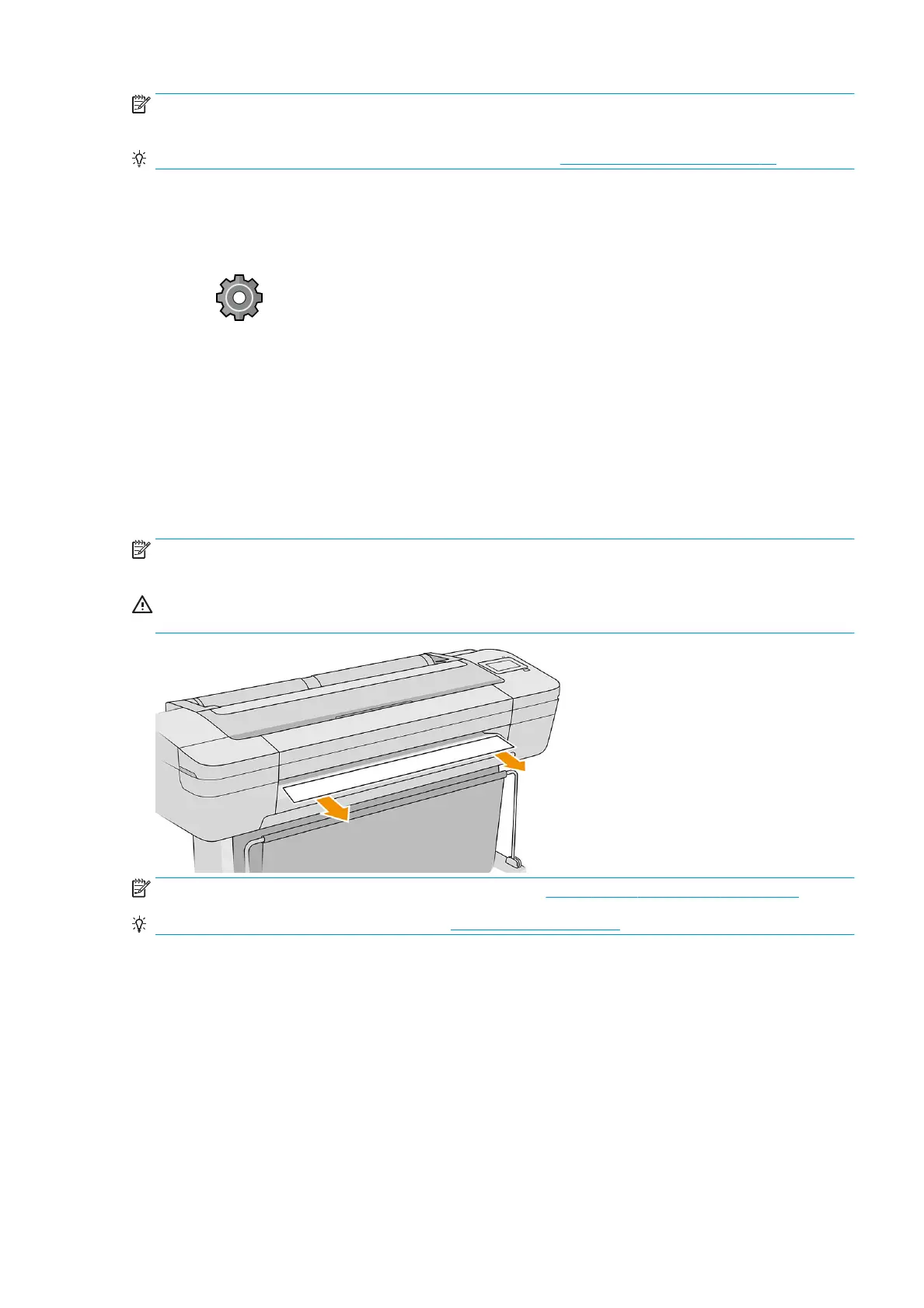NOTE: If the cutter is turned o, it will not cut the paper between jobs, but it will continue to cut the paper on
loading, unloading and switching between rolls.
TIP: To cut roll paper while the automatic cutter is disabled, see Feed and cut the paper on page 35.
Feed and cut the paper
There are two ways to feed and cut the paper from the front panel:
● Tap , then Paper source > Form feed and cut.
● In the Status Center, tap the cutter icon.
The printer then advances the paper and makes a straight cut across the front edge. There are several possible
reasons why you might want to do this:
● To trim the leading edge of the paper if it is damaged or not straight.
● To feed and cut the paper when the automatic cutter has been disabled.
● To cancel the waiting time and print the available pages immediately, if the printer is waiting to nest more
pages.
NOTE: The printheads are serviced after each print, and the paper cannot be cut until the process completes, so
you may notice a delay.
CAUTION: Remove the cut piece from the output tray. If strips or short prints are left in the output tray the
printer could jam.
NOTE: Photo and coated paper requires careful handling, see Print is scued or scratched on page 133.
TIP: To move the paper without cutting it, see Move the paper on page 34.
ENWW Feed and cut the paper 35
