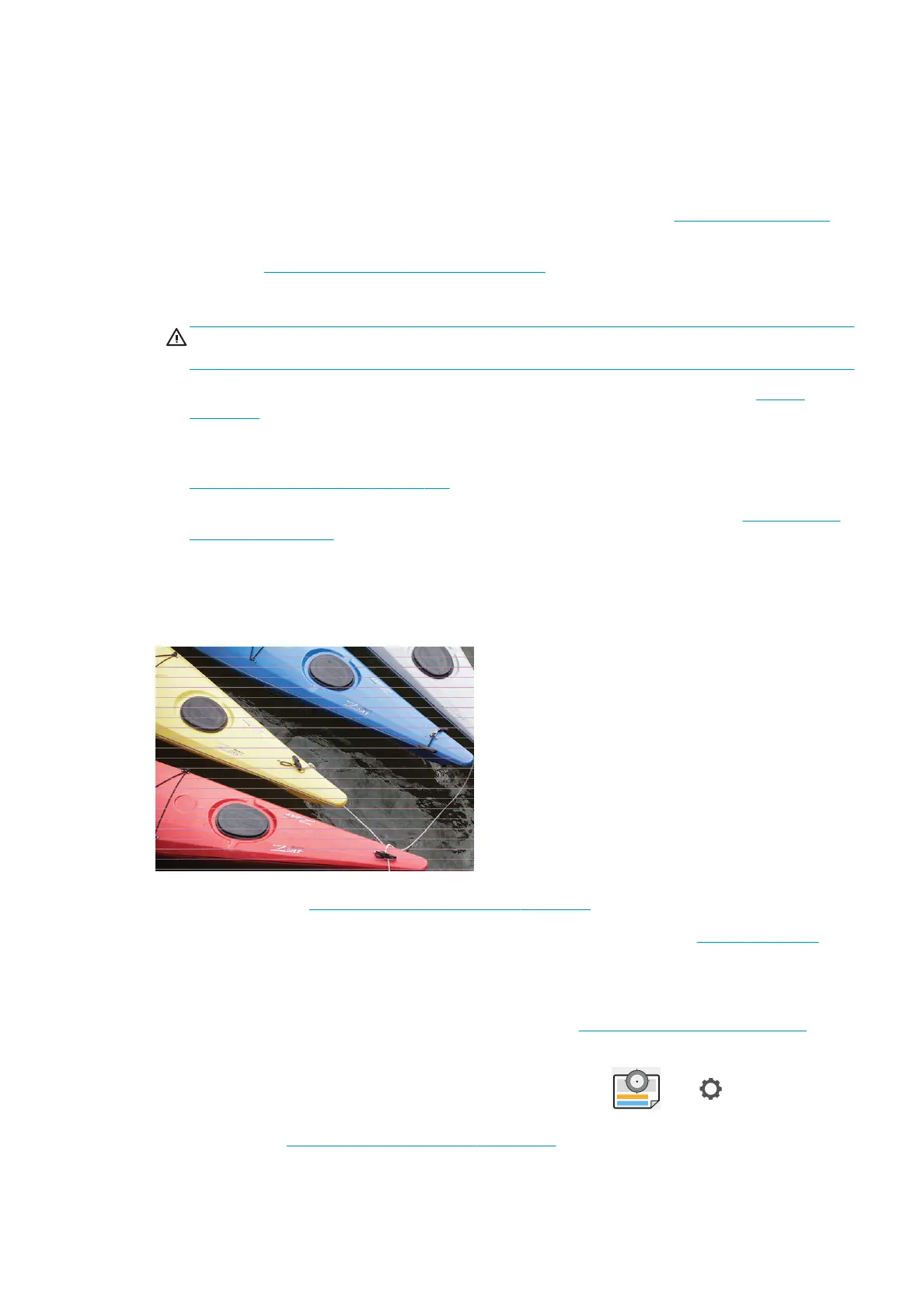General advice
When you have any print-quality problem:
● To achieve the best performance from your printer, use only genuine manufacturer's supplies and
accessories, whose reliability and performance have been thoroughly tested to give trouble-free
performance and best-quality prints. For details of recommended papers, see Order paper on page 114.
● Make sure that the paper type selected in the front panel is the same as the paper type loaded into the
printer (see View information about the paper on page 32). At the same time, check that the paper type has
been calibrated. Also make sure that the paper type selected in your software is the same as the paper
type loaded into the printer.
CAUTION: If you have the wrong paper type selected, you could experience poor print quality and
incorrect colors, and perhaps even damage to the printheads.
● Check that you are using the most appropriate print-quality settings for your purposes (see Printing
on page 47). You are likely to see lower print quality if you have moved the print-quality slider to the 'Speed'
end of the scale, or set the custom quality level to Fast.
● Check that your environmental conditions (temperature, humidity) are in the recommended range. See
Environmental specications on page 163.
● Check that your ink cartridges and printheads have not passed their expiration dates: see Maintain the ink
cartridges on page 109.
Horizontal lines across the image (banding)
If your printed image suers from added horizontal lines as shown (the color may vary):
1. Check that the paper type you have loaded corresponds to the paper type selected in the front panel and in
your software. See View information about the paper on page 32.
2. Check that you are using appropriate print-quality settings for your purposes (see Printing on page 47). In
some cases, you can overcome a print-quality problem merely by selecting a higher print-quality level. For
instance, if you have set the Print Quality slider to Speed, try setting it to Quality. If you change the print-
quality settings, you may wish to reprint your job at this point in case the problem has been solved.
3. Print the Image Diagnostics Print and follow the instructions in Image Diagnostics Print on page 141,
including printhead cleaning if recommended.
4. If the printheads are working correctly, go to the front panel and tap , then , then Calibration
Status to see the paper advance calibration status. If the status is DEFAULT, try performing paper advance
calibration: see Recalibrate the paper advance on page 128.
ENWW General advice 131
