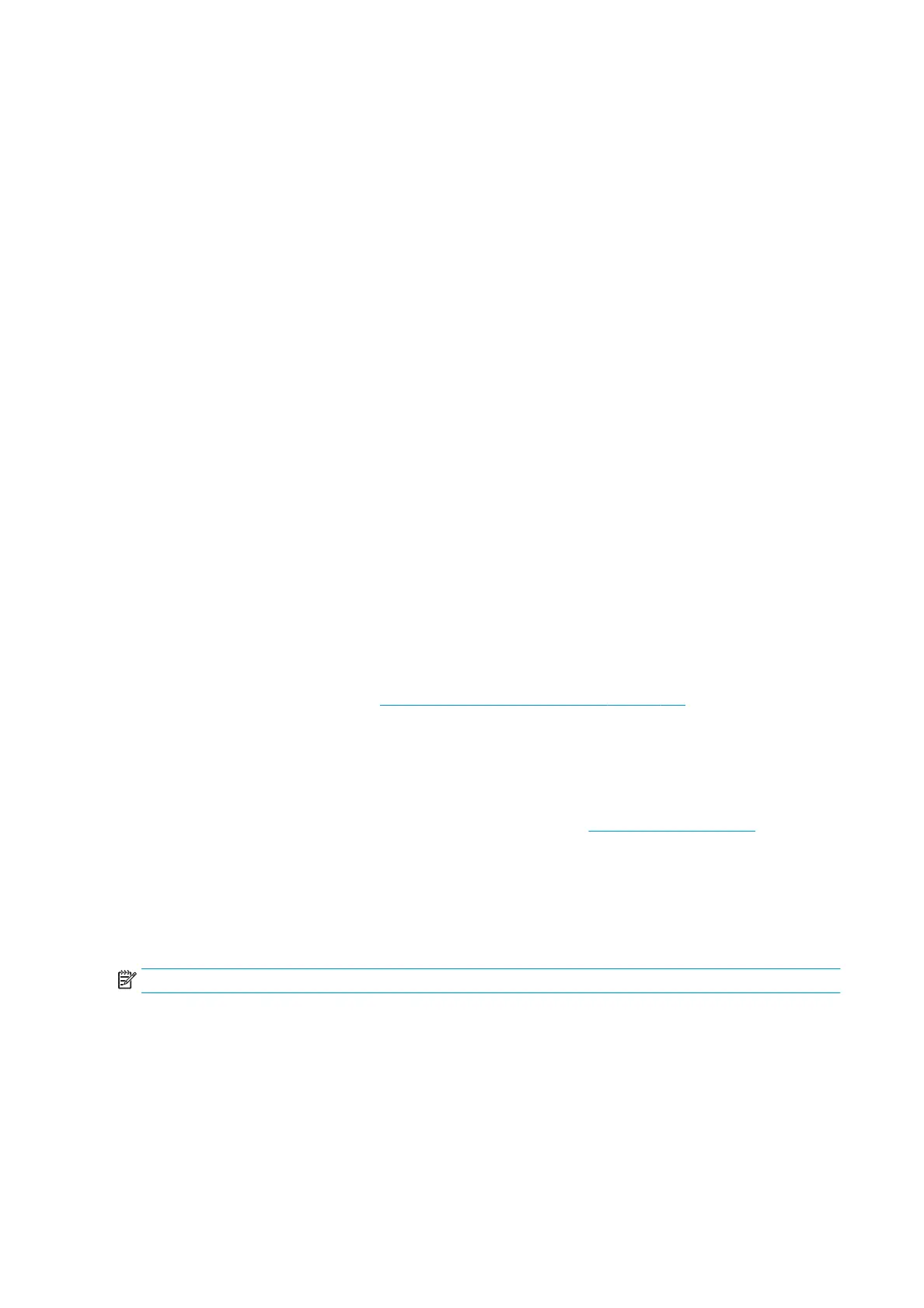General-purpose paper
● For natural tracing papers, select paper type Natural Tracing Paper < 65 g/m2 or Natural Tracing Paper >
65 g/m2, depending on the weight of the paper.
● For thin papers (< 90 g/m
2
) uncoated papers (for example plain paper or bright white paper) select paper
type Bond and Coated Paper > Plain Paper.
● For light coated papers (< 110 g/m
2
), select paper type Bond and Coated Paper > HP Coated Paper.
● For heavyweight coated papers (< 200 g/m
2
), select paper type Bond and Coated Paper > Heavyweight
Coated Paper
.
● For cockle-free very thick coated papers (> 200 g/m
2
), select paper type Bond and Coated Paper > Super
Heavyweight Coated Paper.
Black ink is easily removed when touched
This happens when your paper is incompatible with matte black ink. To use non-matte black ink, select any of the
papers in the “Photo Paper” category.
After printing, the paper has wrinkles or there is too much ink
This happens when too much ink is used. To use less ink, select a thinner category. Matte paper categories from
thinnest to thickest are:
● Plain Paper
● Coated Paper
● Heavyweight Coated Paper
● Super Heavyweight Coated Paper
For other image quality problems, see Troubleshooting print-quality issues on page 130.
Printer printed on the wrong paper type
If the printer prints your job before you were able to load your desired paper, you may have Use Printer Settings
or Any selected for the Paper Type in the printer driver. When either of these is selected, the printer will print
immediately on whichever paper is loaded. Load your desired paper, see Paper handling on page 24, and select
your paper type specically in the driver.
● In the Windows driver dialog: select the Paper/Quality or Paper tab (depending on the driver version), then
select your paper type from the Paper Type list.
● In the Mac OS X Print dialog: select the Paper/Quality panel, then select your paper type from the Paper
Type list.
NOTE: Use Printer Settings (Windows) or Any (Mac OS X) is the driver default.
Automatic cut not available
Some paper types, such as canvas, cannot be cut by the automatic cutter. When such a paper type is loaded and
active, the printer cannot switch automatically to the other roll: the active roll must rst be unloaded manually.
122 Chapter 14 Troubleshooting paper issues ENWW
