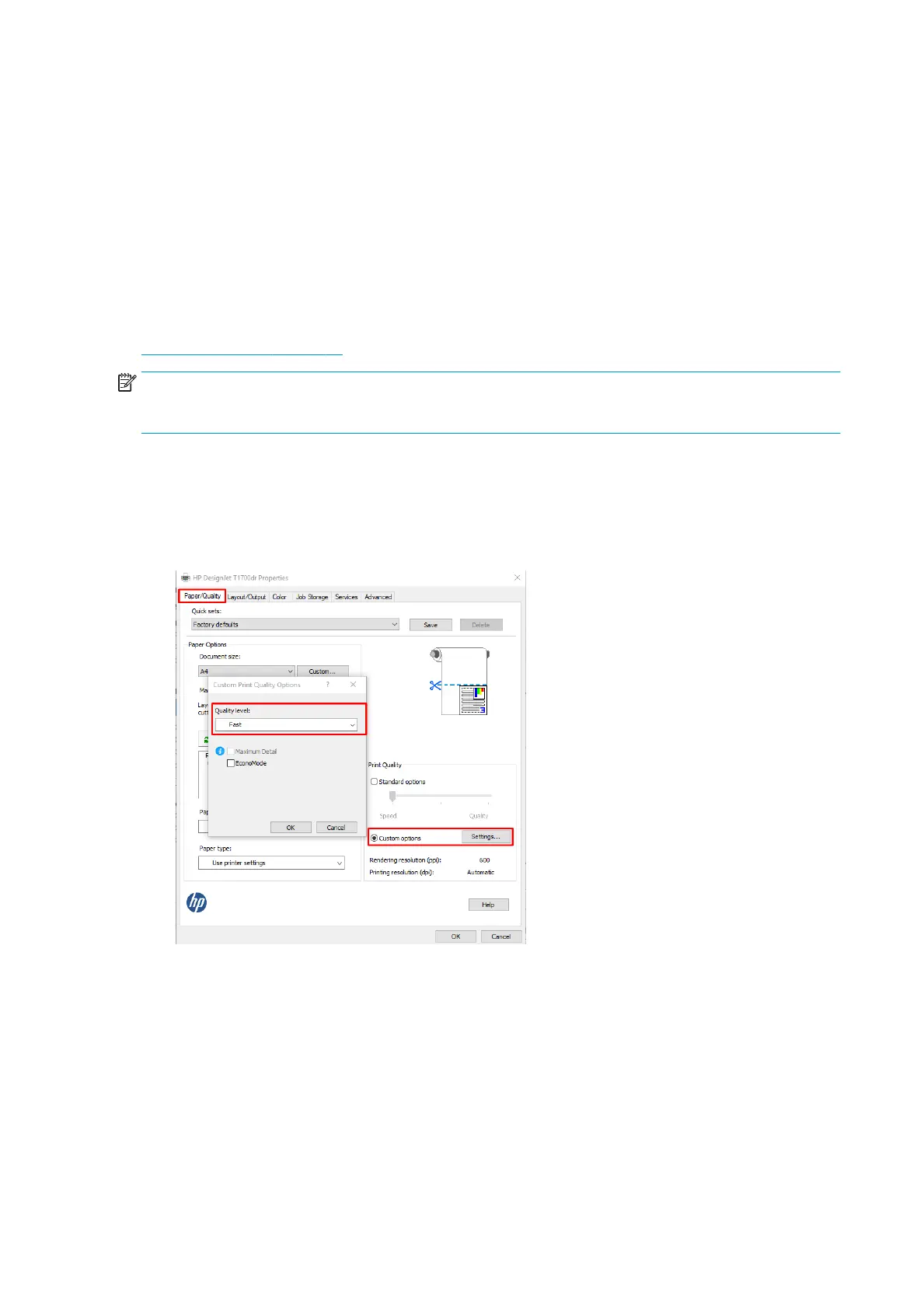Select print quality
The printer has various print-quality options because best-quality printing requires some loss of speed, while
fast printing implies some reduction in print quality.
Therefore, the standard print-quality selector is a slider that allows you to choose between quality and speed.
With some paper types, you can choose a compromise position between the two.
Alternatively, you can select from the custom options: Best, Normal and Fast. If you select Fast, you can also
select Economode, which uses a lower rendering resolution and consumes less ink. It therefore increases printing
speed even further, but reduces print quality. Economode can be selected only from the custom options (not
from the slider).
There is also a supplementary custom option that may have an eect on print quality: Maximum detail. See
High-quality printing on page 56.
NOTE: In the Windows driver dialog, the rendering resolution for your job is displayed in the Custom Print
Quality Options dialog box (click Custom options > Settings). In the Mac OS X Print dialog, click Presets > Show
Presets > Paper/Quality.
You can select print-quality options in the following ways:
● In the Windows driver dialog: Go to the Paper/Quality or Paper tab (depending on the driver version) and
look at the Print Quality section. If you select Standard Options, you will see a simple slider with which you
can select speed or quality. If you select Custom Options, you will see the more specic options described
above.
50 Chapter 5 Printing ENWW
