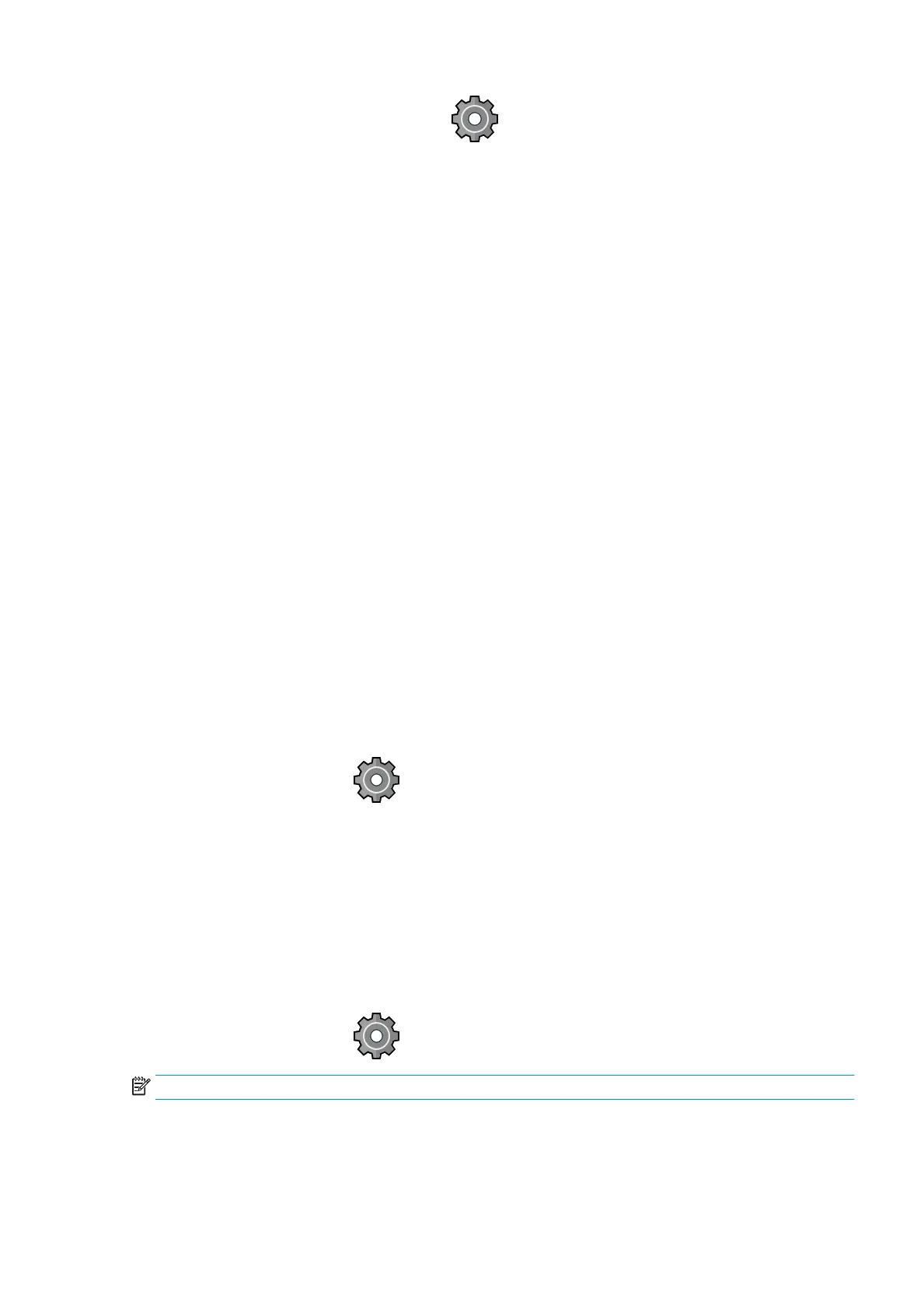To turn merge on, go to the front panel and tap , then Default printing conguration > HP-GL/2 options >
Enable merge. You can set the merge option from your software in some applications. Settings in your software
override the front-panel settings.
Preview a print
Previewing a print on the screen allows you to check the layout of the print before printing, which may help you
to avoid wasting paper and ink on a bad print.
● To preview a print under Windows, you have the following options:
– Use your application's print preview option.
– Check the Show preview before printing option, which you can nd in the driver's Paper/Quality tab
and Features tab.
● To preview a print under Mac OS X, you have the following options:
– Use your application's print preview option.
– There is no Preview button at the bottom of the Print dialog box in the latest versions of Mac OS X. A
print preview is always shown at the upper left of the Print dialog box for most applications.
– Choose the HP Print Preview option from the PDF menu at the bottom of the Print dialog box. The
print preview is displayed by a separate HP Print Preview application.
Print a draft
You can specify fast draft-quality printing in the following ways:
● In the Windows driver dialog: Go to the Paper/Quality or Paper tab (depending on the driver version) and
look at the Print Quality section. Move the print-quality slider to the extreme left ('Speed').
● In the Mac OS X Print dialog: Go to the Paper/Quality panel, click Standard in the quality options, and move
the print-quality slider to the extreme left ('Speed').
● Using the front panel: Tap , then Default printing conguration > Print quality > Select quality level >
Fast.
You can specify even faster draft-quality printing by using Economode, as follows. This is intended mainly for
documents containing only text and line drawings.
● In the Windows driver dialog: Go to the Paper/Quality or Paper tab (depending on the driver version) and
look at the Print Quality section. Select Custom Options, then set the quality level to Fast and check the
Economode box.
● In the Mac OS X Print dialog: Go to the Paper/Quality panel and set the quality options to Custom, then set
quality to Fast and check the Economode box.
● Using the front panel: Tap , then Default printing conguration > Print quality > Enable economode.
NOTE: If the print quality is set from your computer, it overrides the print-quality setting in the front panel.
ENWW Advanced print settings 55
