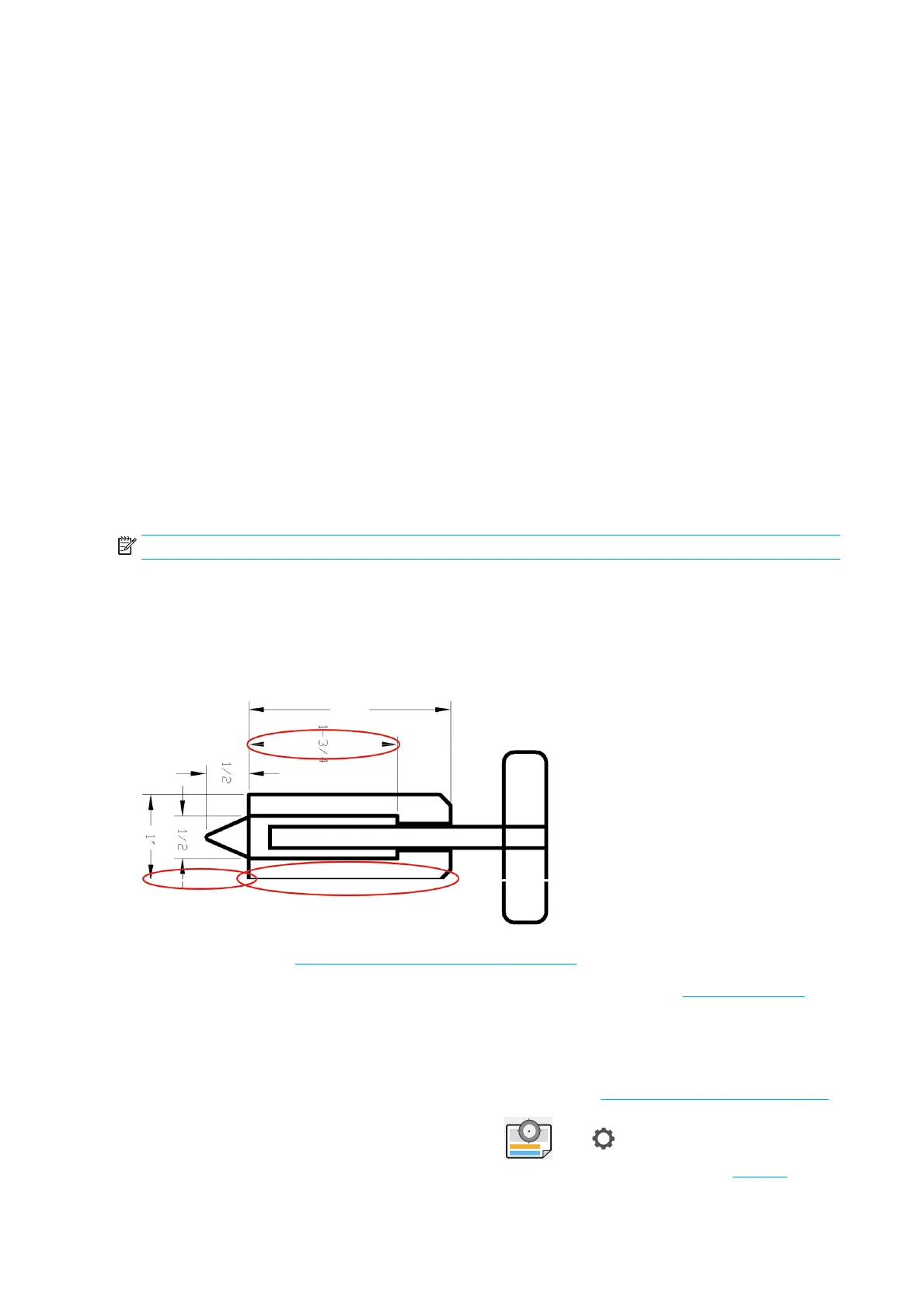– Save the le in another format, such as TIFF or EPS, and open it with another application.
– Use a RIP to print the le.
● You may have asked to rotate the page from portrait to landscape on a paper size that is not wide enough.
●
If necessary, reduce the size of the image or document in your software application, so it ts between the
margins.
Some objects are missing from the printed image
Large quantities of data may be necessary to print a high-quality large-format print job, and in some specic
workows there may be issues that can lead to some objects missing from the output. Here are some
suggestions to help you to avoid this problem:
● Select a smaller page size and scale to the desired nal page size in the driver or in the front panel.
● Save the le in another format, such as TIFF or EPS, and open it with another application.
● Use a RIP to print the le.
● Reduce the resolution of bitmap images in your application software.
● Select a lower print quality in order to reduce the resolution of the printed image.
NOTE: If you are working under Mac OS X, not all of these options are available.
These options are suggested for troubleshooting purposes and may adversely aect the nal output quality or
the time necessary to generate the print job. Therefore, they should be canceled if they do not help to solve the
problem.
Lines are too thick, too thin or missing
1. Check that the paper type you have loaded corresponds to the paper type selected in the front panel and in
your software. See View information about the paper on page 32.
2. Check that you are using appropriate print-quality settings for your purposes (see Printing on page 47).
Select the custom print-quality options in the driver dialog, and try turning on the Maximum detail option (if
available). You may wish to reprint your job at this point in case the problem has been solved.
3. If the resolution of your image is greater than the printing resolution, you may notice a loss of line quality.
4. If lines are too thin or missing, print the Image Diagnostics Print. See Image Diagnostics Print on page 141.
5. If the problem remains, go to the front panel and tap , then , then Calibration Status to see the
printhead alignment status. If the status is PENDING, you should align the printheads. See Align the
138 Chapter 15 Troubleshooting print-quality issues ENWW
