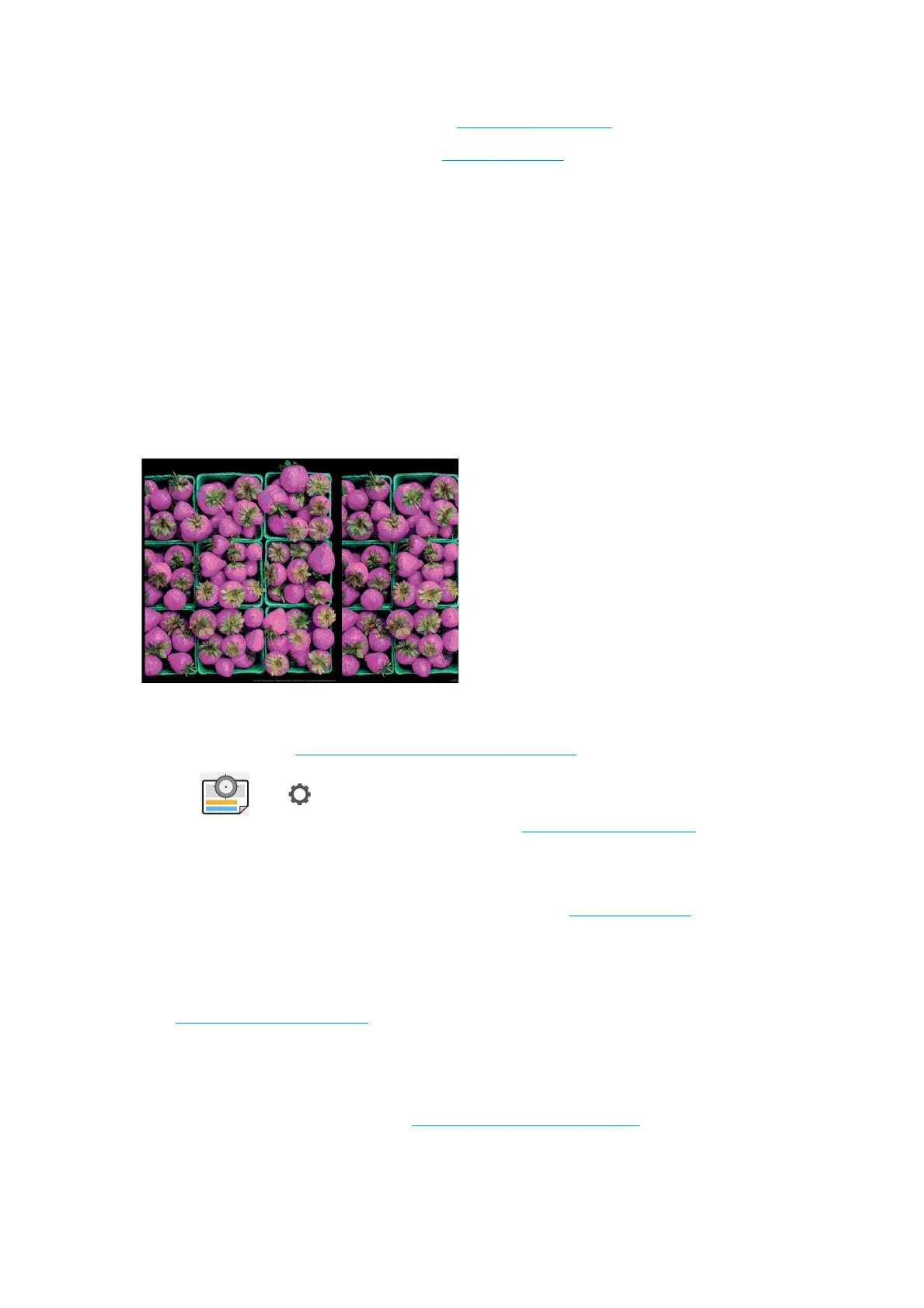1. Try using thicker paper, choosing from the recommended paper types such as HP Heavyweight Coated
Paper and HP Super Heavyweight Paper. See Order paper on page 114.
2. Try using higher print-quality settings (see Printing on page 47). For instance, if you have set the Print
Quality slider to Speed, try setting it to Quality.
White spots on the print
You may notice white spots on the print. This is probably due to paper bers, dust or loose coating material. To
avoid this problem:
1. Try cleaning the paper manually with a brush before printing, to remove any loose bers or particles.
2. Always keep the cover of your printer closed.
3. Protect your paper rolls and sheets by storing them in bags or boxes.
Colors are inaccurate
If the colors of your print do not match your expectations, try the following:
1. Check that the paper type you have loaded corresponds to the paper type selected in the front panel and in
your software. See View information about the paper on page 32.
2.
Tap , then , then Calibration Status to check the color calibration status. If the status is PENDING
or OBSOLETE, you should perform color calibration: see Color calibration on page 73. If you have made any
changes, you may wish to reprint your job in case the problem has been solved.
3. Check that you are printing on the correct side of the paper.
4. Check that you are using appropriate print-quality settings (see Printing on page 47). If you have selected
the Speed or Fast options, you may not get the most accurate colors. If you change the print-quality
settings, you may wish to reprint your job at this point in case the problem has been solved.
5. If you are using Application Color Management, check that the color prole you are using corresponds to
the selected paper type and print-quality settings. If you have doubts about which color settings to use, see
Color management on page 72.
6. If the problem consists of color dierences between your print and your monitor, follow the instructions in
the “How to calibrate your monitor” section of the HP Color Center. At this point, you may wish to reprint
your job in case the problem has been solved.
7. Print the Image Diagnostics Print. See Image Diagnostics Print on page 141.
If the problem persists despite all the above actions, contact your customer service representative for further
support.
136 Chapter 15 Troubleshooting print-quality issues ENWW
