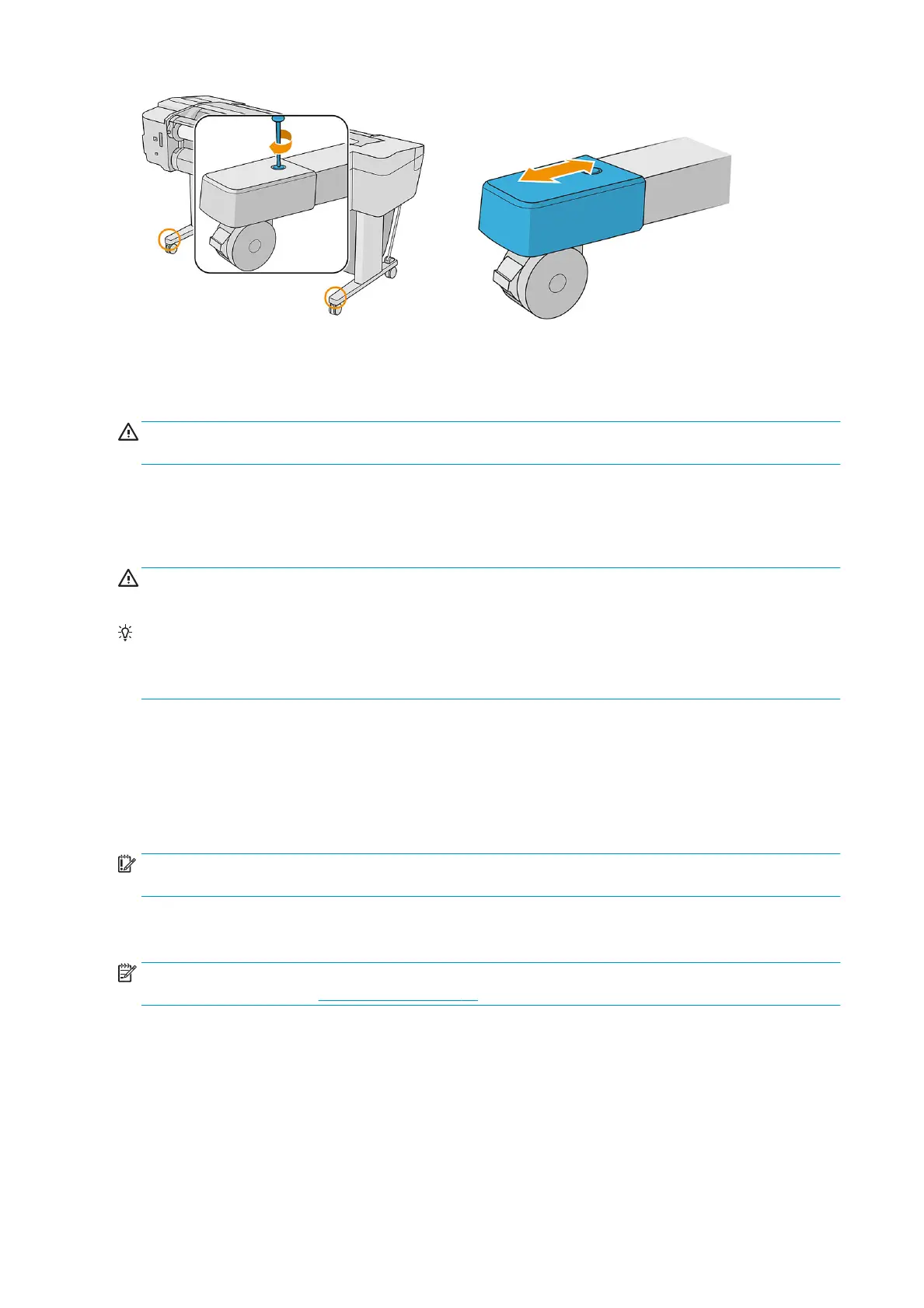If you need to leave the printer turned o for a long time, follow the additional steps below:
1. Turn o the power using the power key on the front panel.
2. Disconnect the printer's power cable.
CAUTION: Do not turn the printer upside down: ink could escape from the service station and damage the
printer.
When reconnecting the power cable, remember to route the cable tidily along the back gutter. When the printer
is turned back on, it takes about three minutes to initialize itself and to check and prepare the printheads.
Preparing the printheads normally takes just over a minute. However, if the printer has been o for a six weeks or
more, preparing the printheads could take up to 45 minutes.
CAUTION: If the printer remains o for a long period of time, the printheads may become unusable. In this case,
you need to replace the printheads with new ones.
TIP: Because preparing and purging the printheads uses both time and ink, you are strongly recommended to
leave the printer always on or in sleep mode, whenever possible, to maintain the health of the printheads. In both
cases, the printer wakes up from time to time to maintain the printheads. Thus you can avoid going through
lengthy preparation processes before using your printer.
Update the rmware
The printer's various functions are controlled by rmware that resides in the printer.
From time to time rmware updates will be available from HP. These updates increase the printer's functionality,
enhance its features, and may correct minor problems.
IMPORTANT: You are strongly recommended to update the rmware periodically in order to take advantage of
the latest improvements.
There are various ways of downloading and installing rmware updates; you can choose whichever you nd most
convenient. They can be divided into two categories: automatic and manual updates.
NOTE: The rmware includes a set of the most commonly used paper presets. Extra paper presets can be
downloaded separately; see Paper presets on page 32.
110 Chapter 12 Maintaining the printer ENWW
