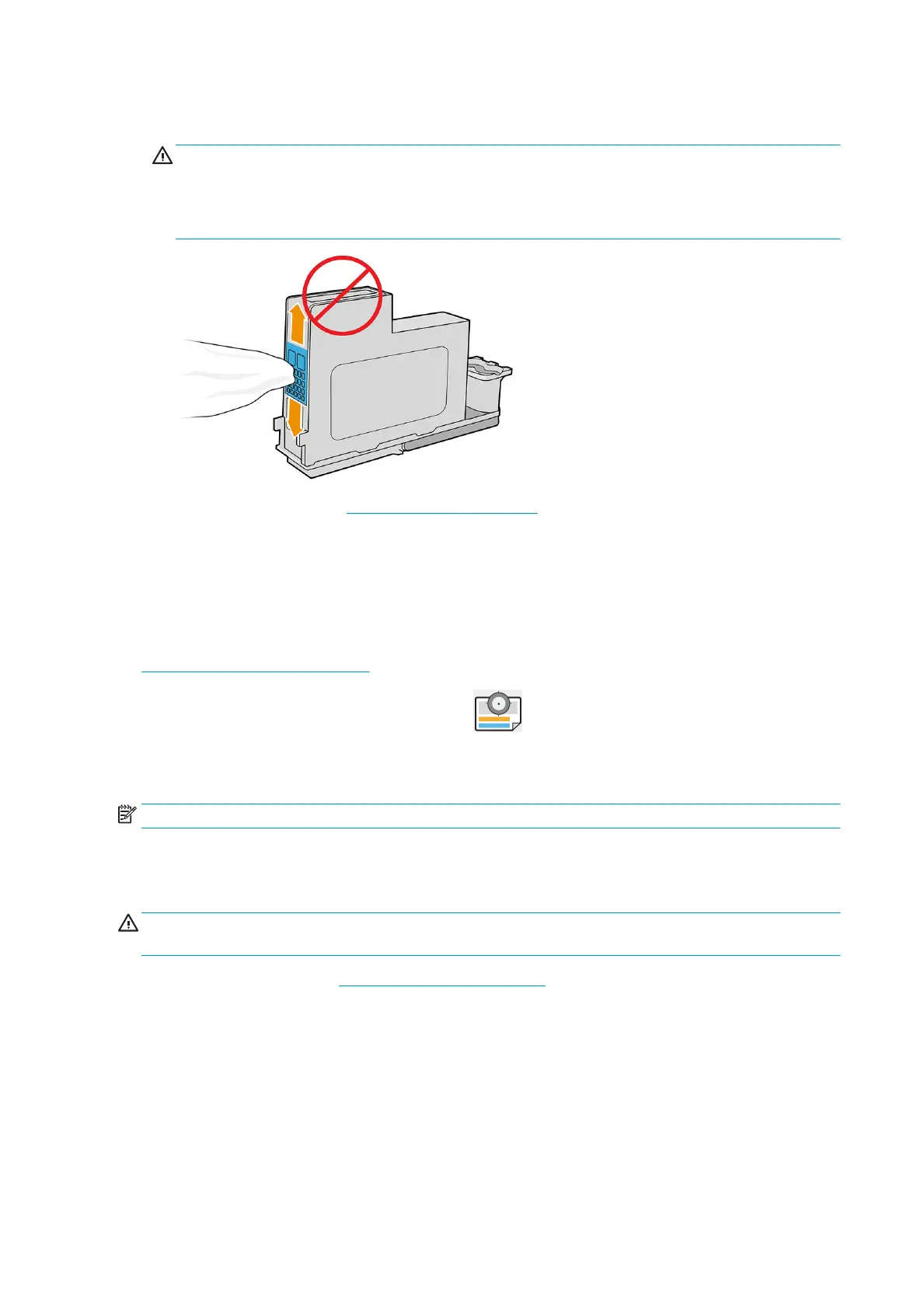4. Clean the electrical connections on the backside of the printhead with a lint free cloth. You can carefully use
a mild rubbing alcohol if moisture is needed to remove residue. Do not use water.
CAUTION: This is a delicate process and may damage the printhead. Do not touch the nozzles on the
bottom side of the printhead, especially not with any alcohol.
CAUTION: Do not leave the printhead outside the printer for a long time. If this is absolutely necessary,
cover the printhead with the original orange caps, then store it in a horizontal position.
5. Reinsert the printhead, see Insert a printhead on page 104.
6. Check the front-panel display message. If the problem remains, try a new printhead.
Clean the printheads
As long as the printer is kept turned on, automatic cleaning is performed periodically. This ensures there is fresh
ink in the nozzles and prevents nozzle clogs, which ensures color accuracy. If you have not already done so, see
Image Diagnostics Print on page 141 before proceeding.
To clean the printheads, go to the front panel and tap , then Clean printheads. If you have gone through
the Image Quality Diagnostic print process, you know which colors are failing. Select the pair of printheads which
contain the failing colors. If you are not sure which colors to clean, you can also select to clean all printheads.
Cleaning all printheads takes about nine minutes. Cleaning a single pair of printheads takes about six minutes.
NOTE: Cleaning all printheads uses more ink than cleaning a single pair.
If you have cleaned the printheads using the Clean printheads procedure from the front panel and are still
experiencing print-quality problems, you can try cleaning the printhead nozzles manually using the following
procedure.
CAUTION: This is a delicate process, which may damage the printhead. Do not touch the electrical connections
on the rear of the printhead.
First remove the printhead (see Remove a printhead on page 102), then use a lint-free cloth to clean the bottom
of the printhead until the residue is removed.
146 Chapter 16 Troubleshooting ink cartridge and printhead issues ENWW
