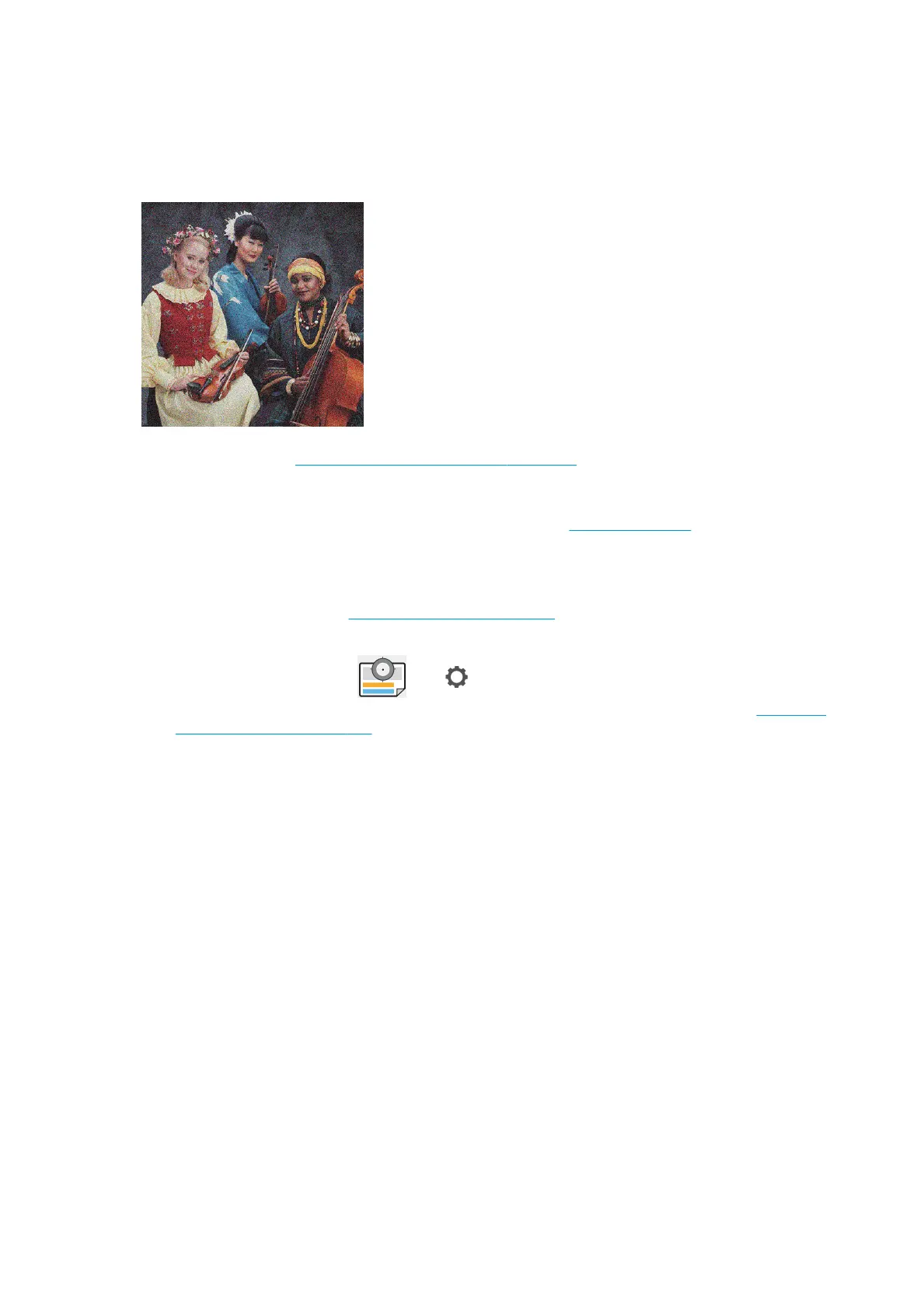If the problem persists despite all the above actions, contact your customer service representative for further
support.
Whole image is blurry or grainy
1. Check that the paper type you have loaded corresponds to the paper type selected in the front panel and in
your software. See View information about the paper on page 32.
2. Check that you are printing on the correct side of the paper.
3. Check that you are using appropriate print-quality settings (see Printing on page 47). In some cases, you
can overcome a print-quality problem merely by selecting a higher print-quality level. For instance, if you
have set the Print Quality slider to Speed, try setting it to Quality. If you change the print-quality settings,
you may wish to reprint your job at this point in case the problem has been solved.
4. Realign the printheads. See Align the printheads on page 149. After alignment, you may wish to reprint
your job in case the problem has been solved.
5.
Go to the front panel and tap , then , then Calibration Status to see the paper advance
calibration status. If the status is DEFAULT, you should perform paper advance calibration: see Recalibrate
the paper advance on page 128.
If the problem persists despite all the above actions, contact your customer service representative for further
support.
132 Chapter 15 Troubleshooting print-quality issues ENWW
