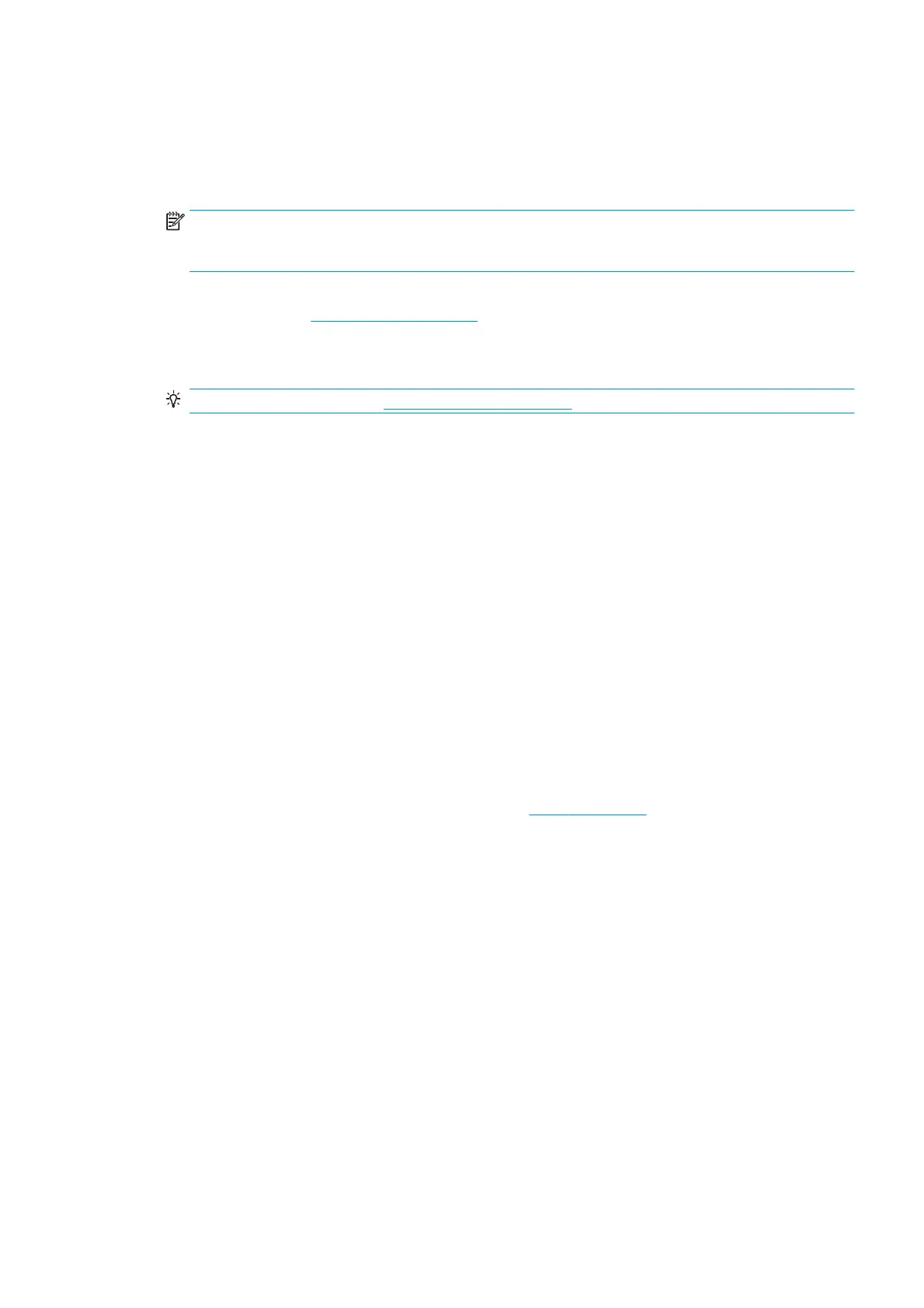● Nested: The printer is set up with Nesting=On and is waiting for other jobs in order to complete the nest and
proceed with printing.
● Preparing to print: The printer is performing writing system checks before printing the job.
● On hold for preview: The job was sent with the on hold for preview option.
NOTE: If the printer hangs up while printing a job, and the queue facility is turned on, the partially printed
job will appear in the queue as on hold when the printer is next turned on. When you resume the job, it will
start printing at the page at which it was interrupted.
● On hold for paper: The job cannot be printed because the right paper is not loaded in the printer. Load the
required paper, see Paper handling on page 24, and click Continue to resume the job.
● On hold for accounting: The job cannot be printed because the printer requires all jobs to have an account
ID: enter the account ID and then click Continue to resume the job.
TIP: To set an account ID, see Require account ID on page 20.
● Printing
● Drying
● Cutting paper
● Ejecting page
● Canceling: The job is being canceled, but will remain in the printer job queue.
● Deleting: The job is being deleted from the printer.
● Printed
● Canceled: The job has been canceled by the printer.
● Canceled by user
● Empty job: The job does not contain anything to print.
Reactivate a job on hold
When the printer puts a job on hold you receive an alert, see Alerts on page 155, which explains why the job is
on hold. Follow the instructions on the screen to remove the hold and continue printing.
ENWW Job queue in the Embedded Web Server or HP DesignJet Utility 71
