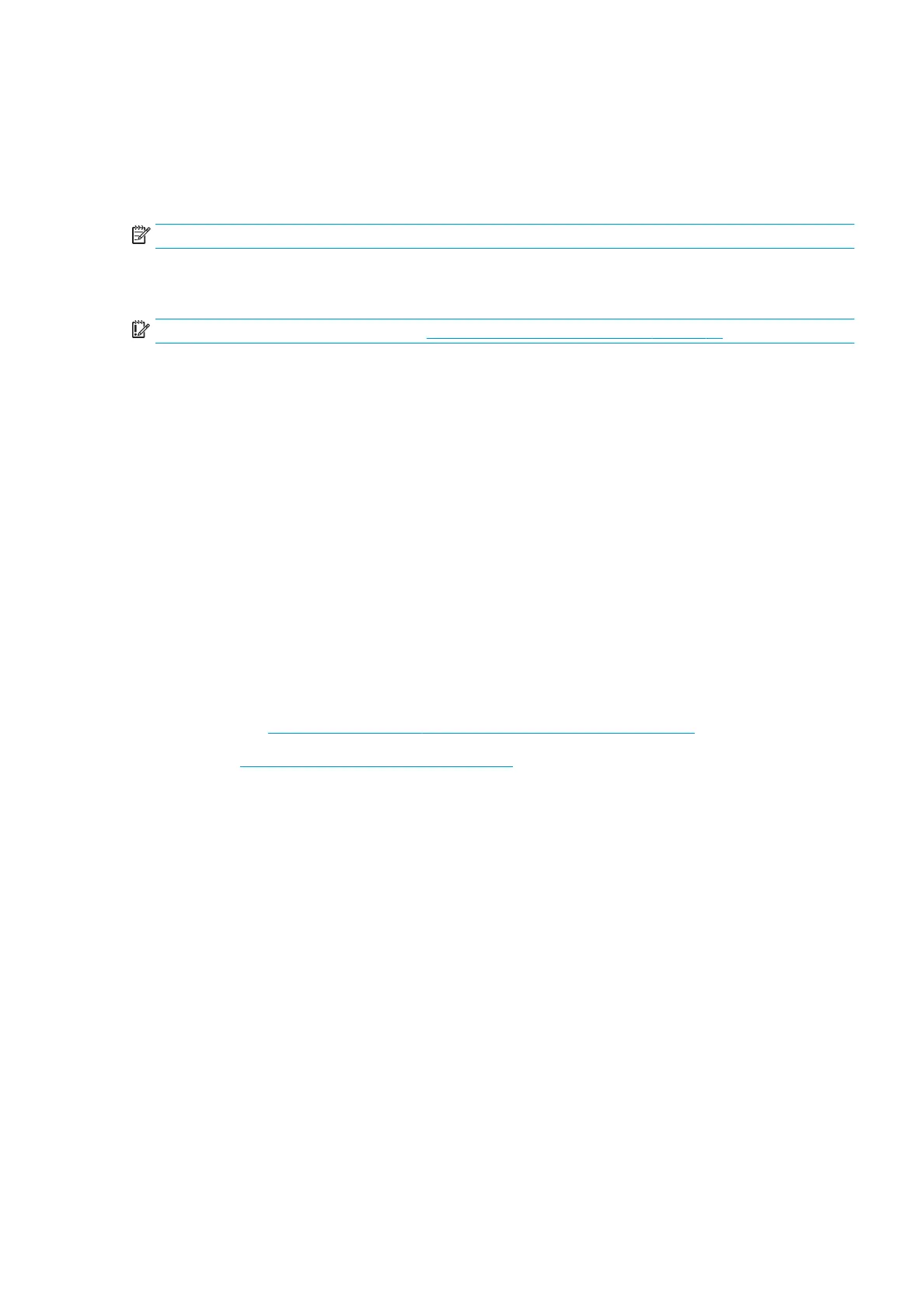Ensure that your device and printer are operating on the same network, and follow the steps below:
1. Choose your content. Open the document or photo you want to print, tap the menu icon and select Print.
2. Choose your printer. Select from the list of printers that appears.
3. Conrm that the correct printer and print setting are selected. Tap Print and collect your printed documents.
NOTE: Printing will be available only from applications that oer printing or sharing.
Print by email (HP ePrint)
IMPORTANT: To enable email printing, see Enable email printing with HP ePrint on page 18.
If you can email it, you can print it. Simply attach a PDF or other print-ready le to an email message, and send it
to your printer’s dedicated address.
In this way, you can print from anywhere with an Internet connection, without needing any printer driver. There
are a few limitations that you should bear in mind:
● The attached les to be printed must be in PDF, JPEG, or TIFF formats.
● The maximum le size is 10 MB, but your email server may have a lower limit.
● Files are printed in the original document size (at 100% scale), in normal quality, in color, and normally in
portrait orientation (some printers may oer autorotation).
Print and share from the HP Smart App
Use the screen on your mobile device to control the printer and print. Print PDF les, photos, email attachments,
and more from virtually anywhere.
Download the HP Smart App:
● For Android: https://play.google.com/store/apps/details?id=com.hp.printercontrol
● For iOS: https://itunes.apple.com/app/id469284907
Make sure your device and printer are operating on the same network, and follow the steps below:
1. Open the HP Smart App and select your printer.
2. Select whether you want to print documents or photos from your local device or link to your Google Drive,
Dropbox, or Facebook accounts to access your content there.
3. Use the edit options to adjust quality, color and other settings, if there are any adjustments that you wish to
make.
4. Tap Print and collect your printed documents.
Mobile specications
● Mobile devices must have an Internet connection and email capability.
● Print, scan, and copy control requires the mobile device and printer to be on the same network.
● Printing by email also requires the printer to be connected to the Internet.
● iOS 7.0 and above, or Android KitKat4.4 and above, is required.
ENWW Print by email (HP ePrint) 63
