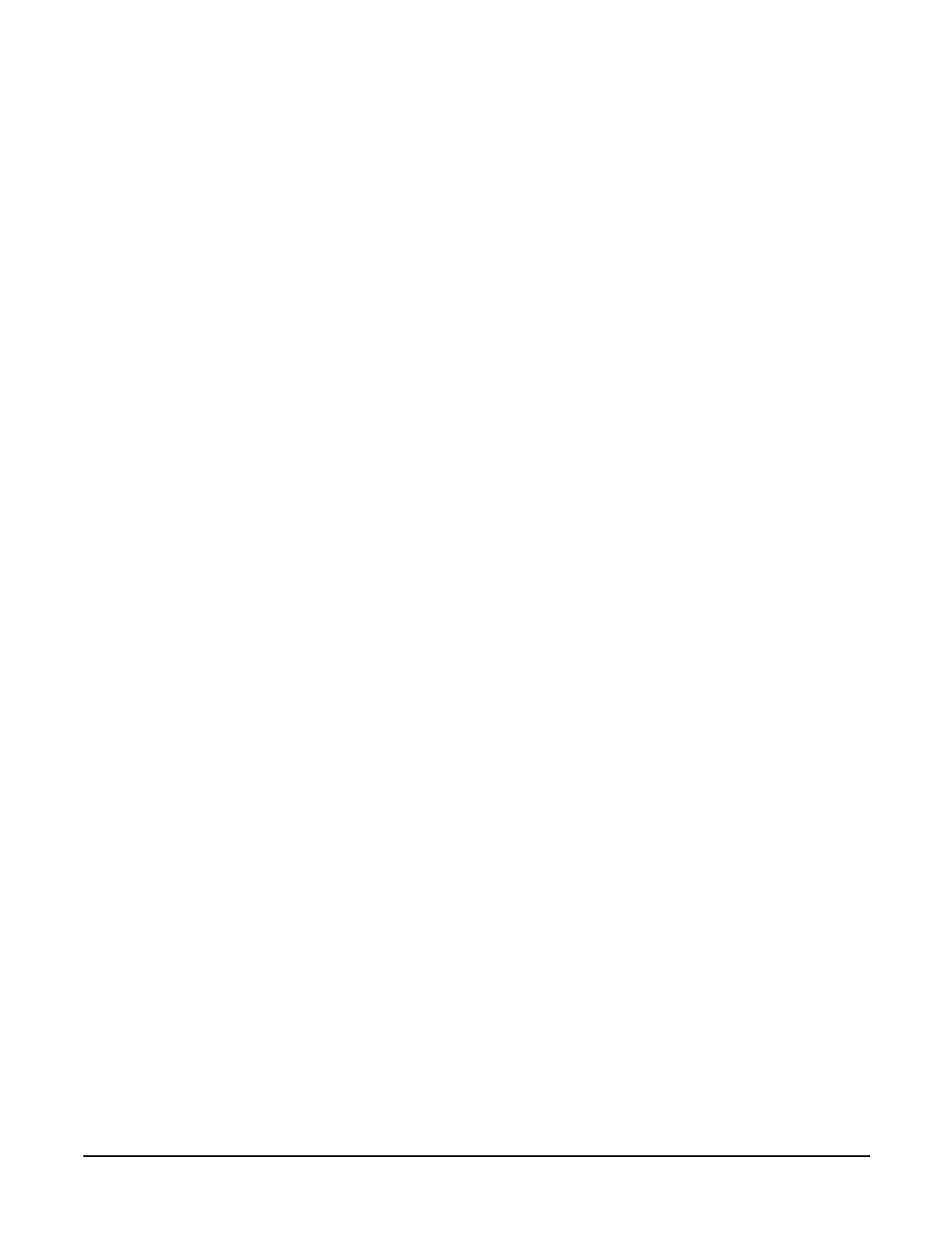Chapter 1
Overview—Server Upgrade
Front and Top Covers
18
Removing the Front Cover
To remove the front cover, perform the following steps:
Step 1. If rack mounted, slide the hp Server out from the rack until it stops. See “Accessing a Rack
Mounted Server” on page 12.
Step 2. Remove the front bezel. See “Front Bezel” on page 15.
Step 3. Using a Torx T15 driver, loosen the four captive thumbscrews that hold the front cover in place.
Step 4. Raise the cover slightly, and pull the cover toward the front of the server to free the tabs from the
slots in the center of the chassis.
Installing the Front Cover
To install the front cover, perform the following steps:
Step 1. Align the tabs at the rear of the front cover with the corresponding slots in the chassis and fully
seat the tabs into the slots.
Step 2. Tighten the four thumbscrews securely.
Step 3. Replace the front bezel.
Step 4. If rack mounted, slide the hp Server into the rack until it stops.
