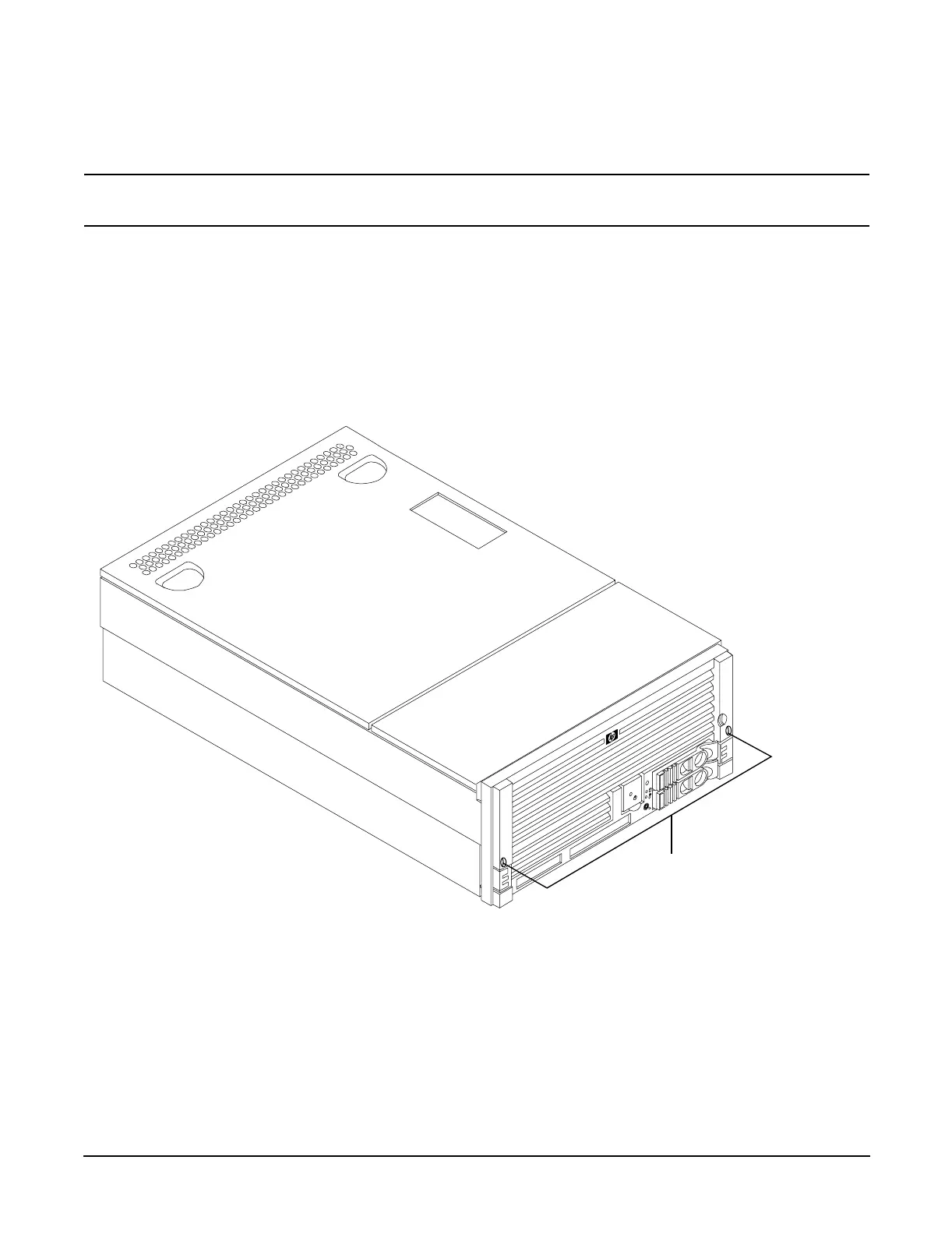Chapter 6
Removing and Replacing Core I/O Cards
Accessing a Rack Mounted Server
78
Extend the Server from the Rack
NOTE Ensure that there is enough area (Approximately 1.5 meters [4.5 ft.]) to fully extend the server
out the front and work on it.
To extend the server from the rack, perform the following steps:
Step 1. Remove the T-25 screws that fasten the server to the rack. See Figure 6-1, “Accessing 25MM Torx
Screws.”
Step 2. Flip out the two pull handles at either end of the front bezel and slowly pull the unit forward by the
handles. The server is fully extended when the rail clips are locked in place. When fully extended,
the front and top covers are fully accessible.
Figure 6-1 Accessing 25MM Torx Screws
Insert the Server into the Rack
To insert the server into the rack, perform the following steps:
Step 1. Press the rail clips on either side of the server inward and push the server into the rack until it
stops.
Step 2. Replace the T-25 screws that fasten the server to the rack.
25MM Torx
screw 2X
