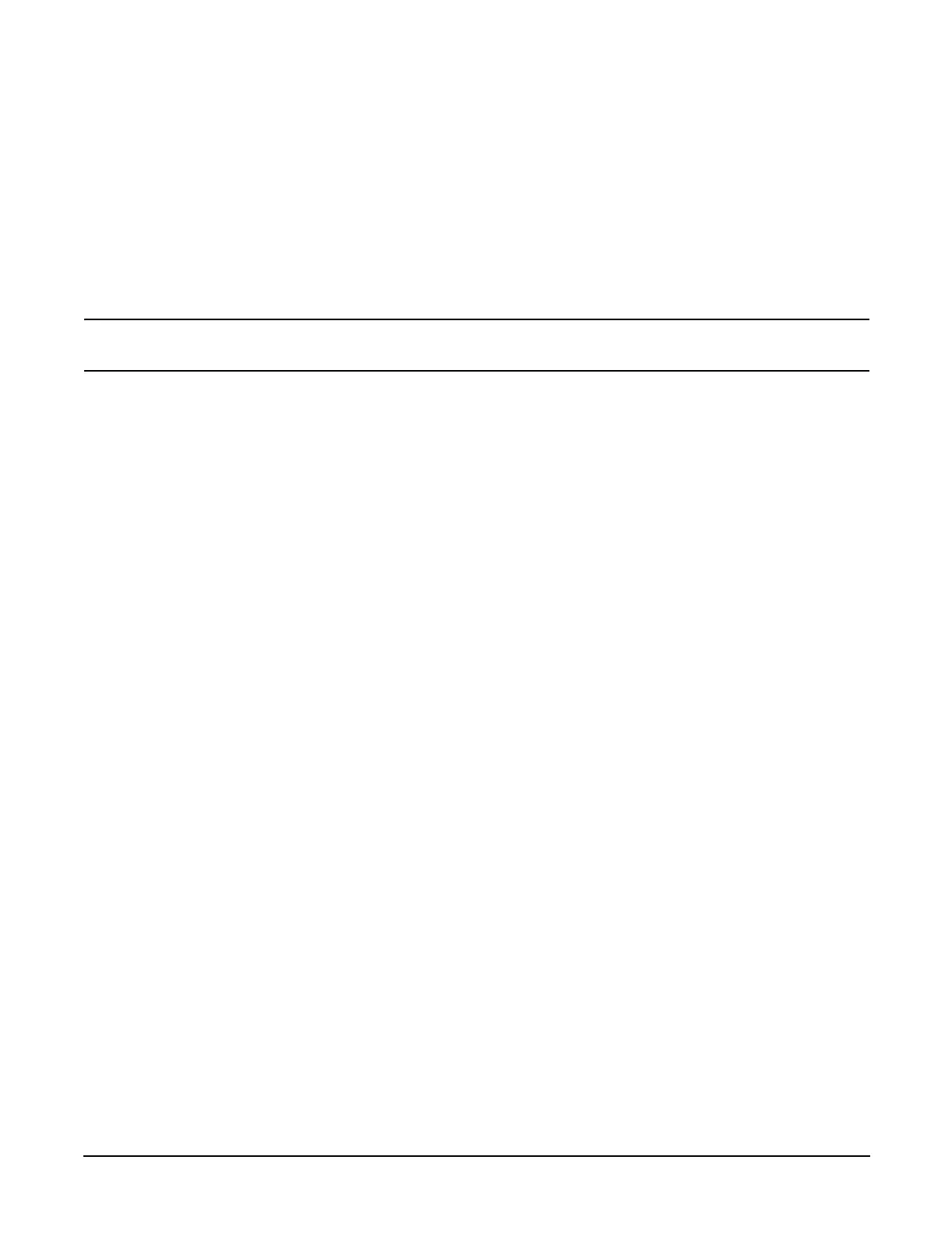Chapter 1
Overview—Server Upgrade
Processor Extender Board
29
Installing a Hot-Swap Chassis Fan Unit
To install a hot-swap chassis fan unit, perform the following steps:
Step 1. Orient the fan units by aligning the appropriate icon on the fan unit handle to the identical icon on
the chassis wall. Fan units 0 and 1 have “triangle” icons and fan unit 2 has a “square” icon.
Step 2. Push the fan unit firmly into the housing and close the handle until flush to the top of the
chassis—the fan unit will plug into the power outlet on the I/O baseboard.
CAUTION If the fan unit handle does not close completely it is misaligned. Remove the fan unit
and check that the alignment icons are oriented correctly.
Step 3. Check the QuickFind diagnostic board LED indicating the replaced fan unit.
• When the fan is functioning normally, the LED is off.
• When the fan fails, the LED is lit.
Step 4. Replace the top cover.
Step 5. Replace the front bezel.
Step 6. If rack mounted, slide the hp Server into the rack until it stops.
