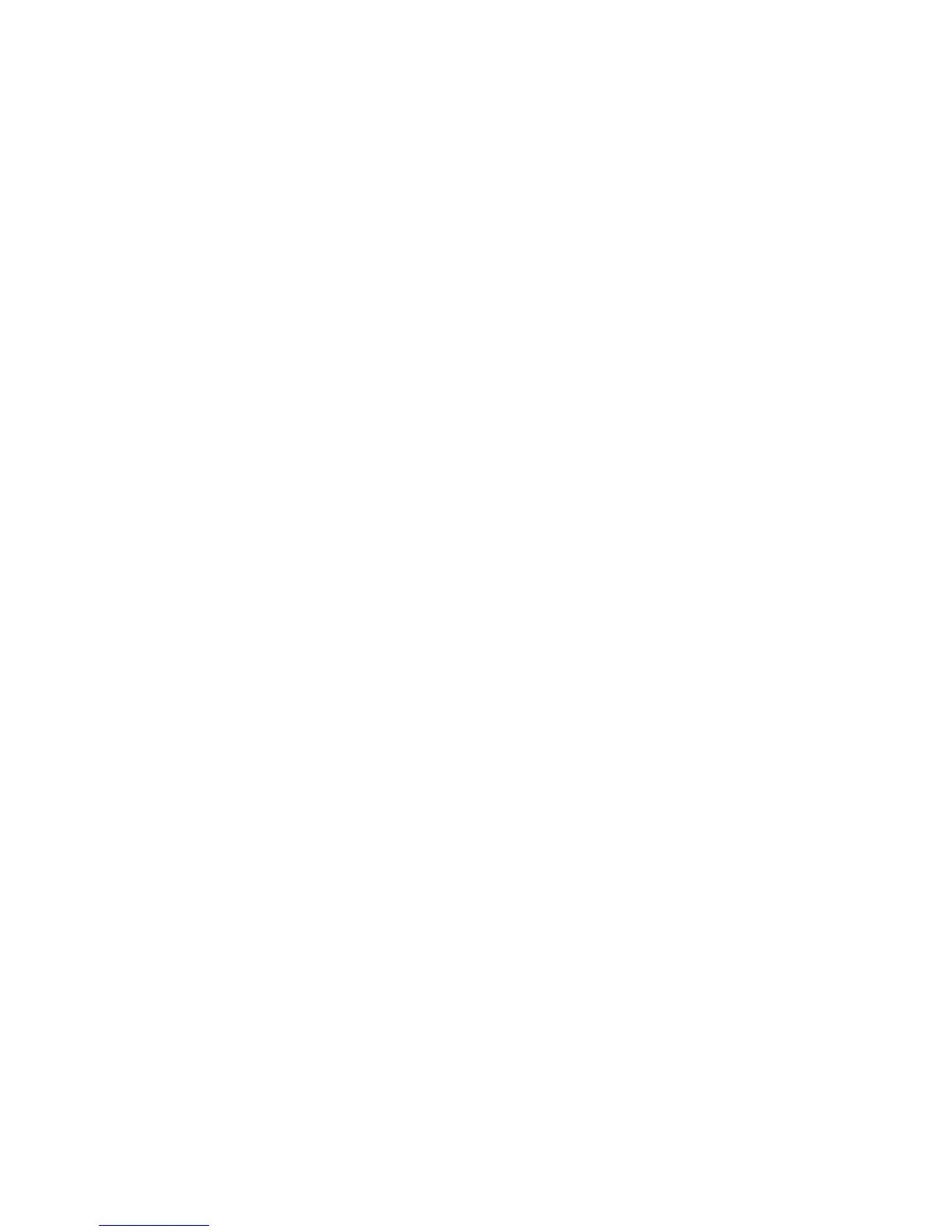7. Click Set to close the Edit Journal Volumes dialog box.
8. See the Preview list in the Journal Operation window to check the journal volumes that you
have added.
• If you want to add a another volume, select the journal to add a volume in the Preview
list and right click and then select Modify. If the window opens, add a volume.
• If you want to cancel a setting, select the volume in the Preview list and right click and
then select Cancel.
9. Click Apply to register journal volumes.
After journal volumes are registered in the unused journal, the journal groups are shown below
Registered in the tree. If an error occurs, right click the item in the Preview list and select Error
Detail.
52 Configuration operations