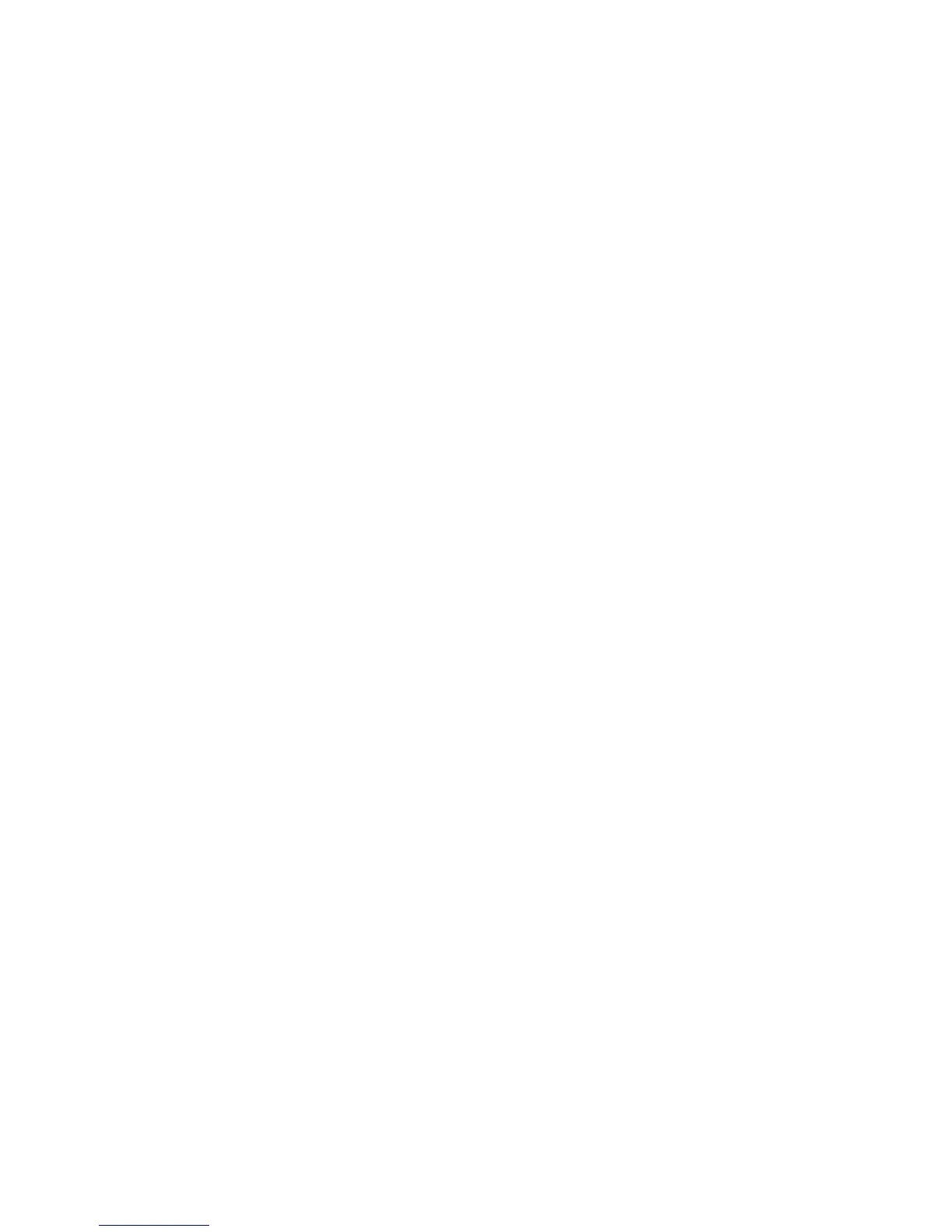602 Fabric OS Administrator’s Guide
53-1002745-02
LSAN zone configuration
24
Setting up LSAN zone binding
1. Log in to the FC router as admin.
2. Enter the following command to add a pair of FC routers that can access each other:
FCR:Admin> fcrlsanmatrix --add -fcr wwn1 wwn2
The variables wwn1 and wwn2 are the WWNs of the FC routers.
3. Enter the following command to add a pair of edge fabrics that can access each other:
FCR:Admin> fcrlsanmatrix --add -lsan fid1 fid2
The variables fid1 and fid2 are the fabric IDs of the edge fabrics.
4. Enter the following command to apply the changes persistently:
FCR:Admin> fcrlsanmatrix --apply -all
Example
FCR:Admin> fcrlsanmatrix --add -fcr 10:00:00:60:69:c3:12:b2
10:00:00:60:69:c3:12:b3
FCR:Admin> fcrlsanmatrix --add -lsan 4 5
FCR:Admin> fcrlsanmatrix --add -lsan 4 7
FCR:Admin> fcrlsanmatrix --add -lsan 10 19
FCR:Admin> fcrlsanmatrix --apply -all
Viewing the LSAN zone binding matrixes
1. Log in to the FC router as admin.
2. Enter the following command to view the FC router matrix:
fcrlsanmatrix --fabricview -fcr
3. Enter the following command to view the LSAN fabric matrix:
fcrlsanmatrix --fabricview -lsan
Example
FCR:Admin> fcrlsanmatrix --fabricview -fcr
SAVED FCR PAIRS
======================================================
FCR FCR
------------------------------------------------------
10:00:00:60:69:c3:12:b2 (2) 10:00:00:60:69:c3:12:b3 (unknown)
FCR:Admin> fcrlsanmatrix --fabricview -lsan
LSAN MATRIX is activated
Fabric ID Fabric ID
--------------------------------------
45
47
10 19
