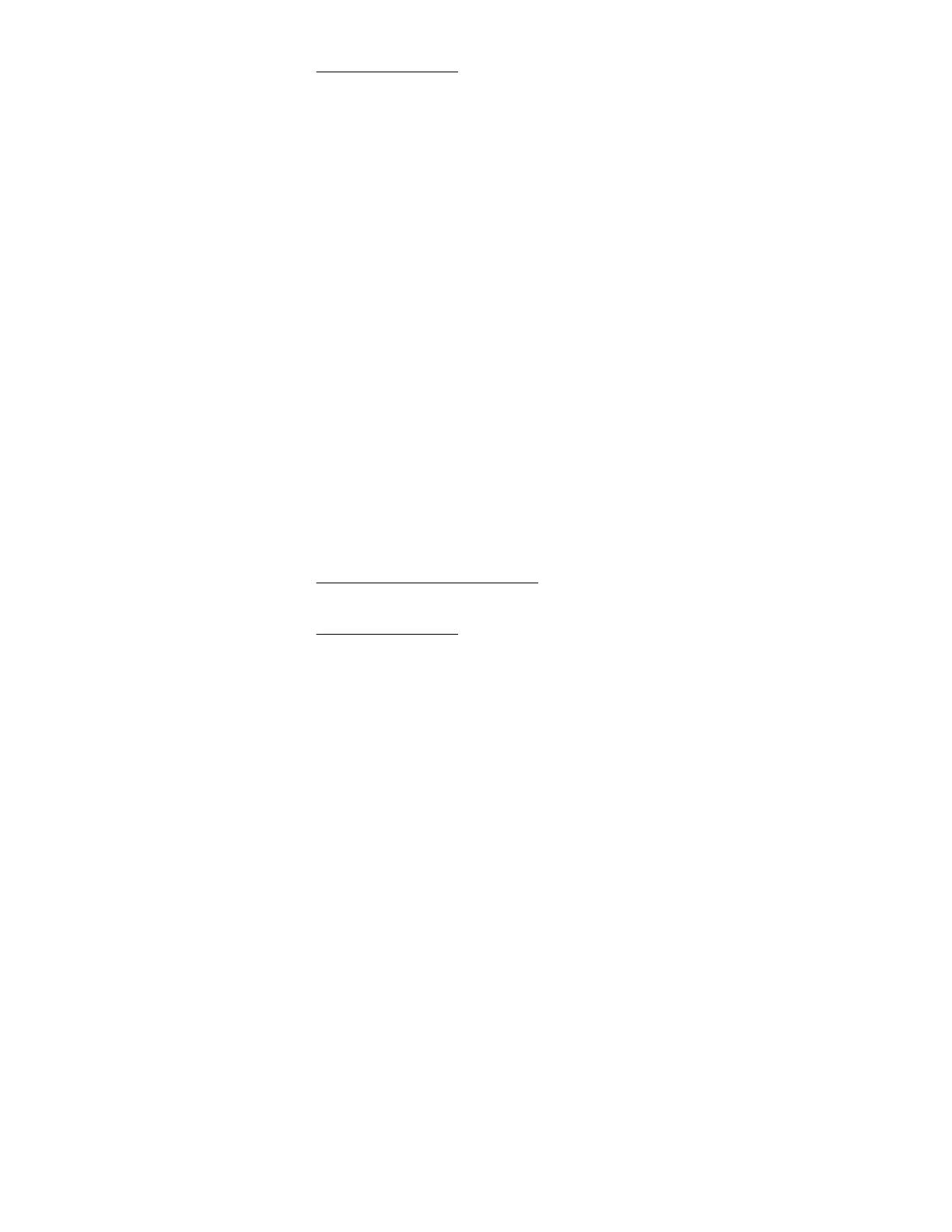For more information, see Loose connections.
2. Verify that the power supply is supported on the server.
3. Check the system power LED to see if it indicates an issue.
• If the system power LED is red, replace the power supply.
• If the system power LED is amber, then the power supply is in standby mode.
• If the system power LED is off, check the power source. Then, power on the server again.
If the power source is working properly, and the LED remains off, replace the power supply.
Power source issues
Symptom
The server will not power on.
Cause
• The grounded power outlet is not working.
• The power cord is not functional.
• The power strip is not functional.
• The circuit breaker is in the Off position.
• The line voltage is insufficient for the load.
Action
1. Press the Power On/Standby button to verify that the server is powered on.
For more information, see Front panel LEDs and buttons.
2. Verify that no loose connections exist.
For more information, see Loose connections.
3. Plug another device into the grounded power outlet to verify that the outlet works. Also, verify that the
power source meets applicable standards.
4. Replace the power cord with a known functional power cord to verify that it is working properly.
5. Replace the power strip with a known functional power strip to verify that it is working properly.
6. Verify that the proper circuit breaker is in the On position.
7. Have a qualified electrician check the line voltage to verify that it meets the required specifications.
UPS issues
UPS is not working properly
Cause
• The UPS switch is not in the On position.
• The UPS batteries are not charged to the proper level.
• The UPS software is not up-to-date.
• The UPS power cord is not connected.
• The UPS power cord is not the correct type for the UPS and the country/region in which the server is
located.
30 Power source issues