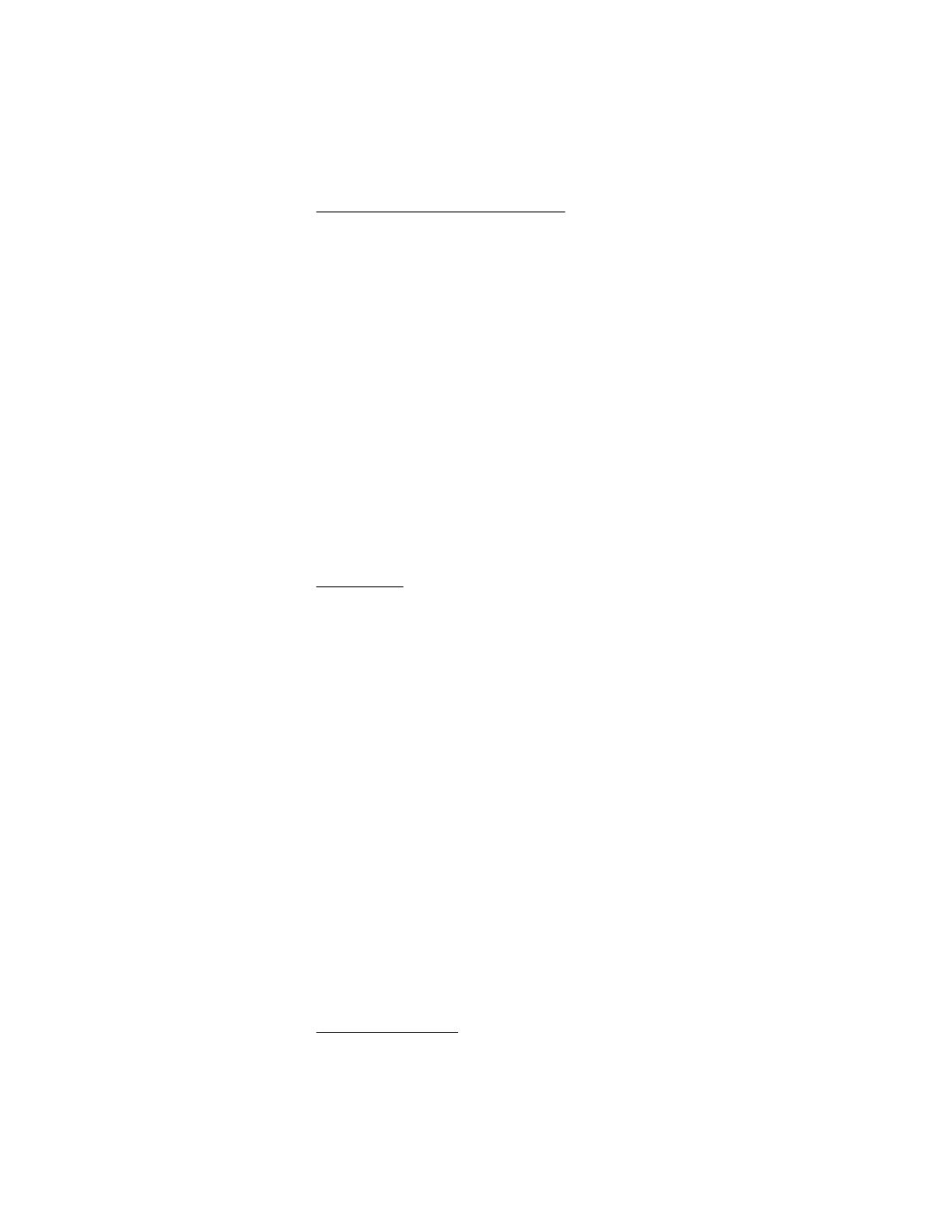Hewlett Packard Enterprise recommends that drives have a minimum of 15 percent free space.
2. Review information about the operating system encryption technology, which could cause a decrease in
server performance.
For more information, see the operating system documentation.
3. If you are using a Smart Array storage controller, use HPE SSA to verify that a recovery operation is not
pending on the logical drive.
For more information, see HPE Smart Storage Administrator.
USB drive key issues
System does not boot from the USB drive key
Symptom
The system does not boot from the USB drive key.
Cause
• The drive boot order is not set to boot from the USB drive key.
• The USB drive key is not properly seated.
Action
1. Verify that the drive boot order in the Aptio Setup Utility is set to allow the server to boot from the USB
drive key.
2. Verify that the selected boot mode supports the USB drive key partition format.
For more information, see Boot option.
3. Reseat the USB drive key.
4. Move the USB drive key to a different USB port, if available.
CD-ROM and DVD drive issues
System does not boot from the CD-ROM or DVD drive
Symptom
The system does not boot from the CD-ROM or DVD drive.
Cause
• The drive boot order is not set to boot from the CD-ROM or DVD drive.
• The CD-ROM or DVD drive is damaged.
• The CD-ROM or DVD drive is not connected or cabled properly.
Action
1. Verify that the drive boot order in the Aptio Setup Utility is set so that the server boots from the CD-ROM or
DVD drive first.
2. Verify that all cords and cables are securely and properly connected.
For more information, see Loose connections.
40 USB drive key issues
