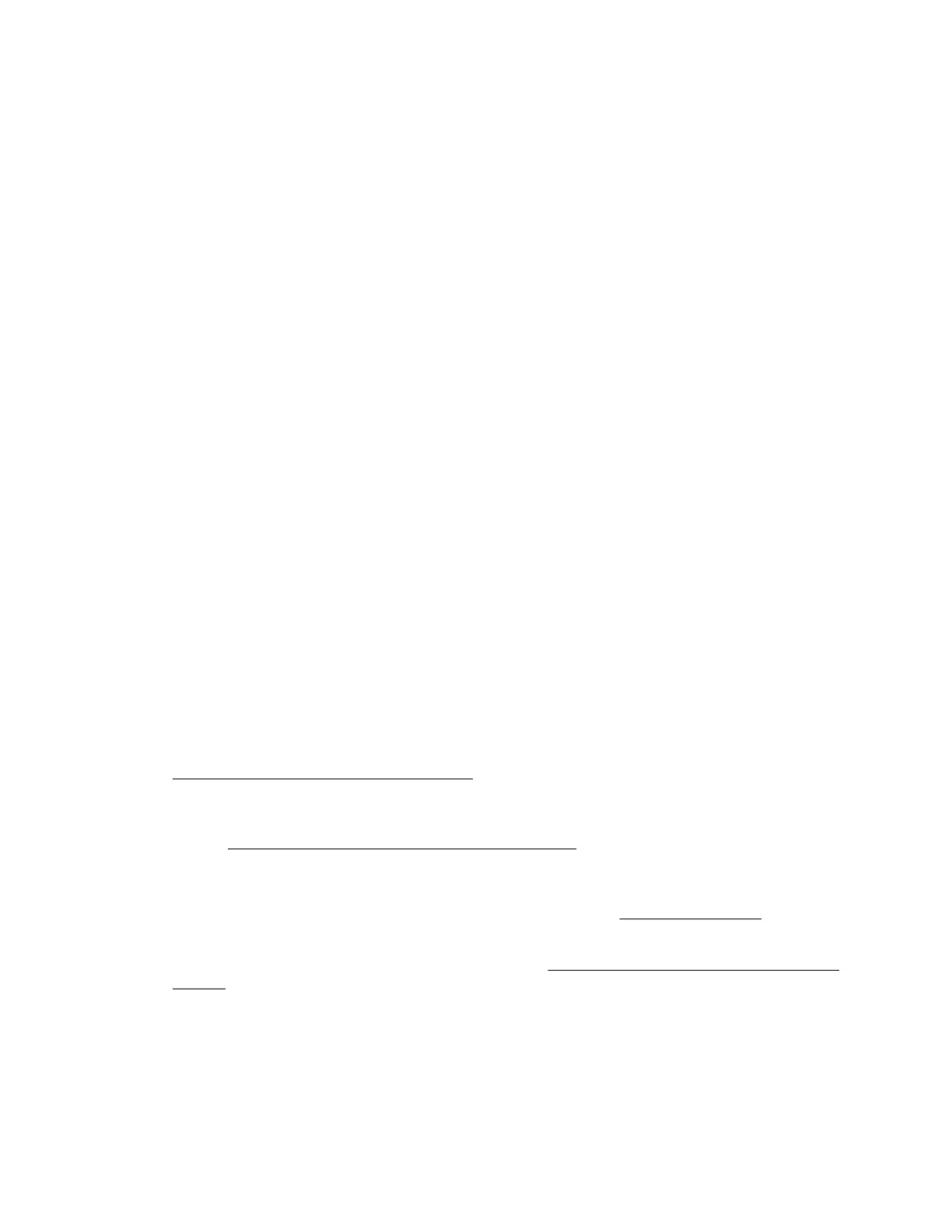Hardware issues
General hardware issues
Loose connections
The first step to troubleshooting any issue is to verify that no loose connections exist. Verify the following:
• The power cord and internal power supply cable is securely connected.
• All cables are properly routed and securely connected for all internal and external components.
• No data or power cables are damaged. Remove and check each data and power cable for damage. Verify
that no cables have bent pins or damaged connectors.
• If a device has latches, verify that they are closed and locked. If screws are integrated into the latch, verify
that the screws are properly tightened.
• The DIMM, expansion board, or any other circuit board component is firmly seated in the slot. Do not bend
or flex circuit boards when reseating components.
If problems continue to occur, remove and reinstall each device, checking the connectors and sockets for bent
pins or other damage.
New hardware issues
Cause
• The hardware is not supported.
• A memory bank is not fully populated.
• The data cable of a new device is connected, but the power cable is not connected.
Action
1. Verify that the hardware being installed is supported on the server.
If the hardware is not supported, remove the hardware.
For more information on supported hardware, see the product QuickSpecs on the HPE ProLiant
MicroServer Gen10 website:
http://www.hpe.com/servers/microserver
2. Verify that a change to the hardware release did not cause the issue.
For more information, see the release notes included with the hardware. If no documentation is available,
see the Hewlett Packard Enterprise Information Library.
3. Verify that the new hardware is properly installed.
4. Verify that no conflicts or interrupt exist with the memory or I/O device.
5. Verify that no loose connections exist. For more information, see Loose connections.
6. Verify that all cables are connected to the correct locations and are the correct lengths.
For more information, see the server user guide in the Hewlett Packard Enterprise Information
Library.
7. Verify that other components were not unseated during the installation of the new hardware component.
8. Verify that all necessary software updates, such as device drivers, ROM updates, and patches, are
installed and current. Additionally, verify that the correct version for the hardware is installed.
For example, if you are using a Smart Array controller, verify that the latest Smart Array Controller device
driver is installed. Uninstall any incorrect drivers before installing the correct drivers.
Hardware issues 27
