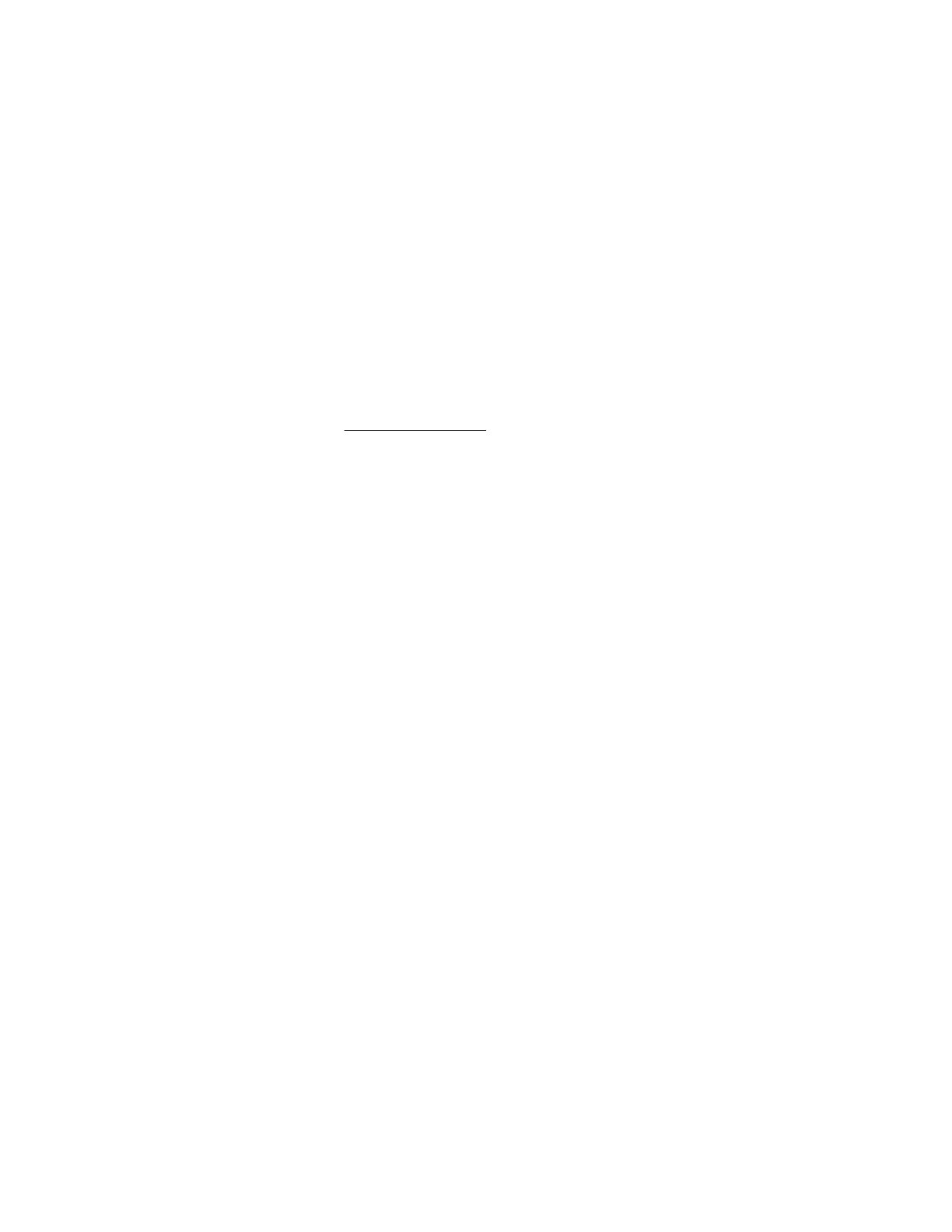Action
Verify that the monitor supports energy saver features. If the monitor does not support energy saver features,
disable the features.
Video colors do not display correctly
Symptom
The video colors do not correctly display on the monitor.
Cause
• The video cable is not securely connected to the correct port.
• The monitor and KVM switch are not compatible with the video output of the server.
• The video cable is damaged.
Action
1. Verify that no loose connections exist.
For more information, see Loose connections.
2. Verify that the VGA or Display port cable is securely connected to the correct connector on the server and
the monitor.
3. Verify that the monitor and KVM switch are compatible with the video output of the server.
4. If using a KVM switching device, verify that all cables and connectors are the proper length and are
supported by the switch.
For more information, see the switch documentation.
5. Verify that the VGA or Display port cable is not damaged by replacing the cable with a known functioning
cable.
Slow-moving horizontal lines are displayed
Symptom
Slow-moving horizontal lines are displayed on the monitor.
Cause
Magnetic field interference is occurring.
Action
Move the monitor away from other monitors or power transformers.
Mouse and keyboard issues
Procedure
1. If you are using a KVM switching device, verify that the server is properly connected to the switch.
2. If you are using a KVM switching device, verify that all cables and connectors are the proper length and
are supported by the switch.
3. Verify that the current drivers for the operating system are installed.
4. Verify that the device driver is not corrupted by replacing it with a known functioning driver.
5. Restart the system. Check to see if the input device functions correctly after the server restarts.
6. Verify that the keyboard or mouse is connected to the correct port.
Video colors do not display correctly 45
