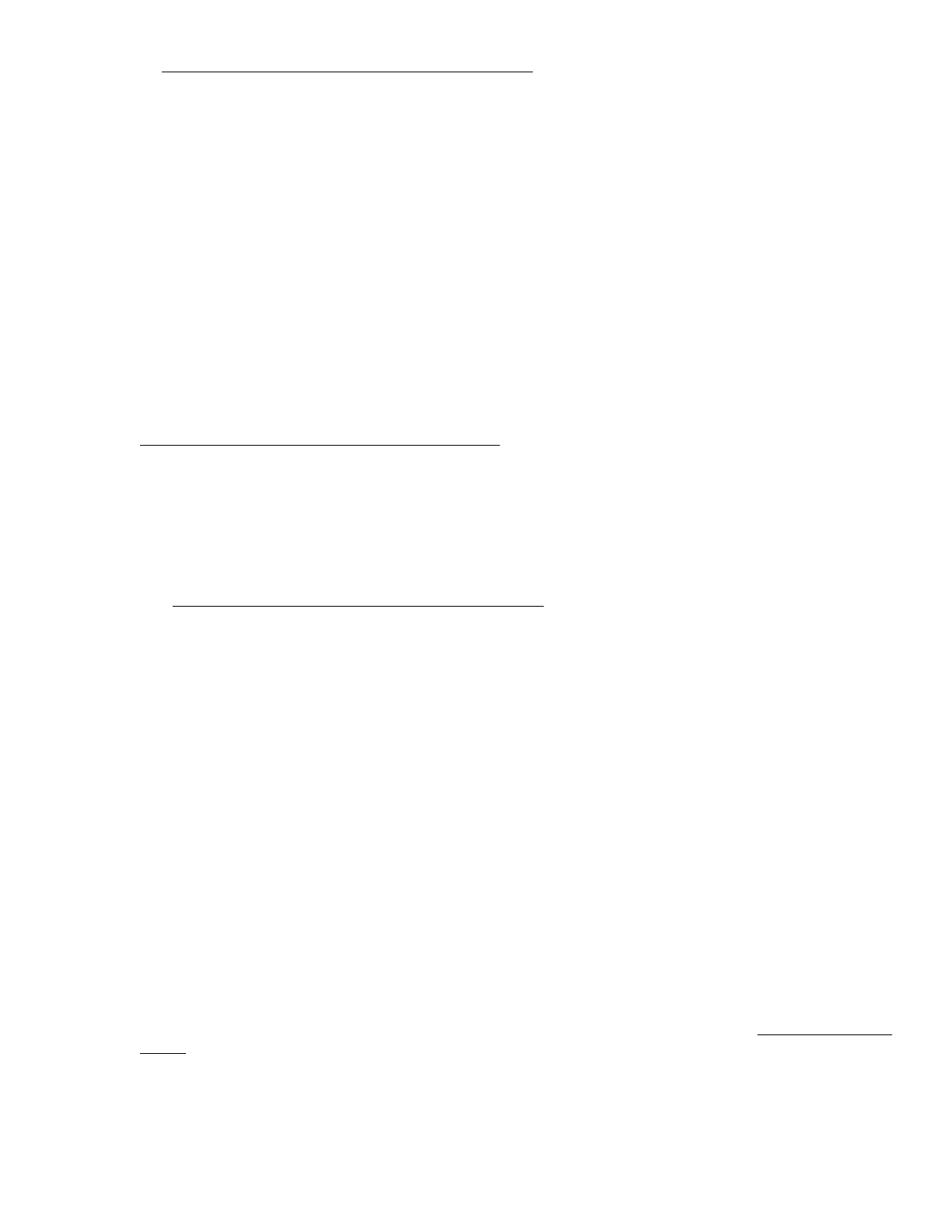http://www.hpe.com/downloads/microservergen10
2. Click drivers, software & firmware.
3. Select the server OS from the operating system drop-down menu.
4. Click Utility.
5. Download the Marvell Storage Utility (MSU) for HPE MicroServer Gen10 Server
package to the target server.
6. Unzip the package and open the Marvell_MSU folder.
7. Follow the installation procedure described in the instructions.txt file.
Marvell BIOS Utility
The Marvell BIOS Utility (MBU) is built into the ROM of the embedded Marvell 88SE9230 PCIe to SATA 6Gb/s
Controller. This Marvell storage controller supports the hardware RAID 0, 1, and 10 levels. Use the MBU to
create and manage RAID virtual disks and arrays using the drives connected to the embedded storage
controller.
For more information, see the Marvell BIOS Utility User Guide for HPE MicroServer Gen10 in the Hewlett
Packard Enterprise Support Center website:
http://www.hpe.com/info/microservergen10-docs
Accessing the Marvell BIOS Utility under UEFI boot mode
The UEFI boot mode is the server default boot mode.
Procedure
1. Go to the HPE ProLiant MicroServer Gen10 download page:
http://www.hpe.com/downloads/microservergen10
2. Click drivers, software & firmware.
3. Select OS Independent from the operating system drop-down menu.
4. Click Utility.
5. Download the Marvell BIOS Utility (UEFI) for HPE MicroServer Gen10 Server
package.
6. Unzip the package and copy the ui64.efi file in a USB key.
7. Attach the USB key to the server, and then reboot the server.
8. To access the One-Time Boot Menu, press the F11 key when prompted.
9. Select UEFI: Built-in EFI Shell, and then press the Enter key.
10. To obtain the assigned file system volume for the USB key, enter the map -r command at the UEFI
Shell prompt.
11. Change to the file system that contains the ui64.efi file, and then press the Enter key.
12. Enter the following command:
fs0:\> ui64.efi
where 0 is the server directory for the USB device containing the ui64.efi file.
Accessing the Marvell BIOS Utility under legacy boot mode
The UEFI boot mode is the server default boot mode. To switch to legacy boot mode, see Selecting the boot
mode on page 55.
Marvell BIOS Utility 59
