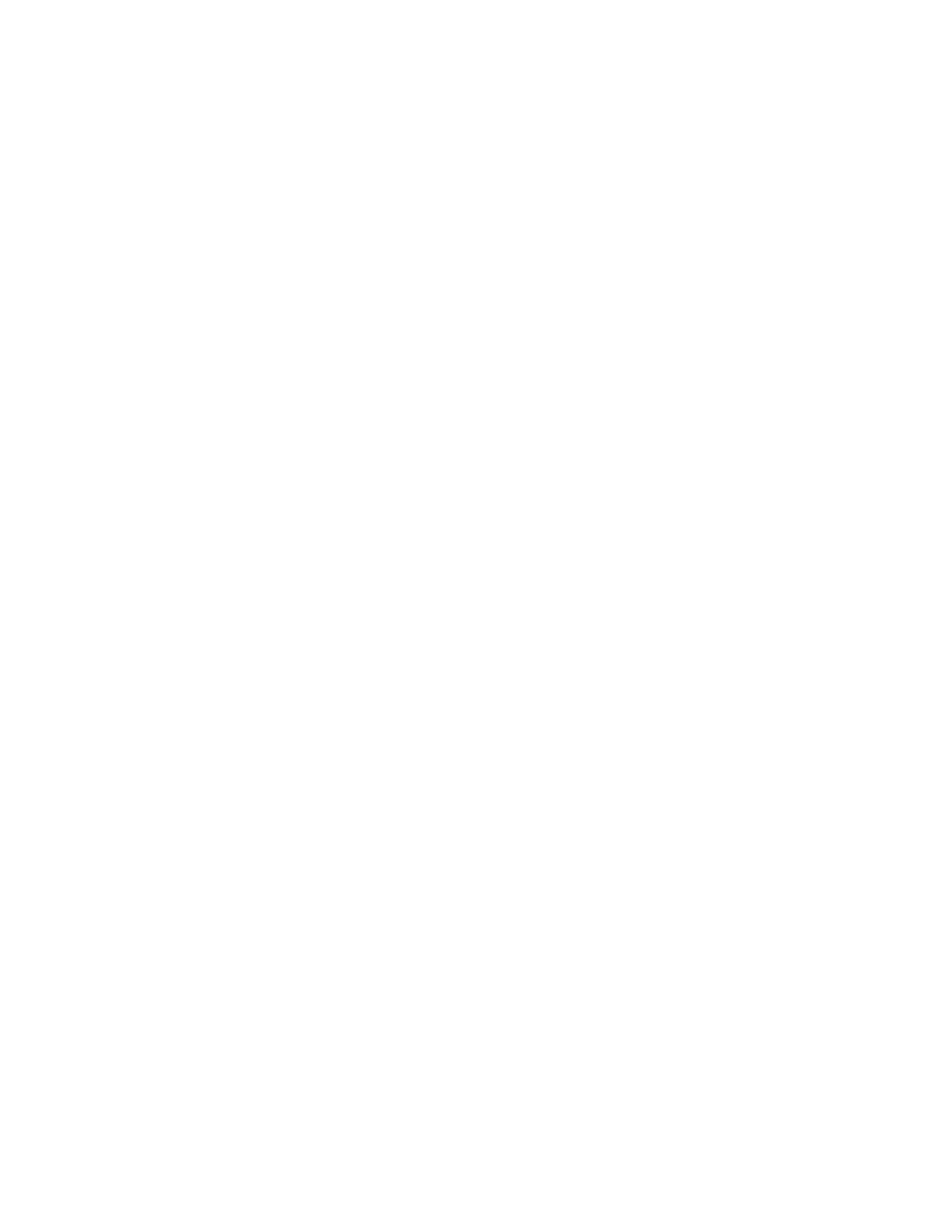Default configuration settings are sufficient for typical server operations. However, you can modify the
configuration settings as needed. The system prompts you to access the Aptio Setup Utility every time the
system is powered up.
Boot option control
This feature enables you:
• To choose the boot mode, select Advanced > Boot Option.
• To set the boot option priority, select Boot > Boot Option Priorities.
• To select the one time boot option, select Save & Exit > Boot Override.
This menu allows you to select the boot device for a specific boot and does not modify the boot order
configuration settings.
To select the one time boot option directly during POST, press the F11 key when prompted during system
boot, and then select the preferred boot device.
Boot option
Use this option to set the boot mode for the system. The following boot modes are supported:
• UEFI boot mode — The UEFI boot mode is the default boot mode. It configures the server to boot
UEFI‑compatible operating systems, and is required to use certain Aptio Setup Utility options.
• Legacy boot mode — This boot mode configures the server to boot traditional operating systems in legacy
BIOS-compatibility mode. Certain situations might require that you operate in legacy boot mode, such as
booting custom OS images that were installed using legacy boot mode or created using a legacy BIOS
system.
Selecting the boot mode
Procedure
1. Reboot the server.
2. To access the Aptio Setup Utility, press the Del or F2 key.
3. Select Advanced > Boot Option > Boot Mode.
4. Select a boot mode setting, and then press the Enter key.
5. To confirm the change and exit the utility, press the F4 key.
Restoring and customizing configuration settings
The following options are available for restoring or customizing the configuration settings:
• Reset all configuration settings to the factory default settings.
• Restore and use the system default configuration settings.
• Configure default settings as necessary, and then save the configuration as the user default configuration.
• Restore the user default configuration.
To restore the user default configuration, select Save & Exit > Default Option > Restore User Default.
Clearing the BIOS configuration settings
The server BIOS configuration settings such as the system date and time, boot sequence, and hardware
settings are stored in the CMOS. These settings are configured in the Aptio Setup Utility.
You might need to clear the CMOS if any of the following conditions occur:
• POST errors or boot issues
• Corrupted BIOS settings
Boot option control 55
