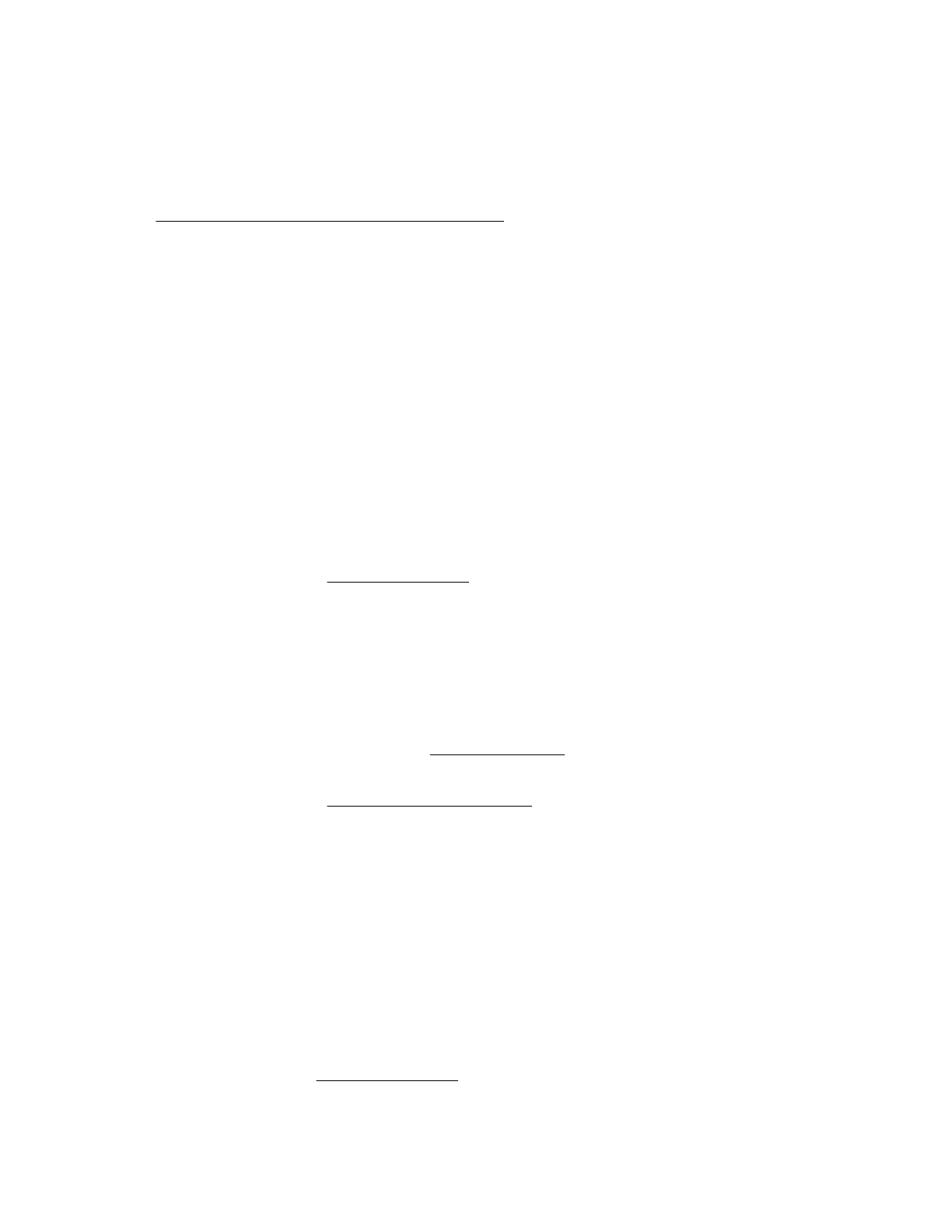Observe whether the keyboard lights flash at POST or the Num Lock LED illuminates. If not, change the
port connections.
7. Clean the keyboard or mouse.
8. Replace the device with a known working equivalent device (a similar mouse or keyboard). Verify that the
device is connected to the same USB connector on the front/rear panel as the original device.
• If the issue still occurs with the new mouse or keyboard, then the port on the system board is defective.
Replace the system board. For more information, see the server maintenance and service guide in the
Hewlett Packard Enterprise Information Library.
• If the issue no longer occurs, then the original input device is defective. Replace the device.
Network controller issues
Network controller has stopped working
Symptom
The network controller is no longer working.
Action
1. Check the network controller LEDs to see if any statuses indicate the source of the issue.
For more information about LEDs, see the network controller or server documentation.
2. Verify that the correct network driver is installed for the controller and that the driver file is not corrupted.
Reinstall the driver.
3. Verify that no loose connections exist.
For more information, see Loose connections.
4. Verify that the network cable is working by replacing it with a known functional cable.
5. Verify that the network controller is not damaged.
6. Verify that a software issue did not cause the failure.
For more information, see the operating system documentation.
7. Verify that the server and operating system both support the controller.
For more information, see the operating system or server documentation.
8. Verify that the controller is enabled in the Aptio Setup Utility.
9. Verify that the system ROM and controller drivers are current.
For more information, see Keeping the system current.
10. Verify that a valid IP address is assigned to the controller and that the configuration settings are correct.
Network controller is installed but not working
Symptom
The network controller is not working.
Action
1. Check the network controller LEDs for statuses that indicate the source of the issue.
For more information about LEDs, see the network controller or server documentation.
2. Verify that no loose connections exist.
For more information, see Loose connections.
46 Network controller issues
