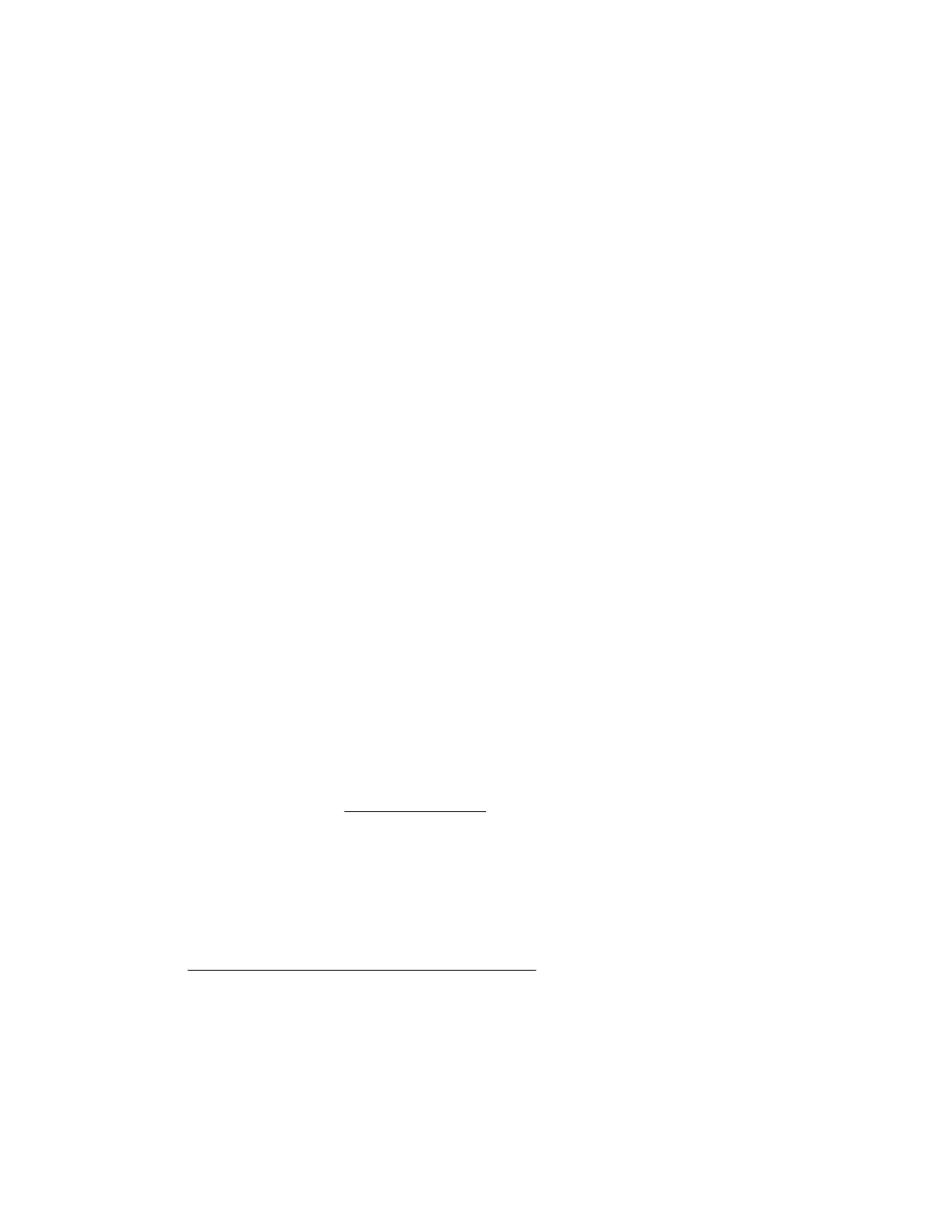3. Verify that the media from which you are attempting to boot is not damaged and is a bootable CD-ROM or
DVD drive.
4. If you are attempting to boot from an external USB CD-ROM or DVD drive, see the operating system and
server documentation to verify that booting from an external USB CD-ROM or DVD drive is supported.
Data from the CD-ROM or DVD is inconsistent, or CD-ROM or DVD cannot read data
Symptom
The data from the CD-ROM or DVD drive is inconsistent or cannot be read.
Cause
• The CD or DVD has material or residue on the surface.
• The CD or DVD is not valid for the drive.
Action
1. Clean the drive and media.
2. If a paper or plastic label has been applied to the surface of the CD-ROM or DVD in use, remove the label
and any adhesive residue.
3. Verify that the inserted CD or DVD format is valid for the drive. For example, make sure that you are not
inserting a DVD into a drive that only supports CDs.
Drive is not detected
Symptom
The CD-ROM or DVD drive is not detected.
Cause
• The CD-ROM or DVD drive is not cabled properly.
• The CD-ROM or DVD drive cables are not connected properly.
• The CD-ROM or DVD drive cable is not working.
• The driver is not correct or up-to-date.
Action
1. Verify that no loose connections exist.
For more information, see Loose connections.
2. Verify that the power-SATA Y-cable is properly connected to the optical drive.
Verify that one end of the power-SATA Y-cable is connected to the optical drive, and verify that the split
ends of the Y-cable are connected to the system board and the power supply.
3. Verify that the cables are connected according to the instructions found in the documentation for the
CD‑ROM or DVD drive and the server.
For more information, see the CD-ROM or DVD drive documentation, or see the server documentation in
the Hewlett Packard Enterprise Information Library.
4. Verify that the cables are working properly.
To verify, replace the cable with a known functioning cable. If the drive displays, then replace the original
cable.
5. Verify that the correct driver is installed and current.
Data from the CD-ROM or DVD is inconsistent, or CD-ROM or DVD cannot read data 41
